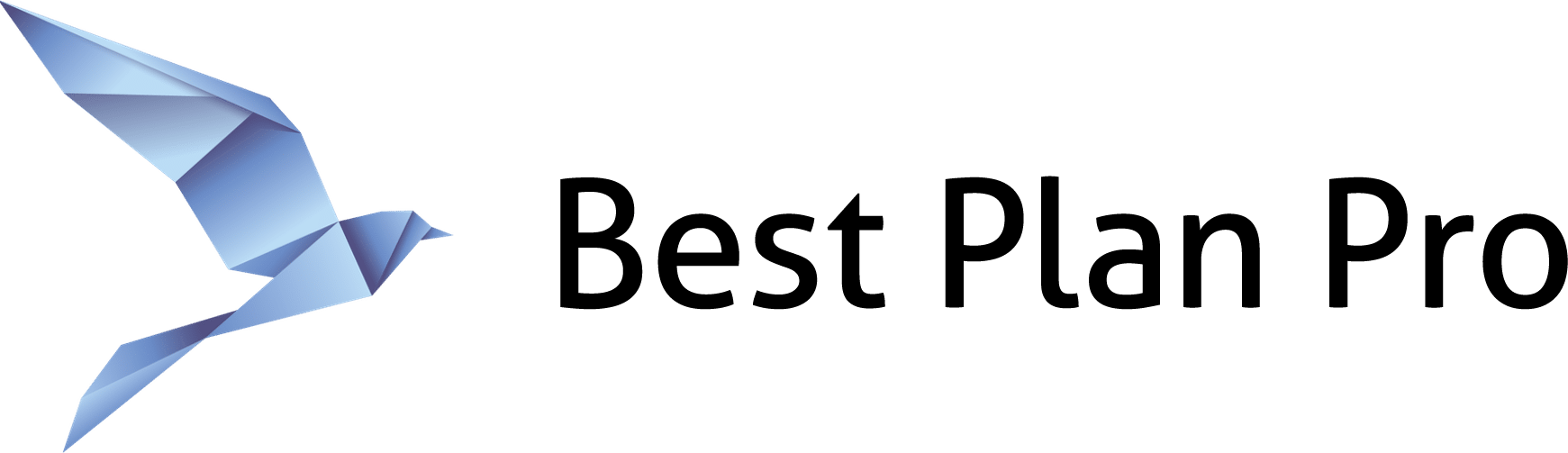There may be times when a client needs a copy of the information from your consultation, or you need to share the info with a colleague so they can make a sale. Best Plan Pro’s ReadOnly Link feature creates shareable links that you can share or save to a Word document to have on hand.
How to share a case on Best Plan Pro 2.0
This feature can be found under Data > Get a Link the keyboard shortcut Ctrl+L works as well (depending on your browser). This launches a window where you can select Get a Readonly Link.
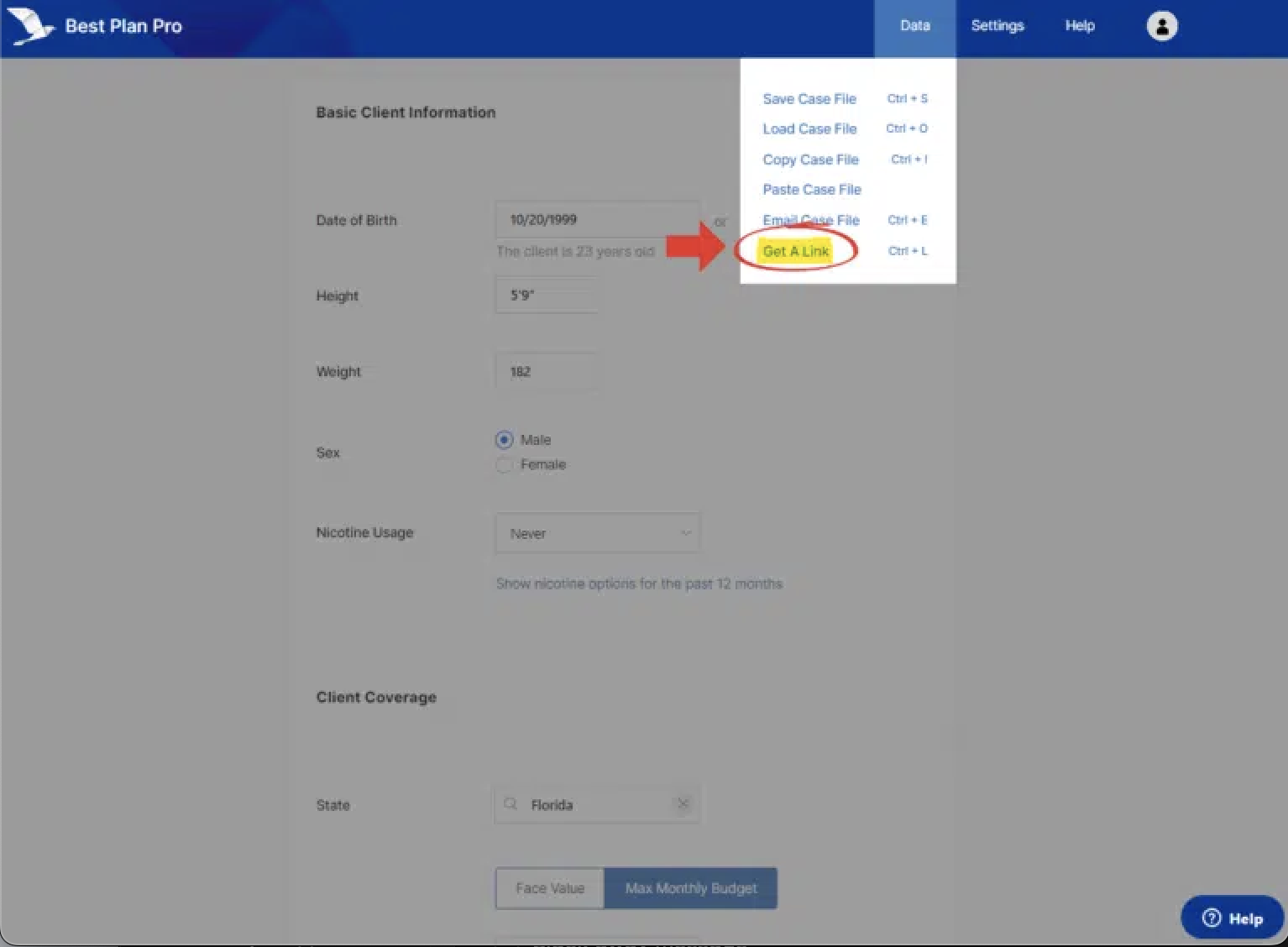
Note: When sharing a ReadOnly link, it will share the last analysis. Please run your analysis before sharing a ReadOnly link.
After opening the Get a Link window you’ll see this (select Get a ReadOnly Link):
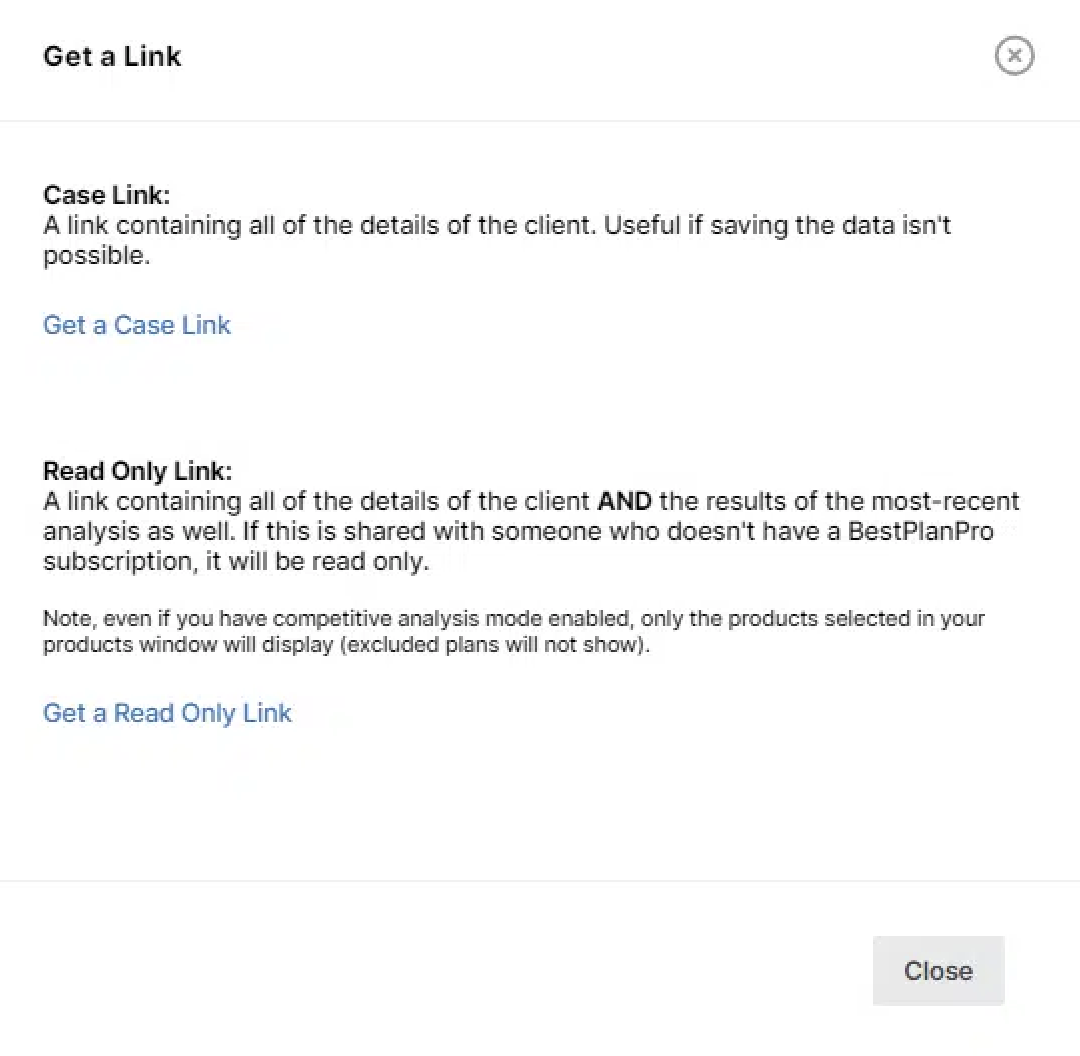
Click either Get a Case Link or ReadOnly Link and a link for each will appear, as shown below:
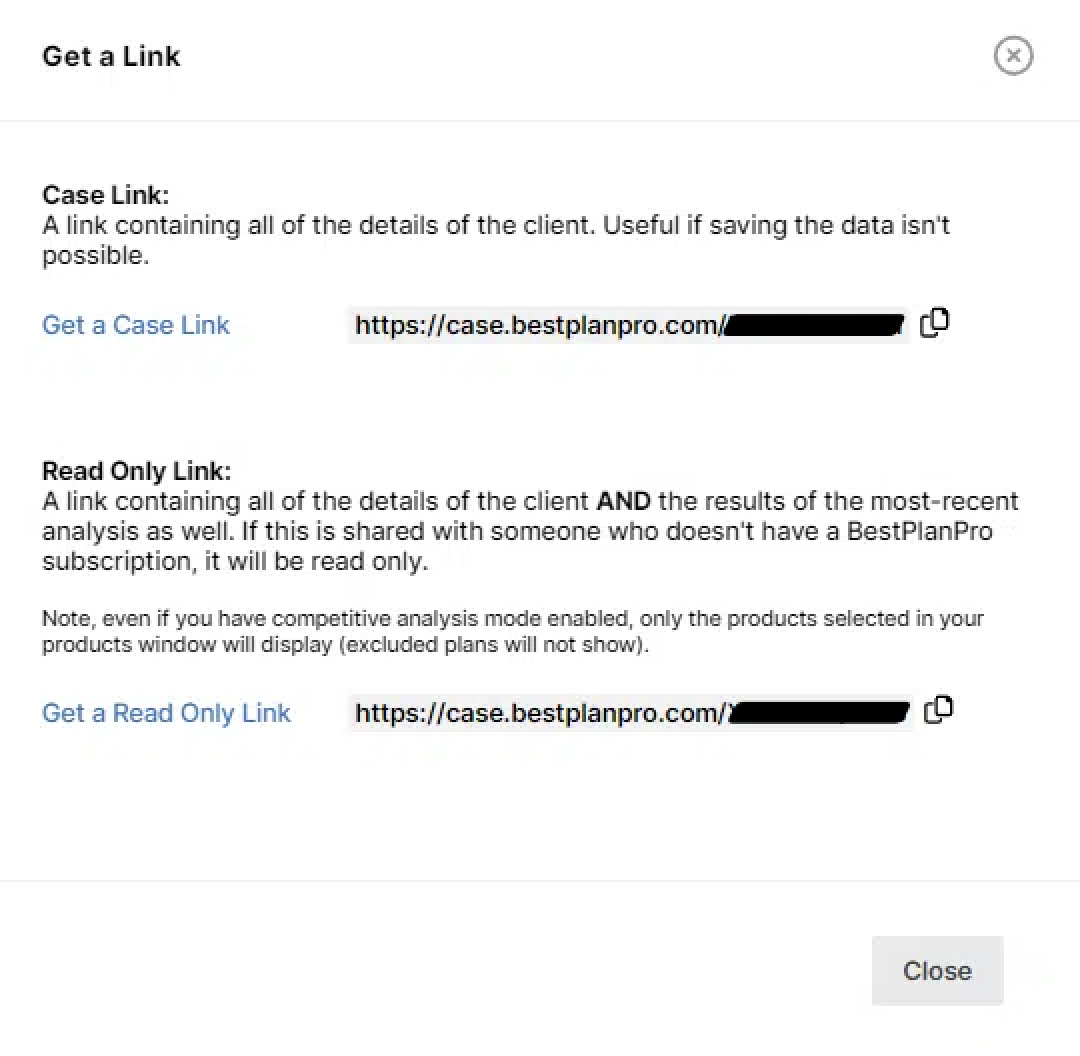
Click the link and it will turn green. The message Link Copied will appear under it.
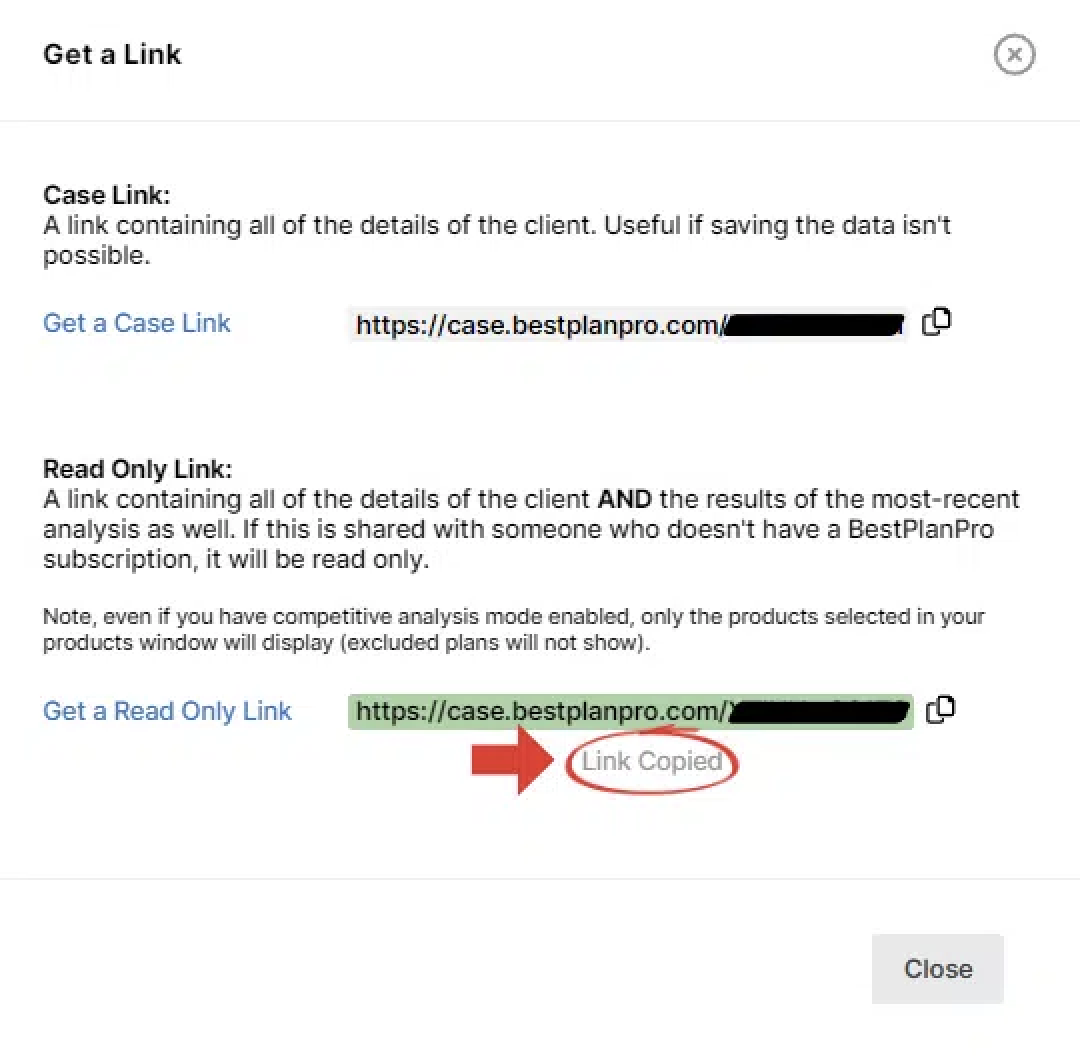
Note: If you modify the case, it will not update the link. You’ll need to generate a new link by running an analysis and then requesting a new ReadOnly link by repeating the process.
How to share a case on Modern, Classic, or Windows versions
This feature can be found under Data > Get a Link the keyboard shortcut Ctrl+L works as well (depending on your browser). This launches a window where you can select Get a Readonly Link.
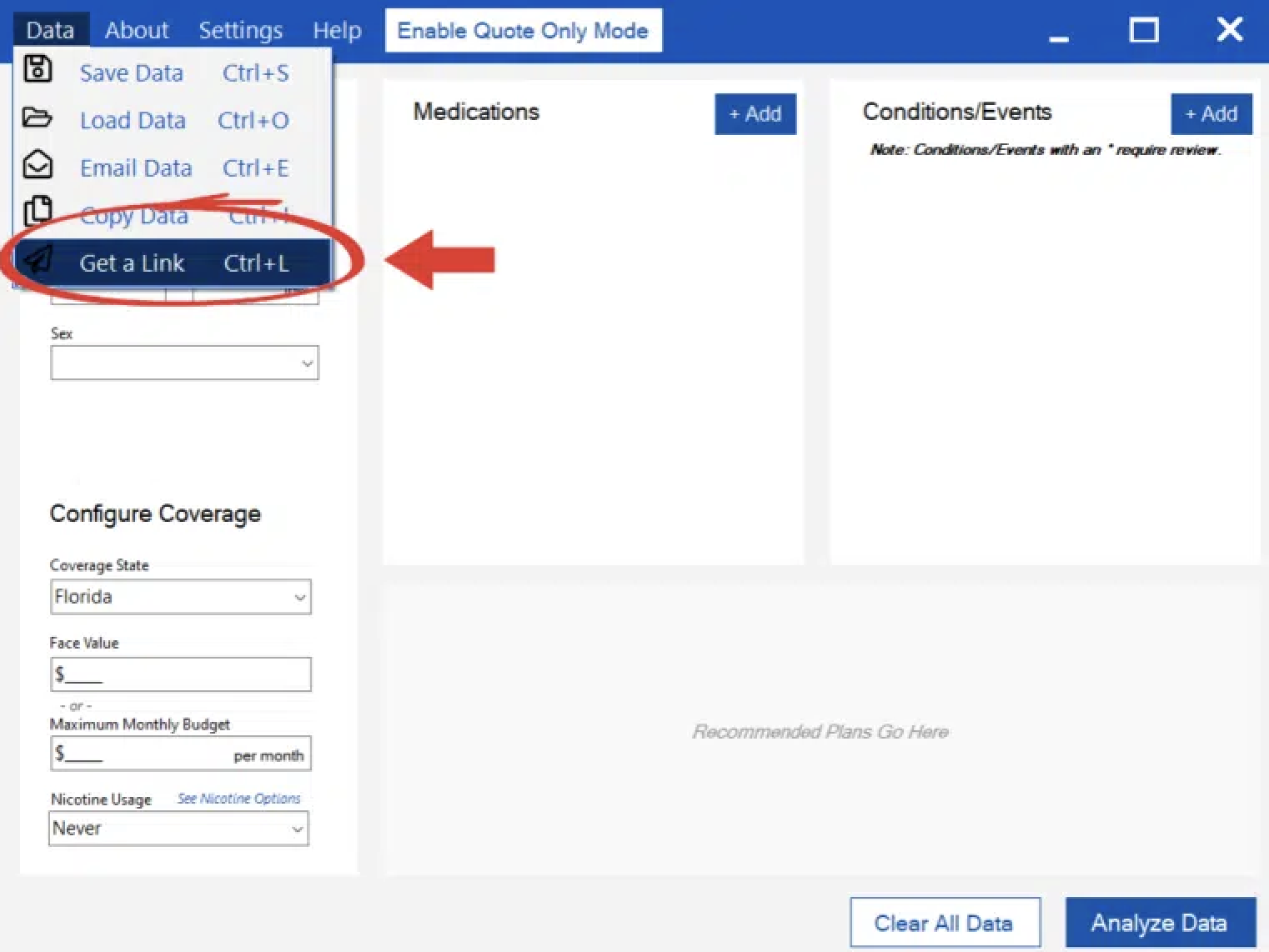
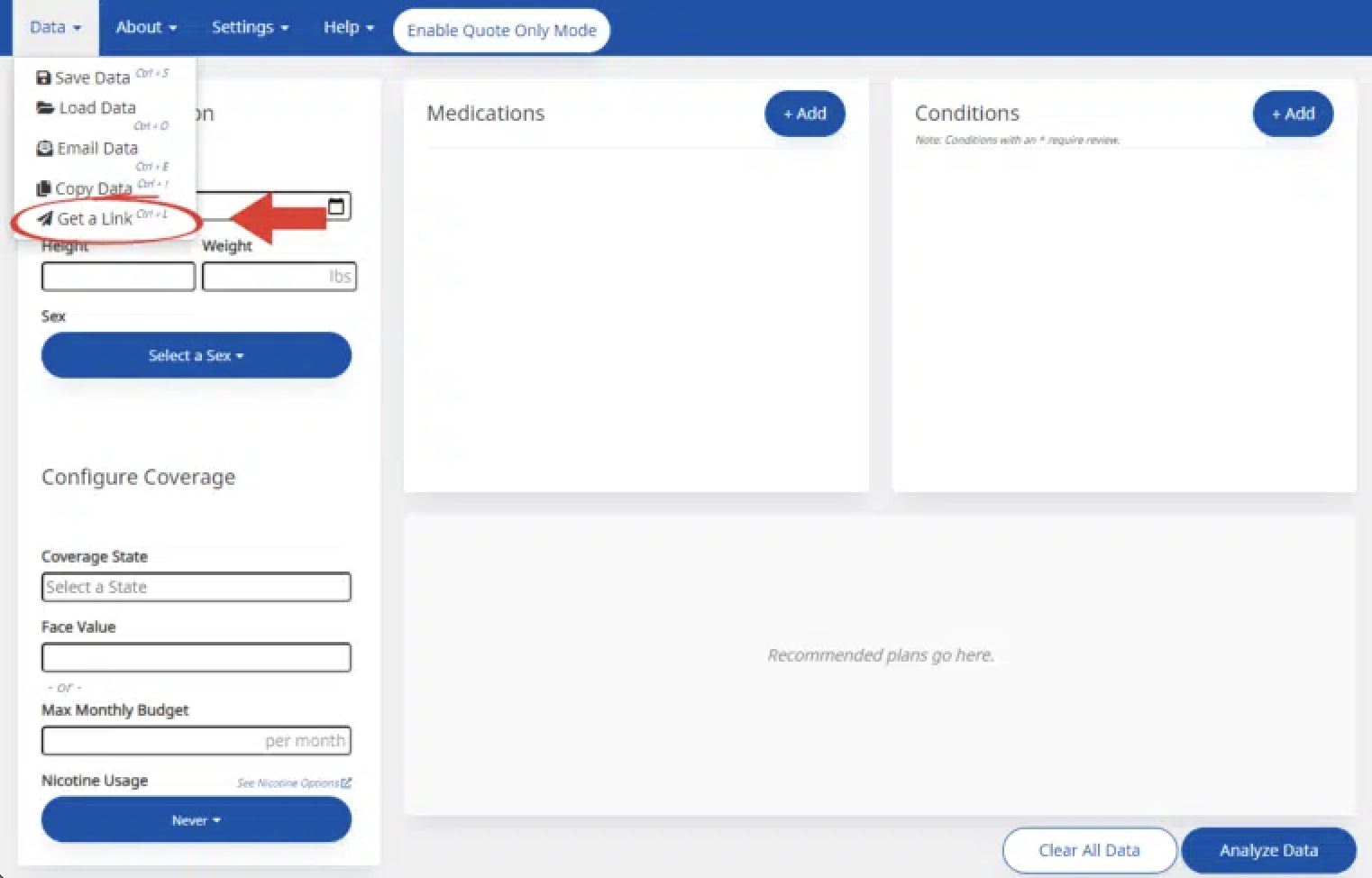
Please note: When sharing a ReadOnly link, it will share the last ran analysis. Please run your analysis before sharing a ReadOnly link.
After opening the Get a Link window you’ll see this (select Get a ReadOnly Link):
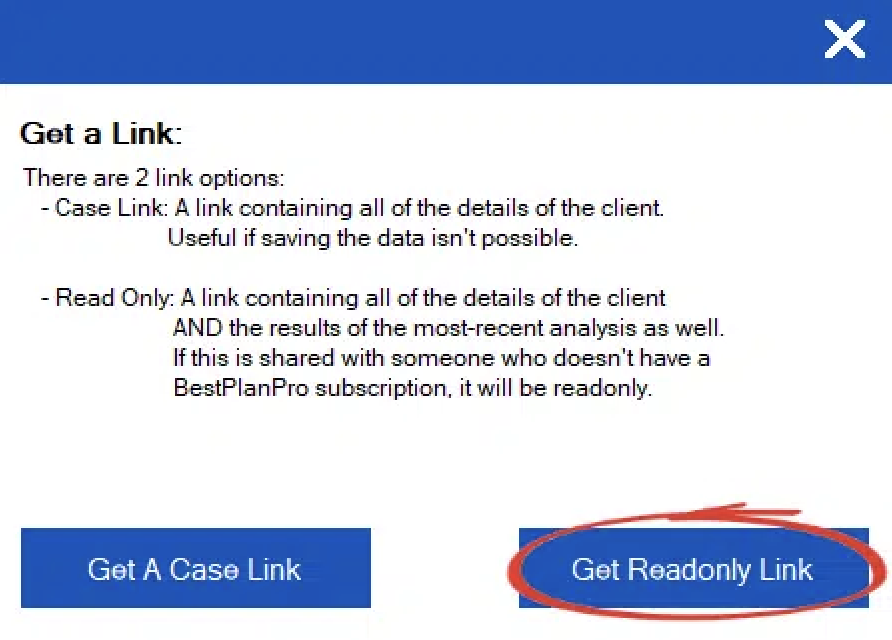
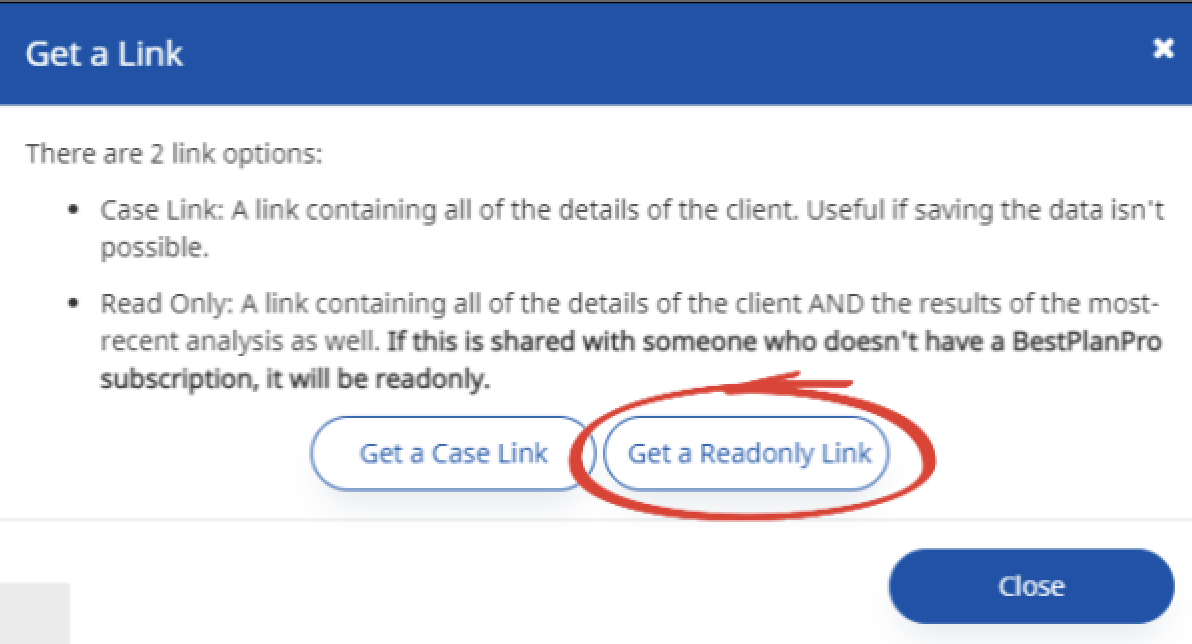
You’ll see this pop-up message:
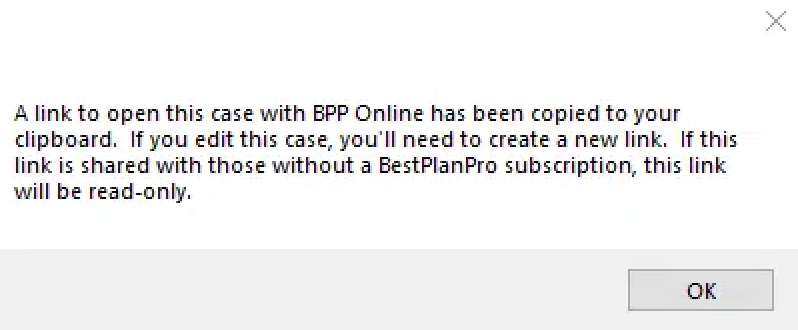
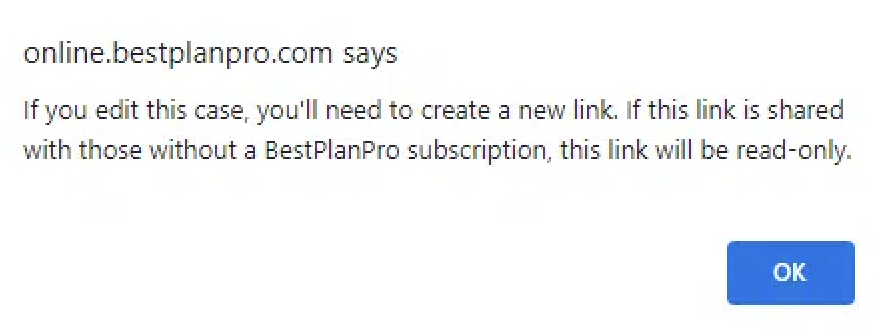
After you click OK in the Windows Version, the link will copied to your clipboard and will look something like this: case.bestplanpro.com/YIwGyNZ4314.
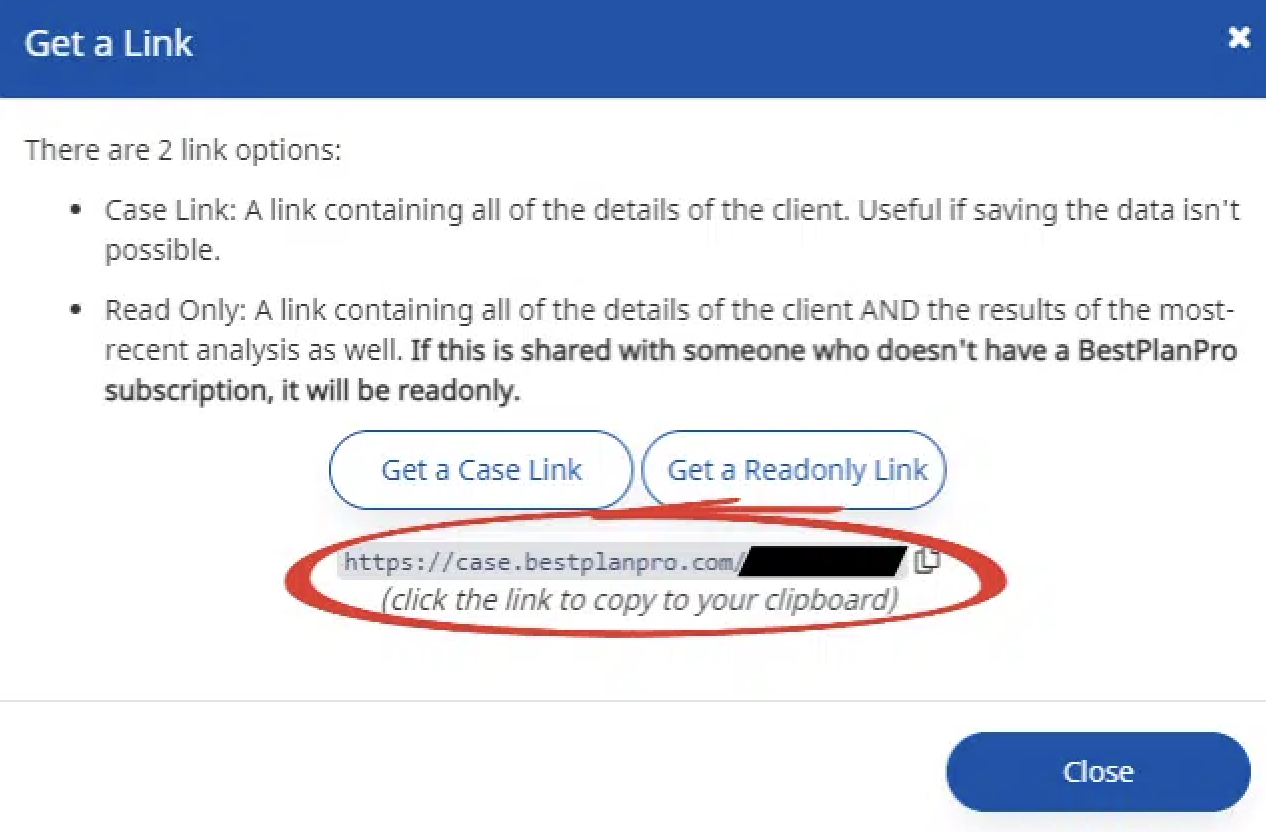
BPP Online Version has an added prompt after selecting Get a Readonly Link. You have to click the link to copy it to your clipboard. Upon clicking it, the link will turn green and the message Link Copied! will appear under it.
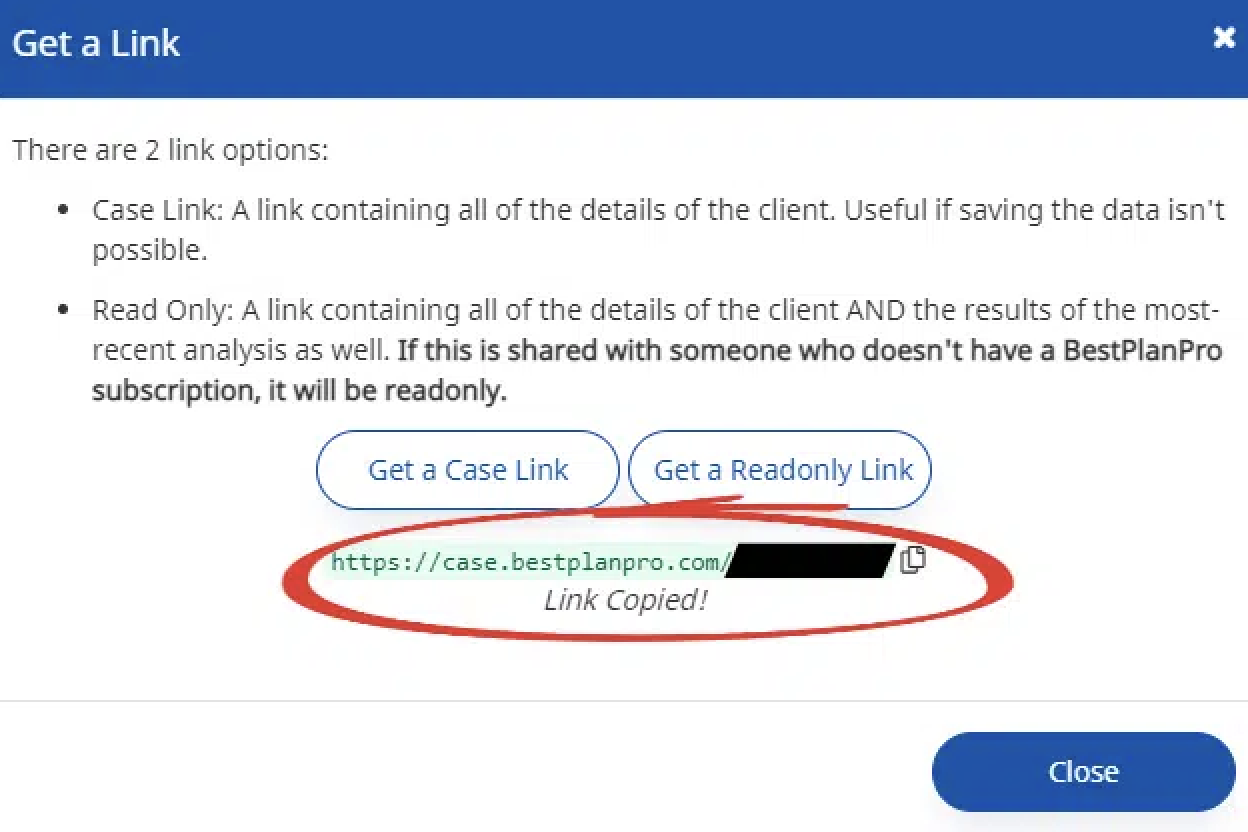
Note: If your colleague also has a Best Plan Pro license, you can choose instead to give them a Case Link. Simply complete the same process, but choose Get a Case Link instead.