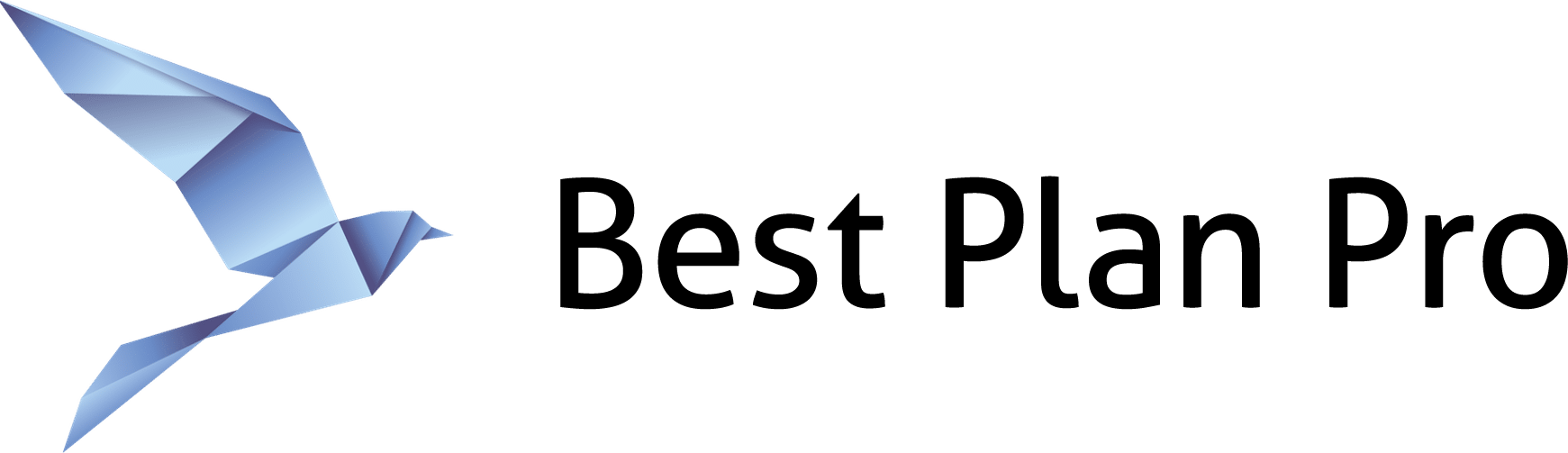There are 3 versions of BPP Online: Version 2.0, Modern, and Classic themes. Here’s how to easily switch between them.
How to change your theme
On Version 2.0, go to the profile menu and select the theme you’d like:
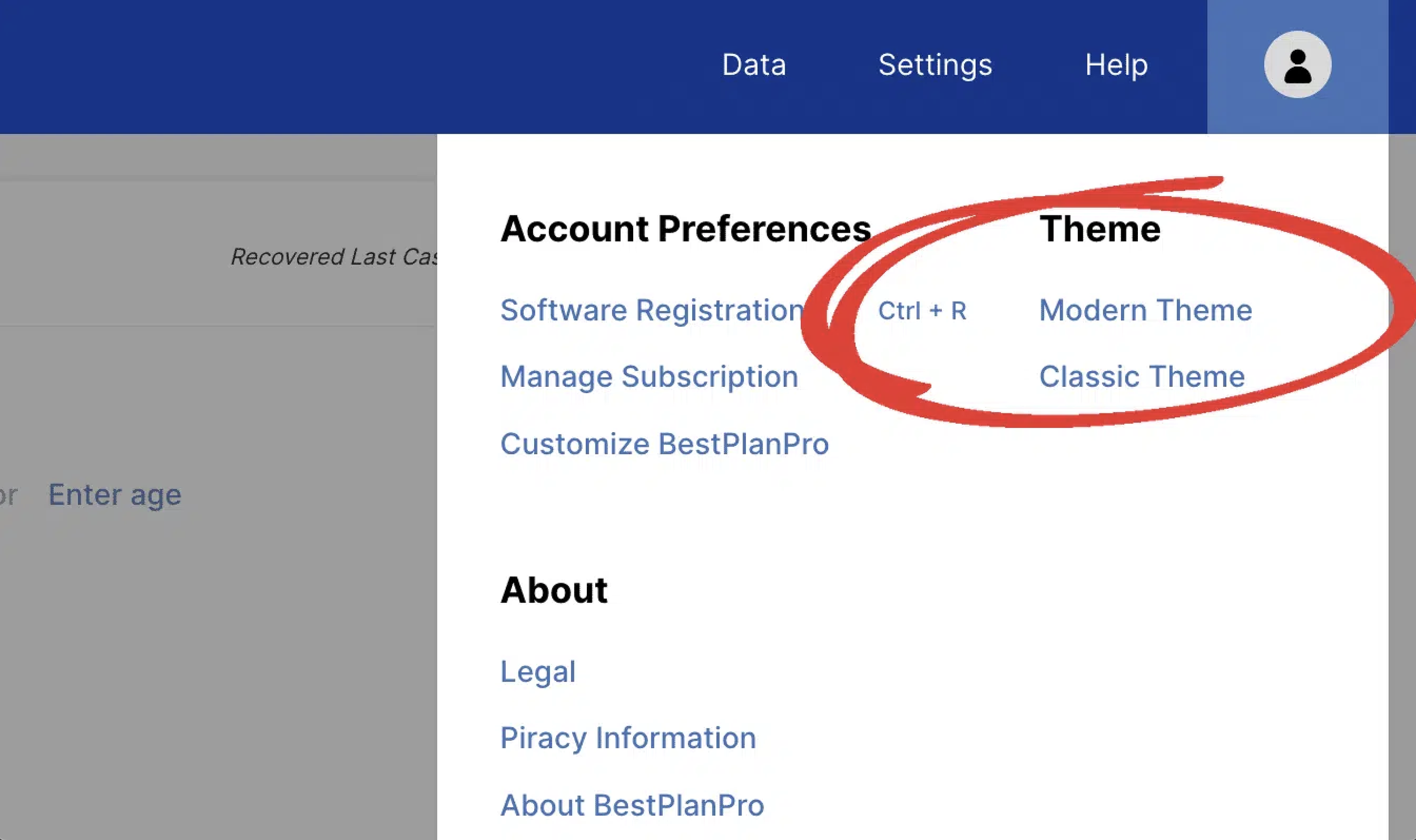
On the Classic and Modern themes, go to the About Menu and select the theme you’d like to load. The About menu was moved into the Profile menu for version 2.0.
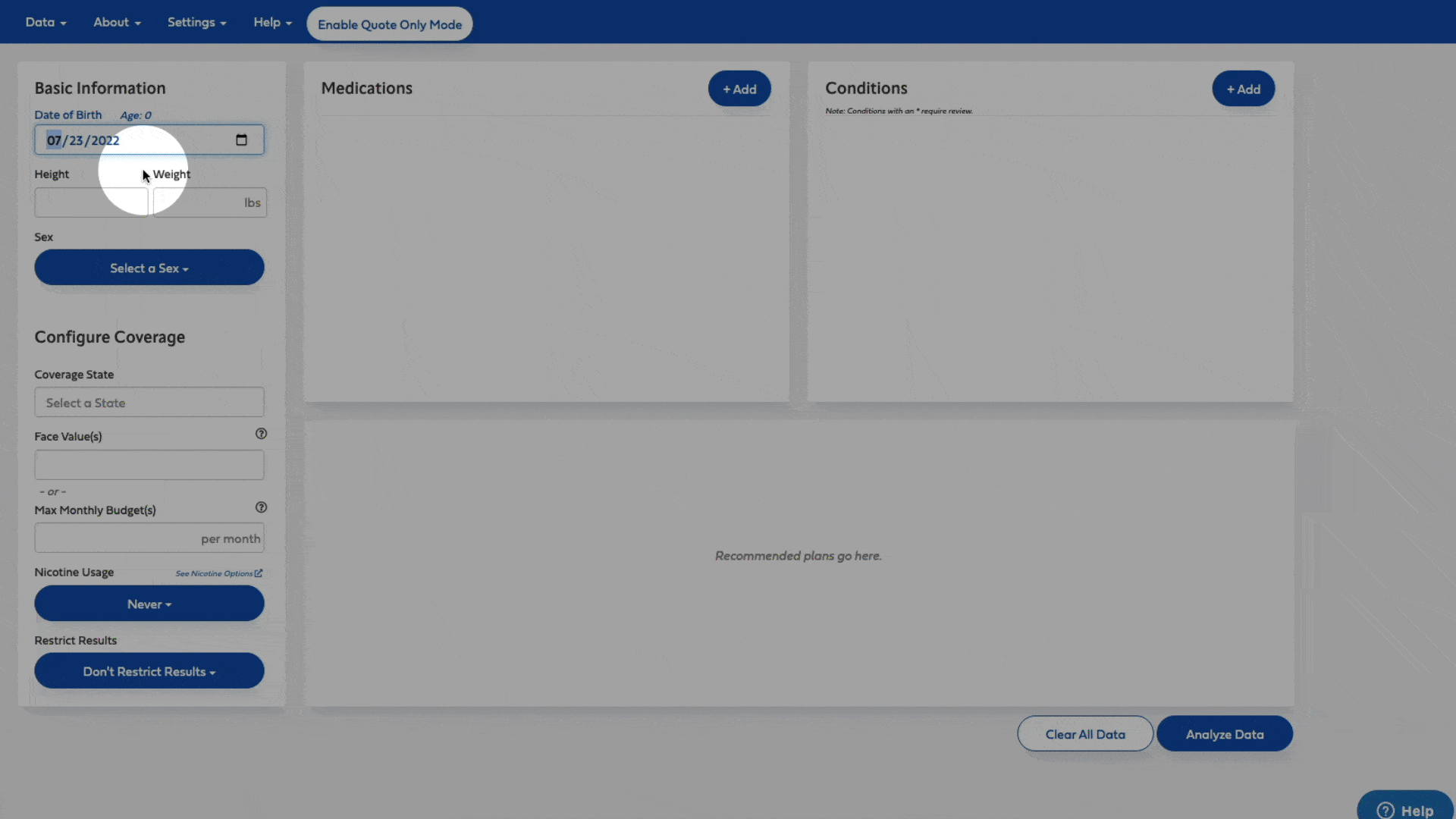
If you want to change the colors, go to the Settings menu and select Customize Best Plan Pro. Theme customization will apply to all BPP Online’s themes and, if you have any Sub-Accounts, the customization will apply to those sub-accounts as well (the color changes are subscription-wide – if you’re on an enterprise or teams account, you may not have access to this feature).
You can find this setting under the Profile menu for 2.0.
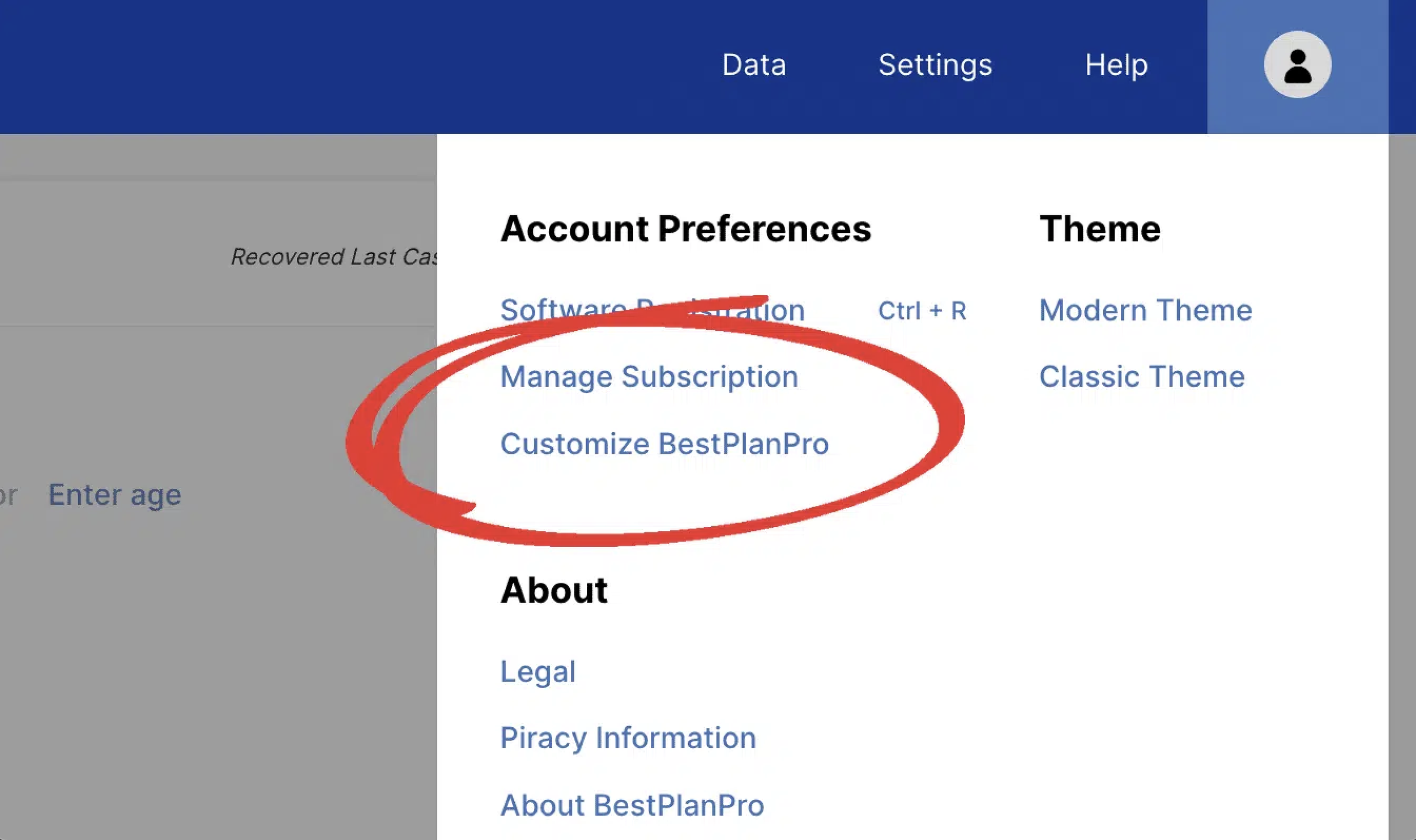
You can find this setting under the Settings menu for the Classic and Modern Themes:
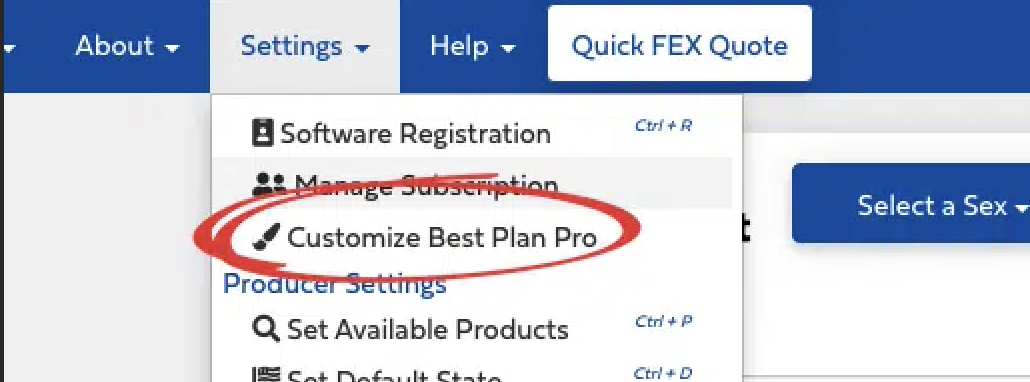
A few notes:
- Version 2.0 is our default theme
- The Modern theme looks great on mobile
- BPP Online will automatically switch to the theme when you click on that. If you have a case already open, it’ll migrate that data, but will NOT migrate the results (you’ll have to reanalyze)
- BPP Online will remember what theme you prefer in your web browser. If you clear your browsing data, it’ll be erased and you’ll have to load it again
- Your theme setting is NOT synced in the Auto-Backup Plugin which allows you to freely switch between themes