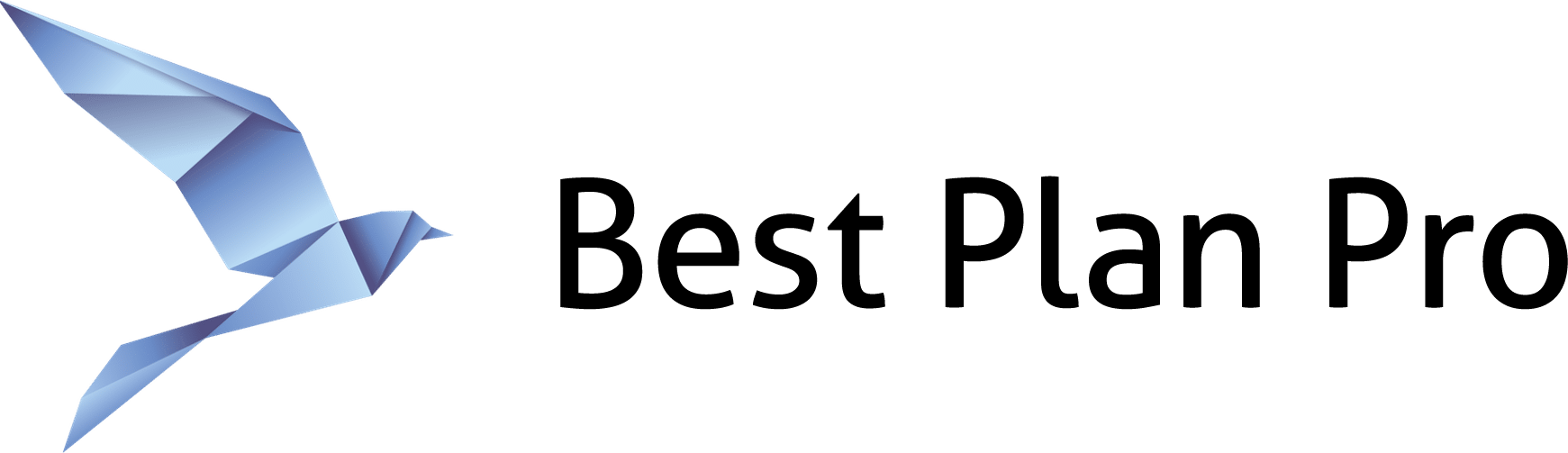The Windows Edition of Best Plan Pro allows for transferring your case to the Online version (and, if you haven’t used BPP Online, it’ll automatically install your settings). If Best Plan Pro closes unexpectedly due to a critical PC error, your case will be autosaved and will recover automatically the next time you open the software.
How to Switch from Windows to BPP Online
Under the Help menu, you can access the Switch to BPP Online feature.
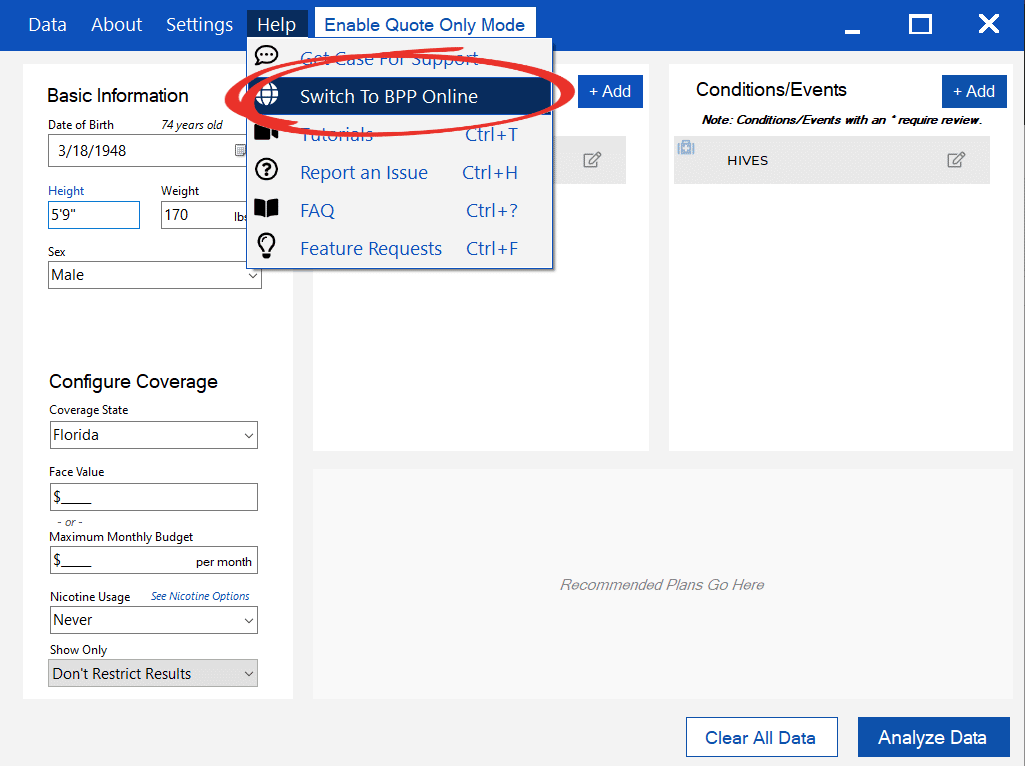
When you decide to use the Switch to BPP Online feature, all of the current information is exported to BPP Online in your browser.
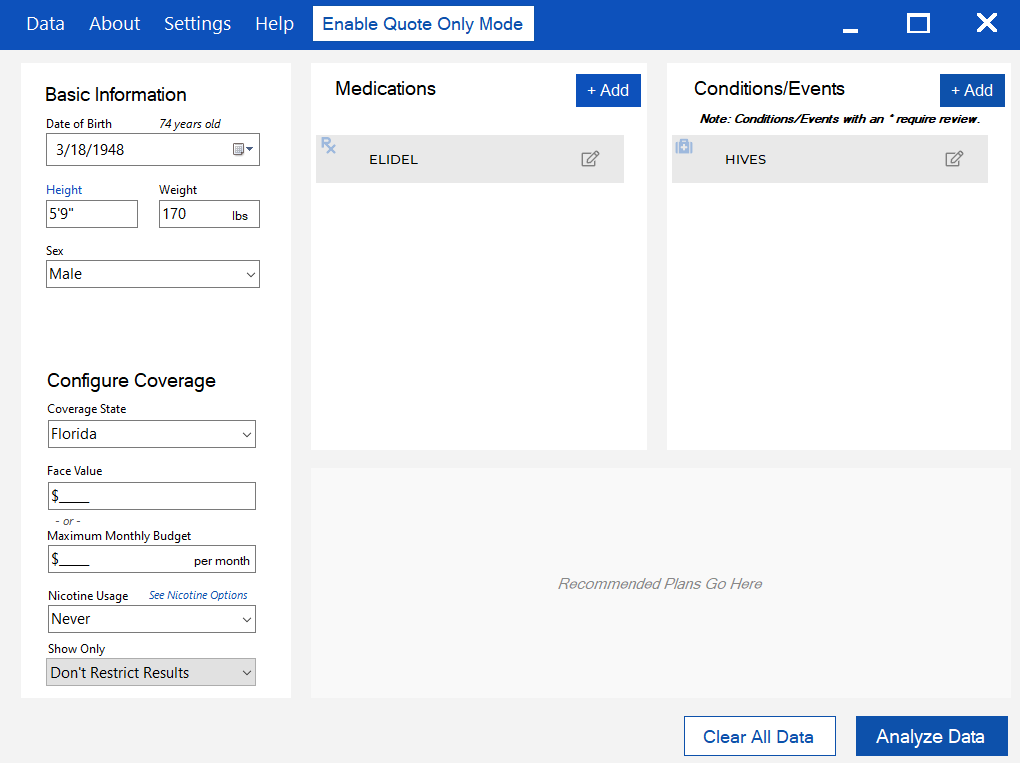
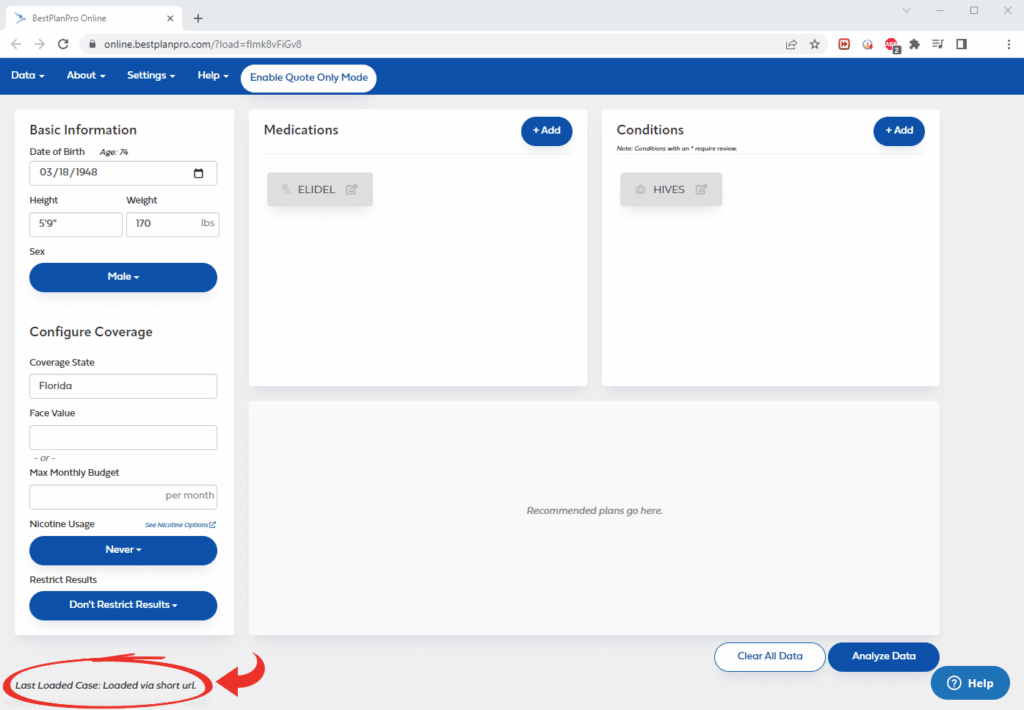
You must activate your online account to use BPP Online. If you haven’t already activated, the system will try to install your settings automatically. You can also use the Import/Export Settings feature.
Also note that upon successful transfer to BPP Online, there’s a prompt on the bottom left corner of the window that reads “Last Loaded Case: Loaded via short url.” Use this feature to quickly open the online version of BPP if you’re experiencing issues with the Windows Edition.
Using the AutoSave Feature
Best Plan Pro has an autosave feature in case of emergency scenarios, like a computer crash or power outage. There is always a chance that an unexpected error might happen, which can lead to loss of progress. If the software is not closed in a normal way, the fields that are filled in will remain filled in the next time BPP is opened.