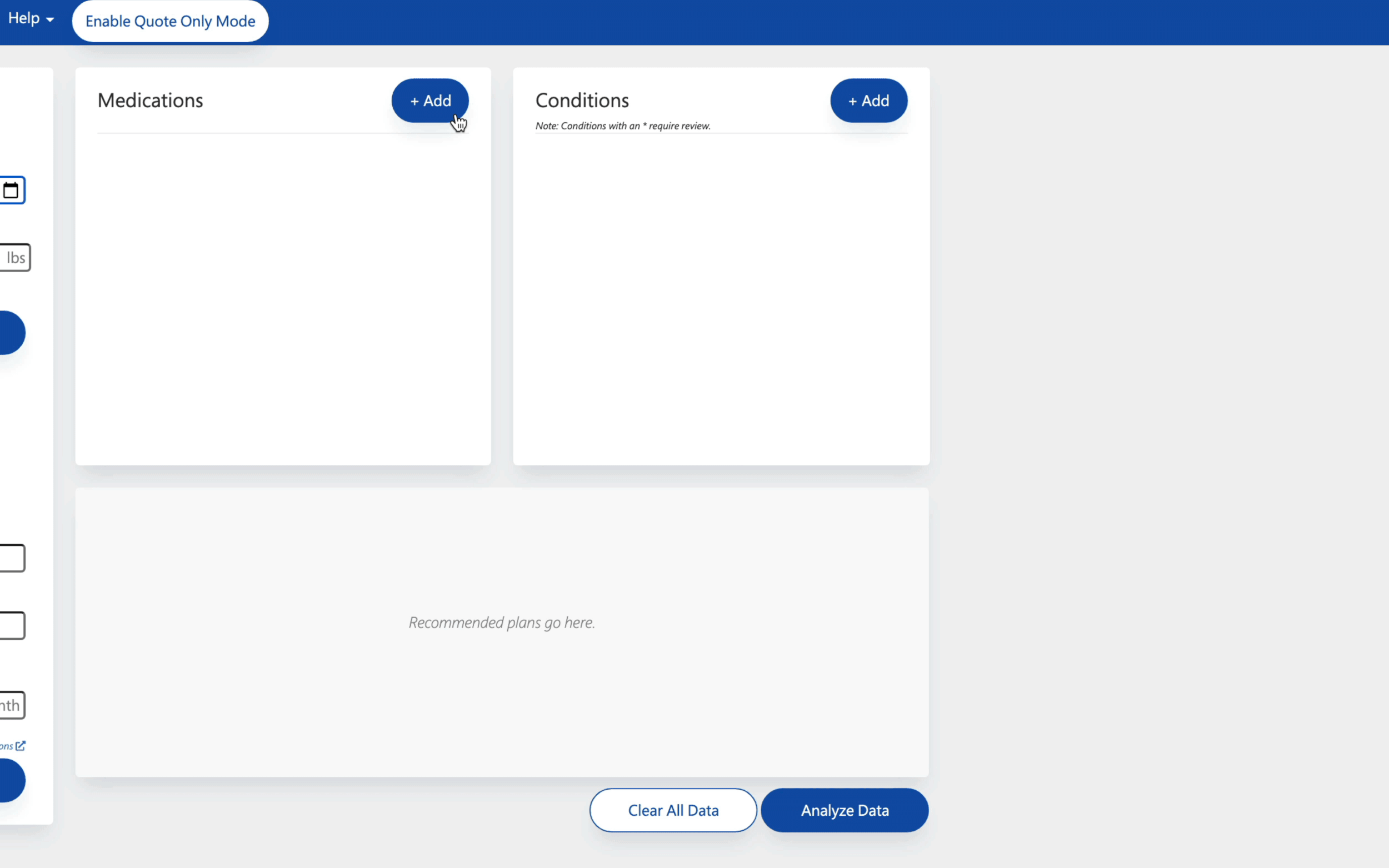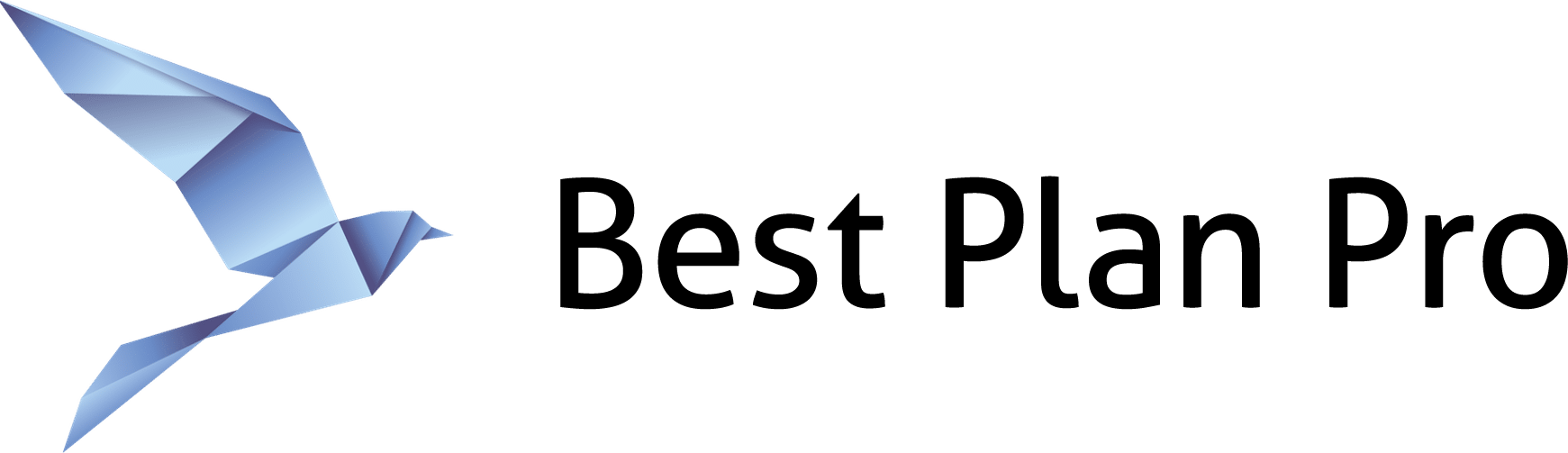Sometimes clients forget certain medications they’re on. Luckily, Best Plan Pro makes it easy to find the name of the medication if you know what it’s prescribed to treat.
How to search for a medication via condition on Best Plan Pro 2.0
In Best Plan Pro Version 2.0, you can add conditions & medications to your search by finding the Health & Underwriting Profile towards the bottom of the form.
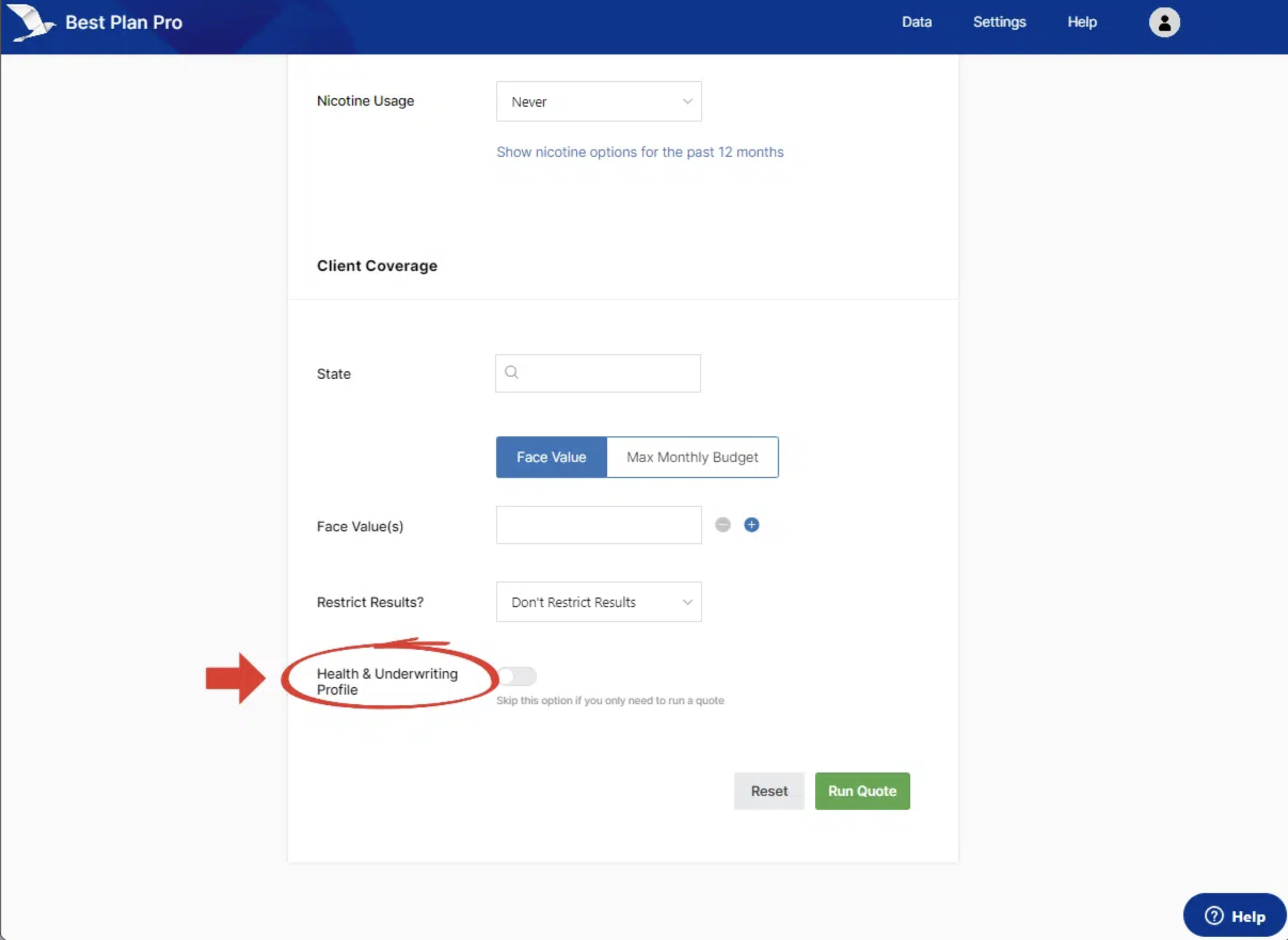
After toggling the feature on, you will be prompted to add in either a condition or medication. In this case, we input the condition High Blood Pressure (Controlled).
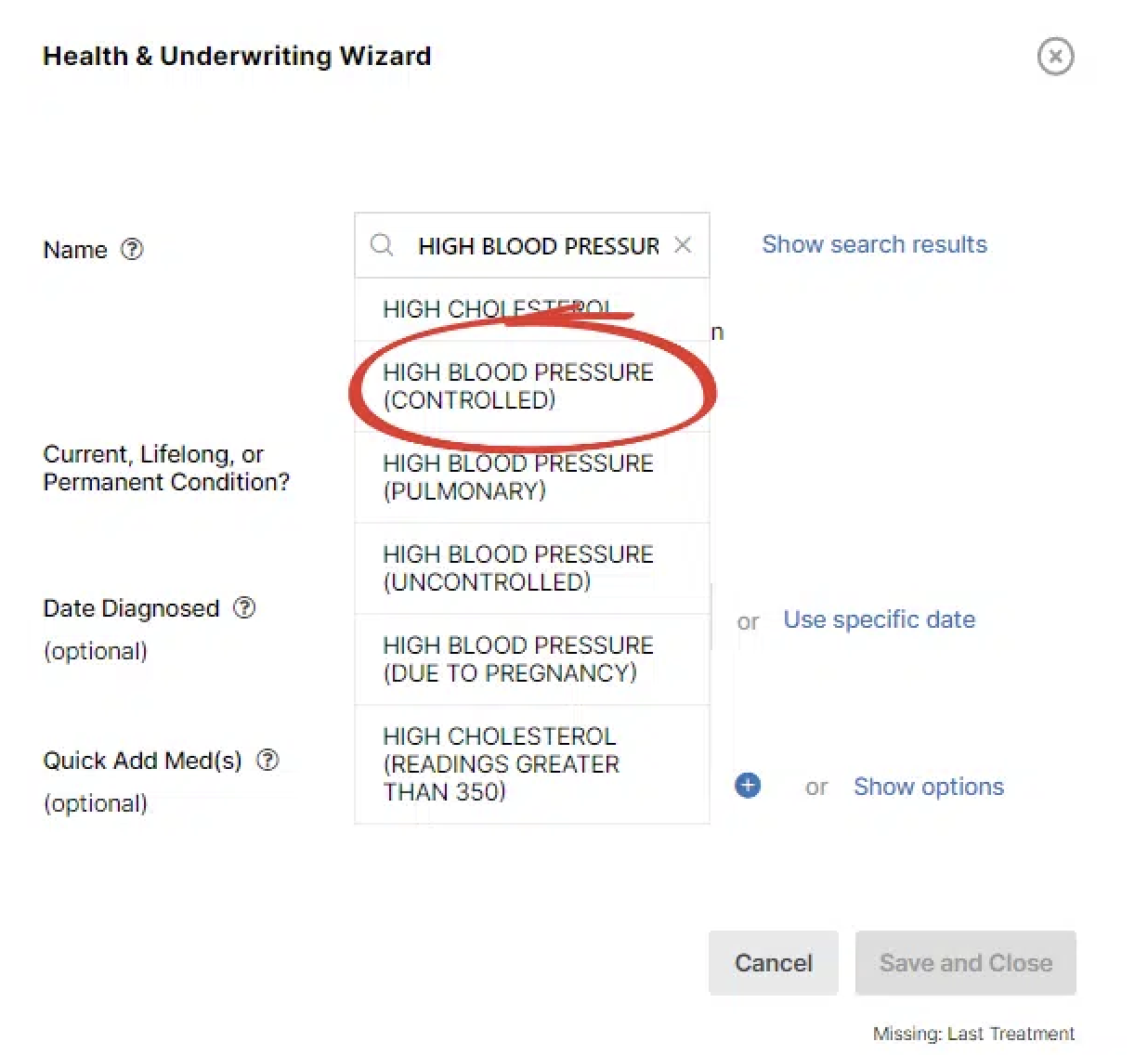
Once entered, next to the Quick Add Med(s) field is the Show Options where you can find the list of medications that can be used to treat this condition.
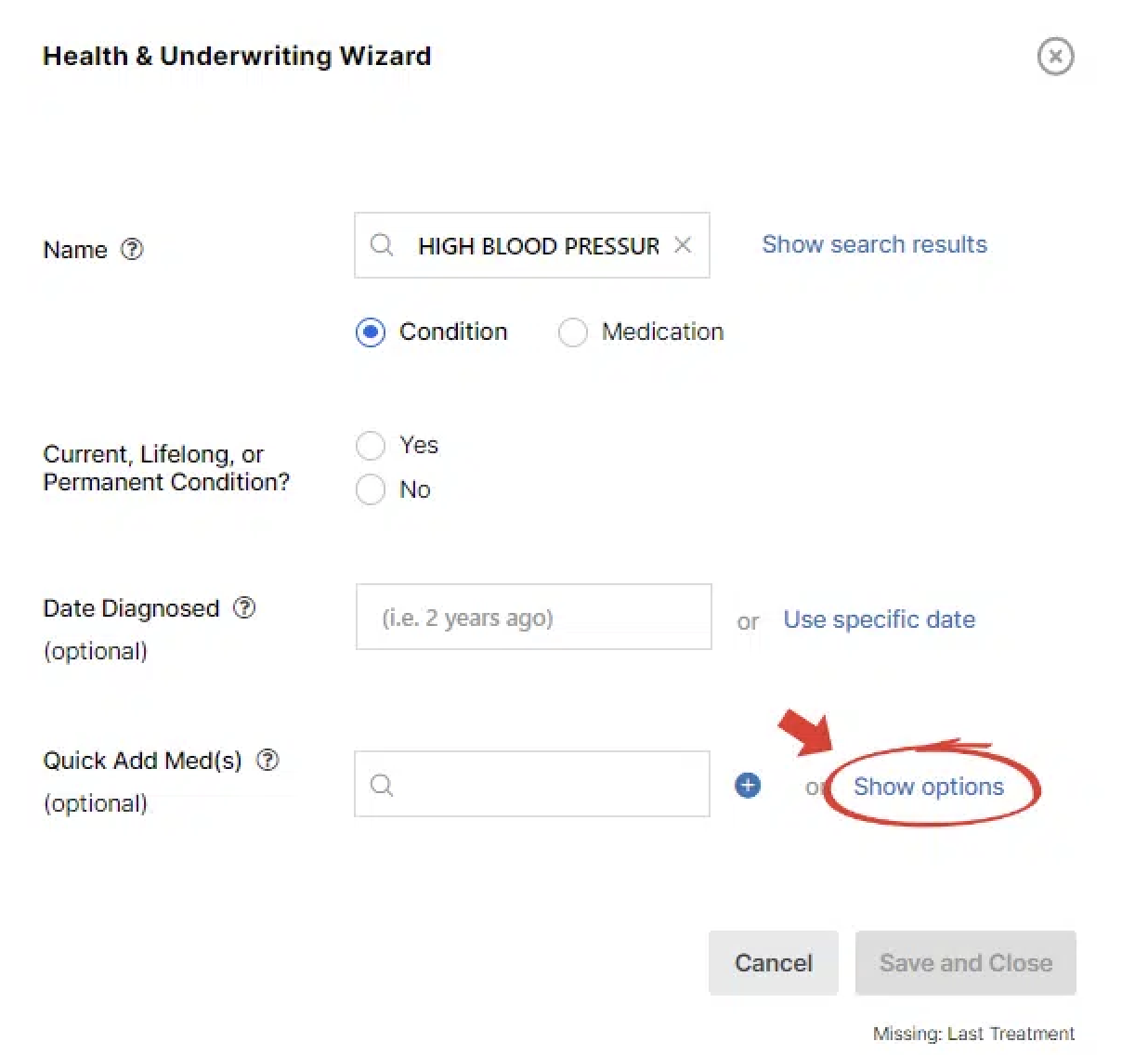
Upon clicking the Show Options text, you will see a comprehensive list of all the medications in our system that is usually prescribed for High Blood Pressure, in this case.
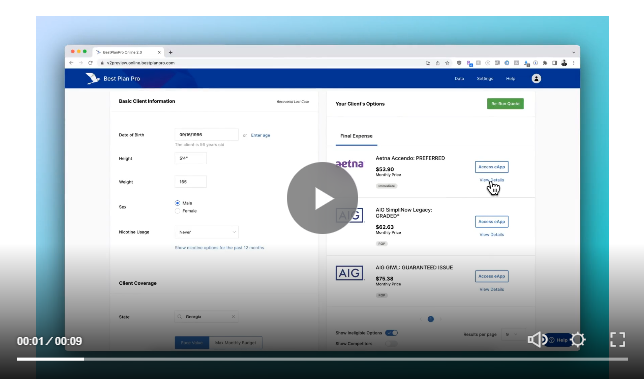
From the dropdown list, you can select as many medications that you need in order to complete the profile in the case that your client is using multiple medications to treat their condition. Once added, you can go back and add another condition and medication by clicking Save and Add.
How to search medications via conditions in Modern, Classic, and Windows Versions
In Best Plan Pro Windows Version and Online Version, you can find this feature when you go to add a medication. Start by opening up the Add Medications menu.
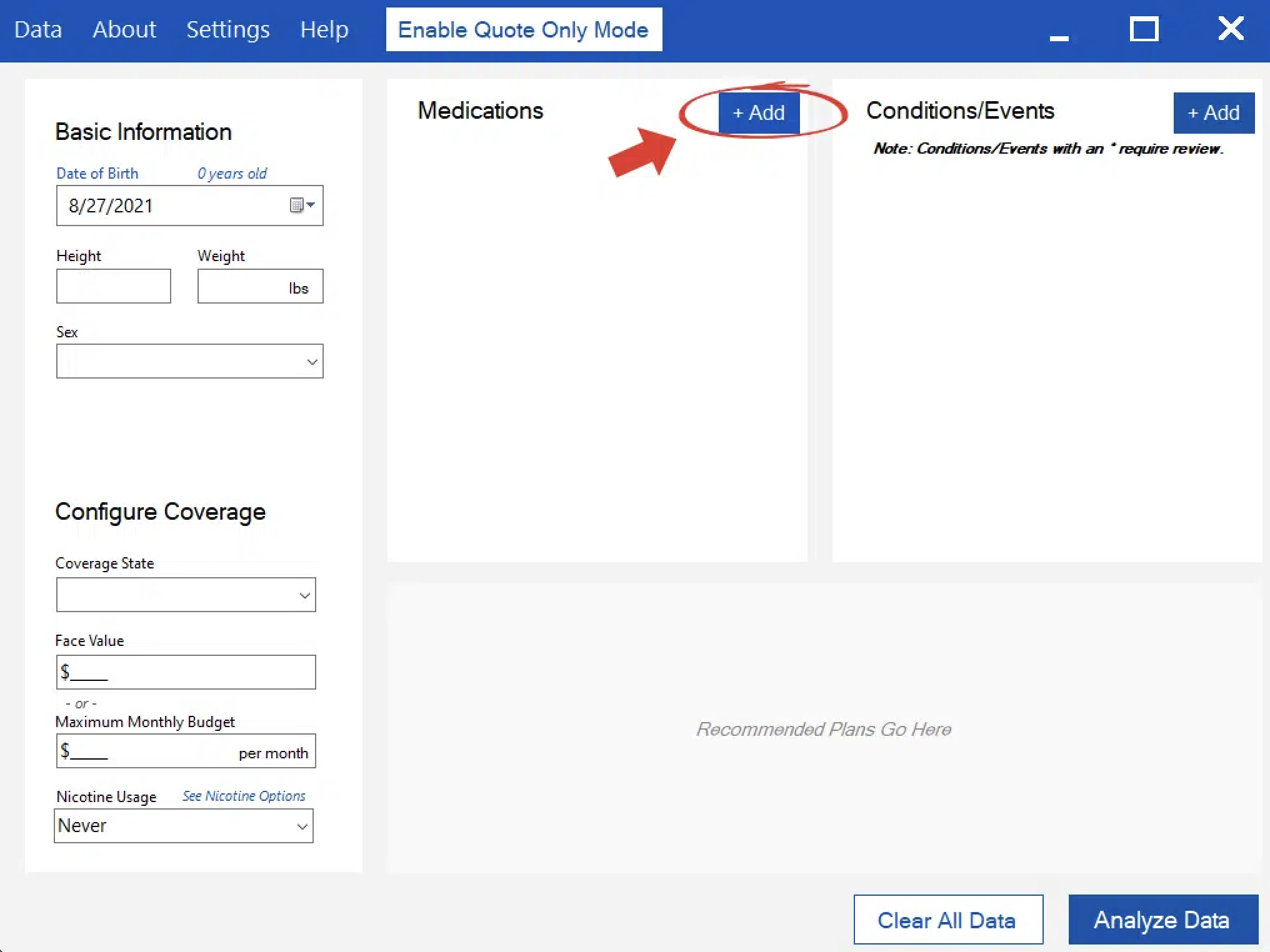
Under the Prescribed to Treat field, type in what the condition or use is for the medication.
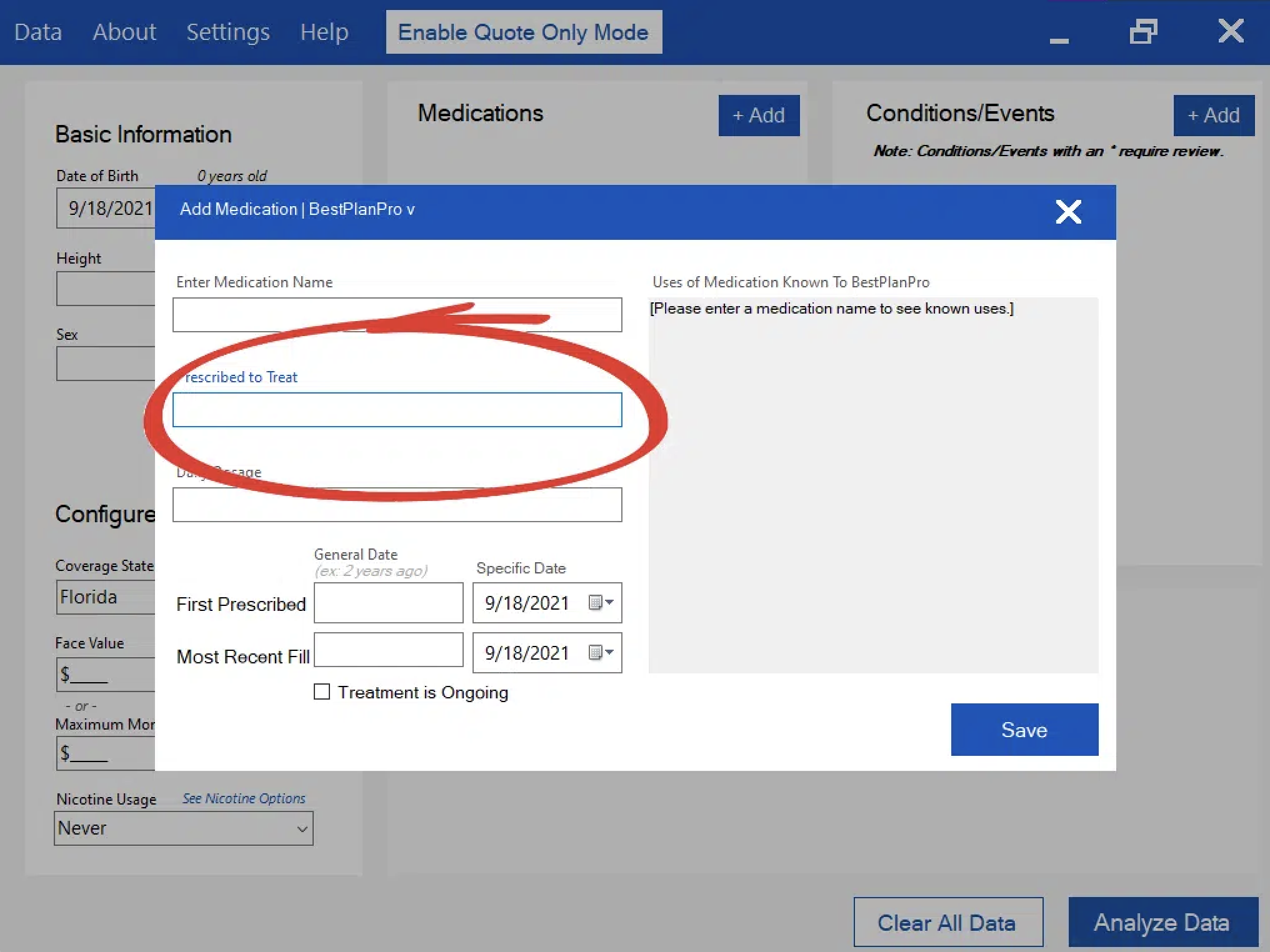
Upon entering the condition or use, the right side of the Add Medication window will populate with a list of known medications that is used to treat that condition.
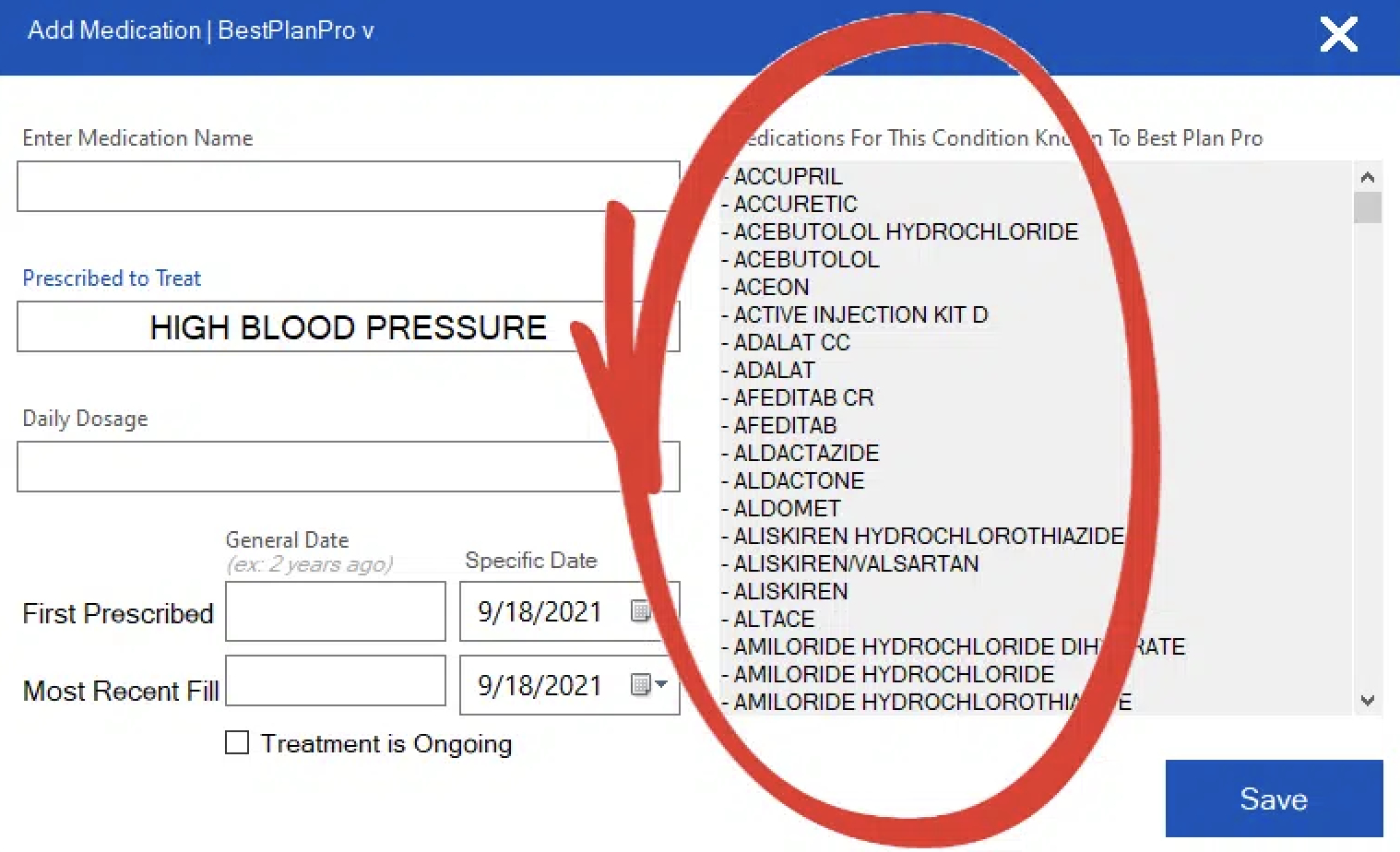
Scroll through the list for the applicable medication name and click on it to have the medication name autofill into the Medication Name field at the top. In this case, we used the condition HIGH BLOOD PRESSURE to find the medication DIGOX.
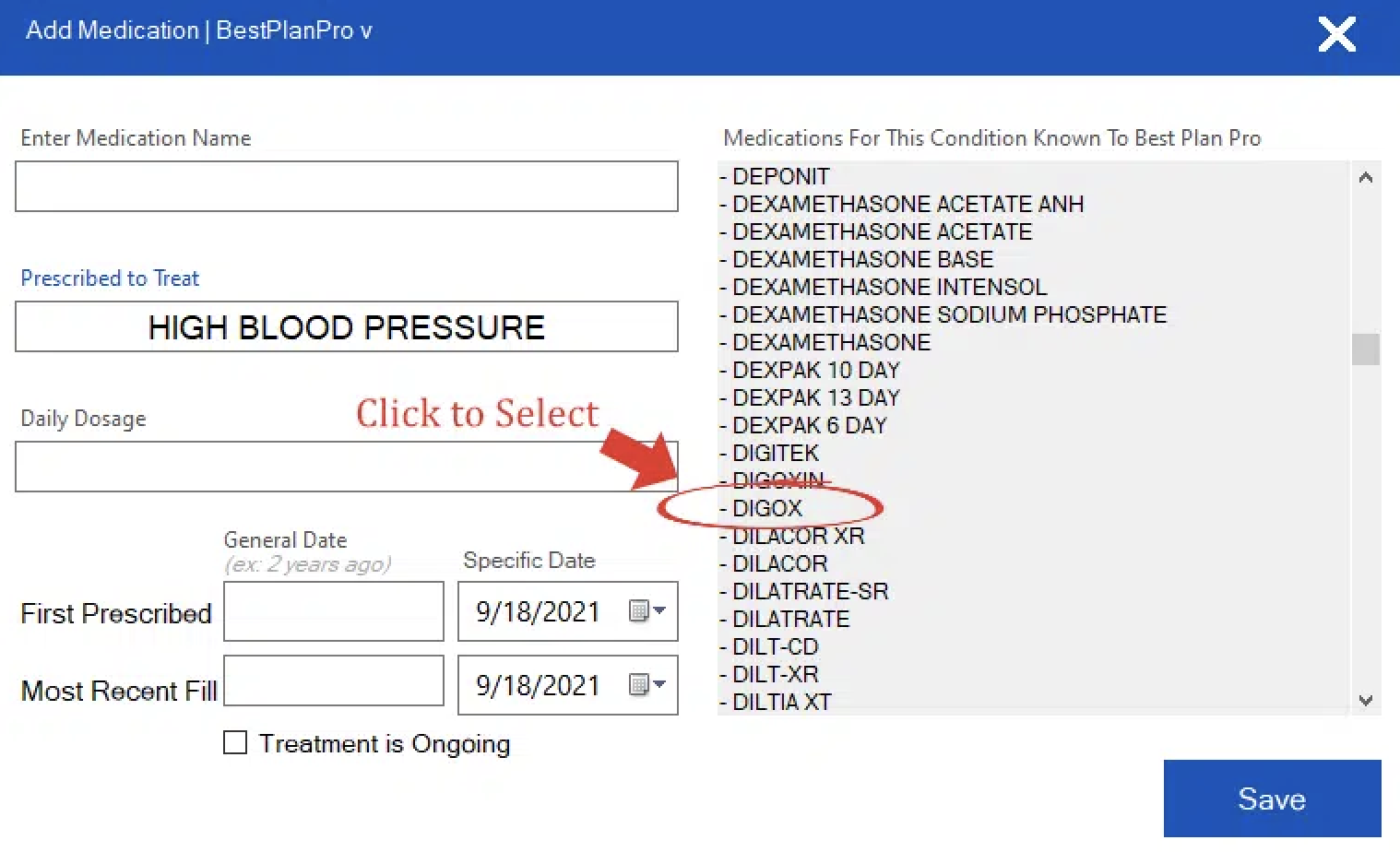
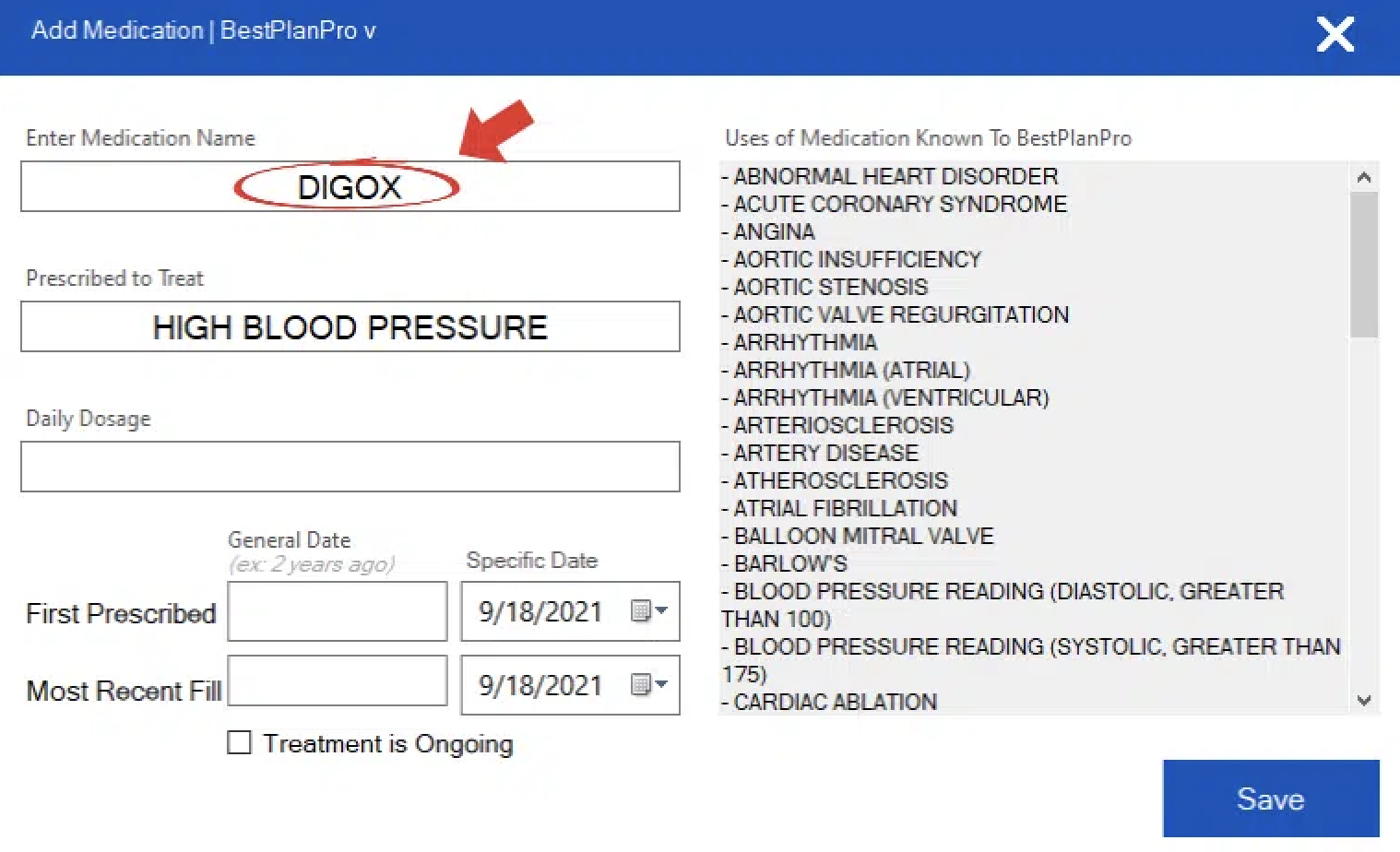
You can complete this same reverse search the same way with BPP Online Version.