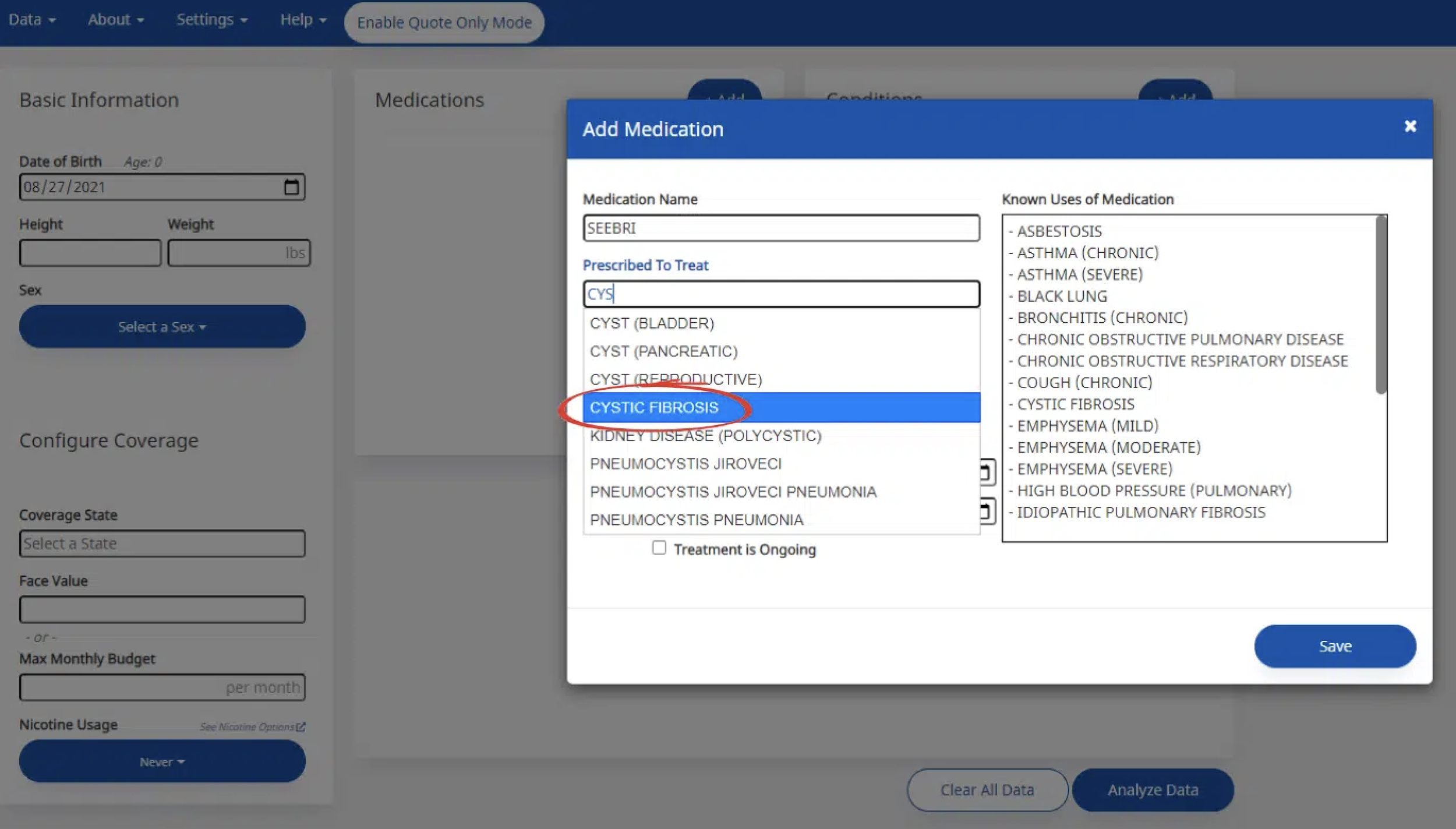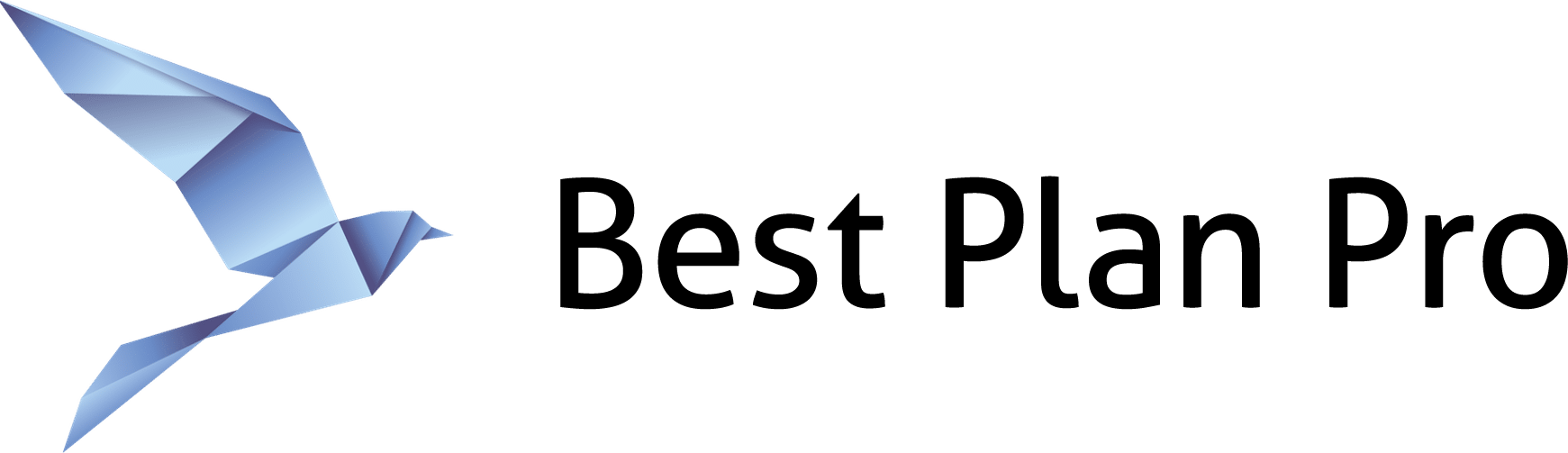Best Plan Pro has various autofill features to help you efficiently enter data for medications your clients have taken or are currently taking.
How to autofill medication data in Best Plan Pro 2.0
Start by going to Health & Underwriting Profile and turning on the Health & Underwriting Wizard.
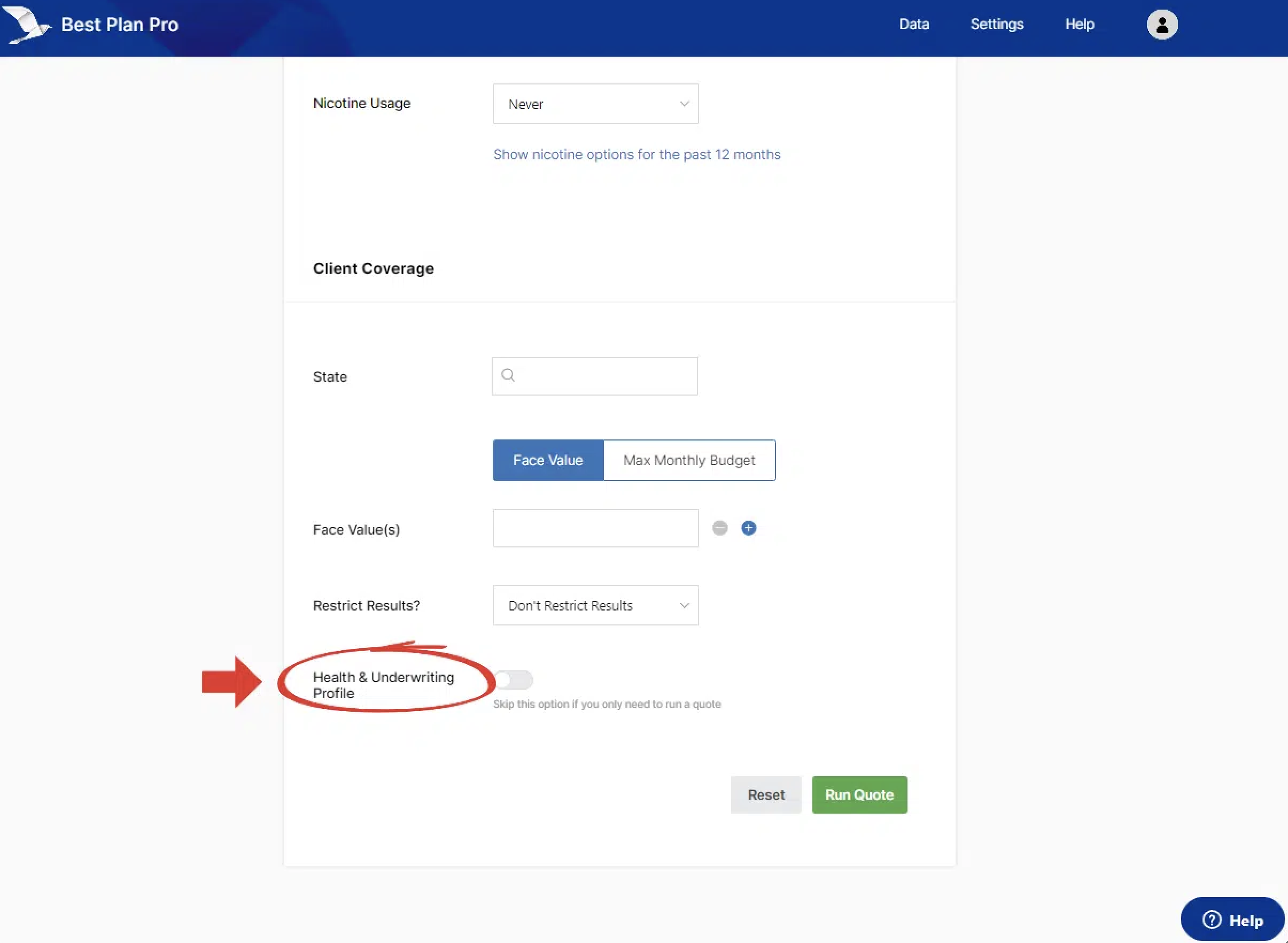
Let’s say you need to add the medication SEEBRI for CYSTIC FIBROSIS. Here’s what to do:
- In the Name field, start typing in the name of the medication
- Best Plan Pro will try to predict the medication. Click on your desired medication name or press
TABto activate the autocomplete
Note: You can put anything inside the Name Field, even if Best Plan Pro can’t autofill it.Play
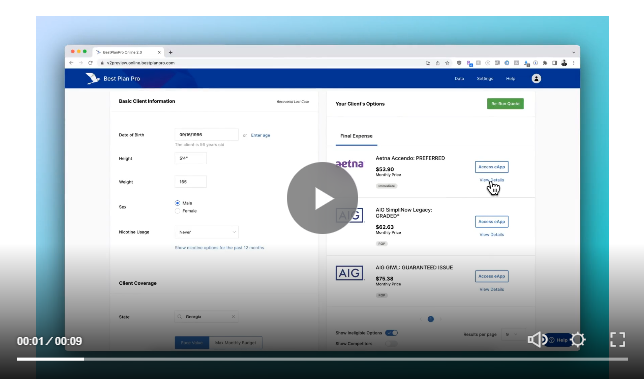
If you’re not sure what the medication is used to treat and your client can’t remember, click on See related impairments for a list of possible uses for the medication.Play
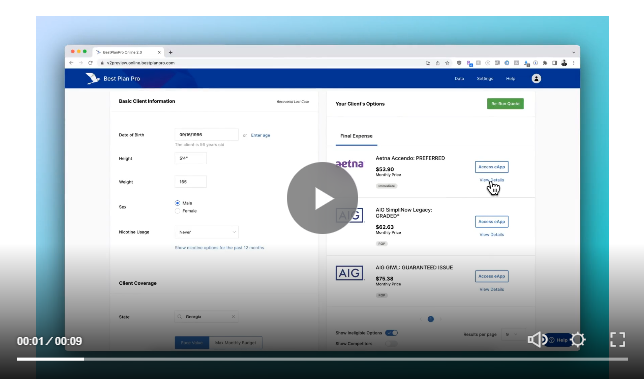
Alternatively, you can start typing into the Prescribed to Treat field and BPP will predict which condition you are trying to type.Play
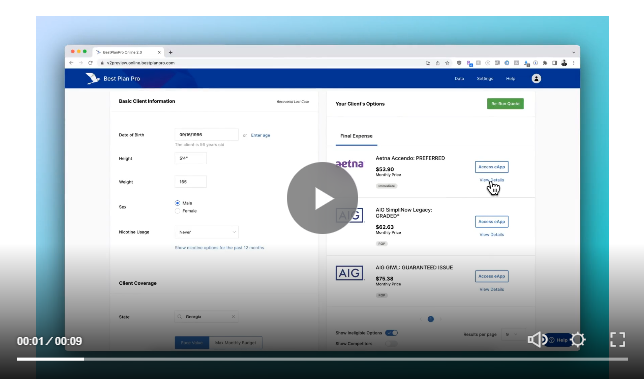
Keyboard shortcuts & abbreviations
To speed up this process further, we have keyboard shortcuts you can use and abbreviations. Click below to learn more:
- Keyboard Shortcuts
- Abbreviations – Things you can type (like COPD) that automatically expand
Autofilling medication data in Modern, Classic, and Windows Versions
Start by accessing the Add Medication window by clicking on the +Add in the medications field.
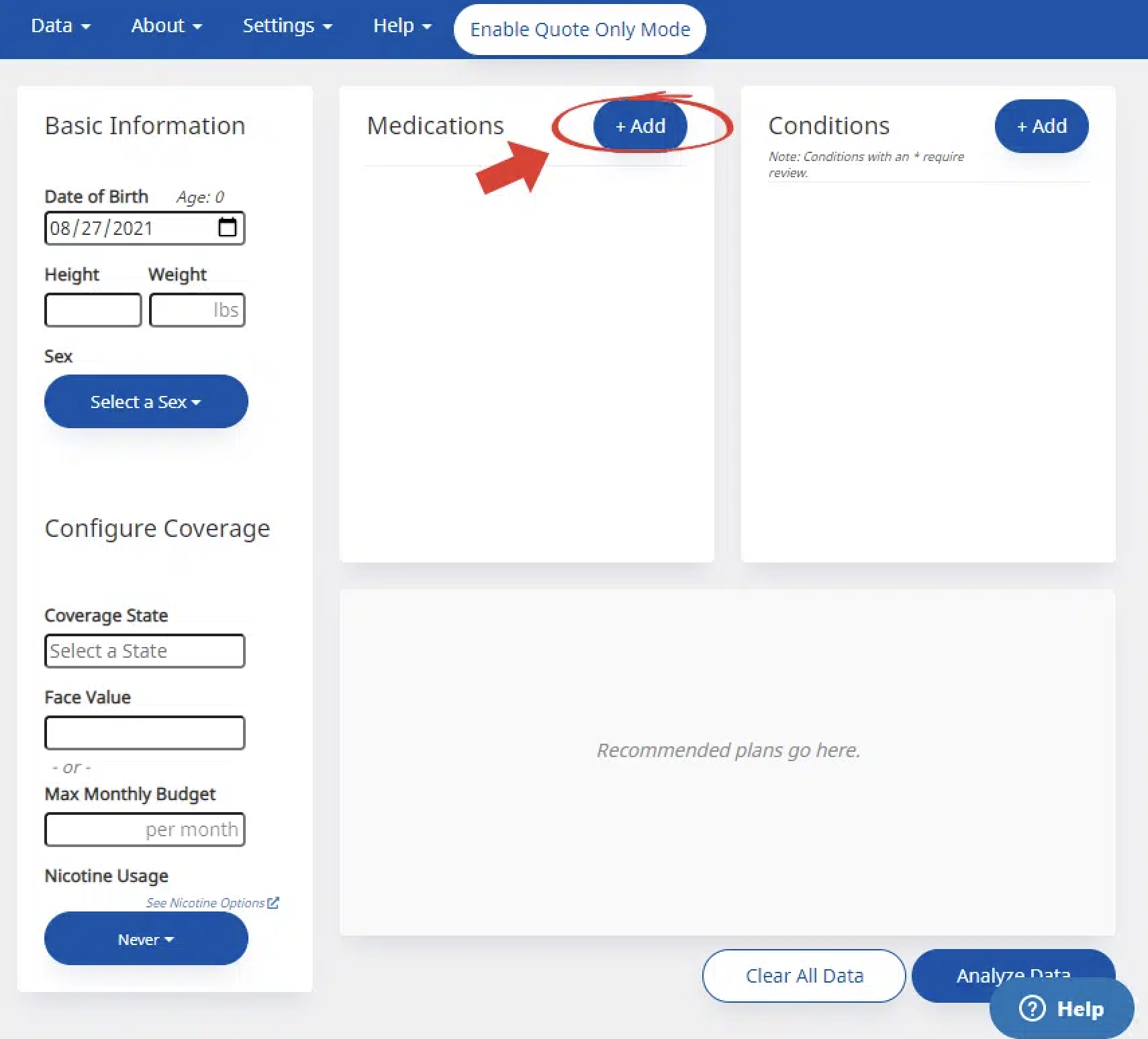
In the Add Medications window, start typing in the name of the medication in the Medication Name field. Best Plan Pro will try to predict the medication. Click on your desired medication name or press TAB to activate the autocomplete.
Note: You can put anything you want inside the Medication Name Field, even if Best Plan Pro can’t autofill it.
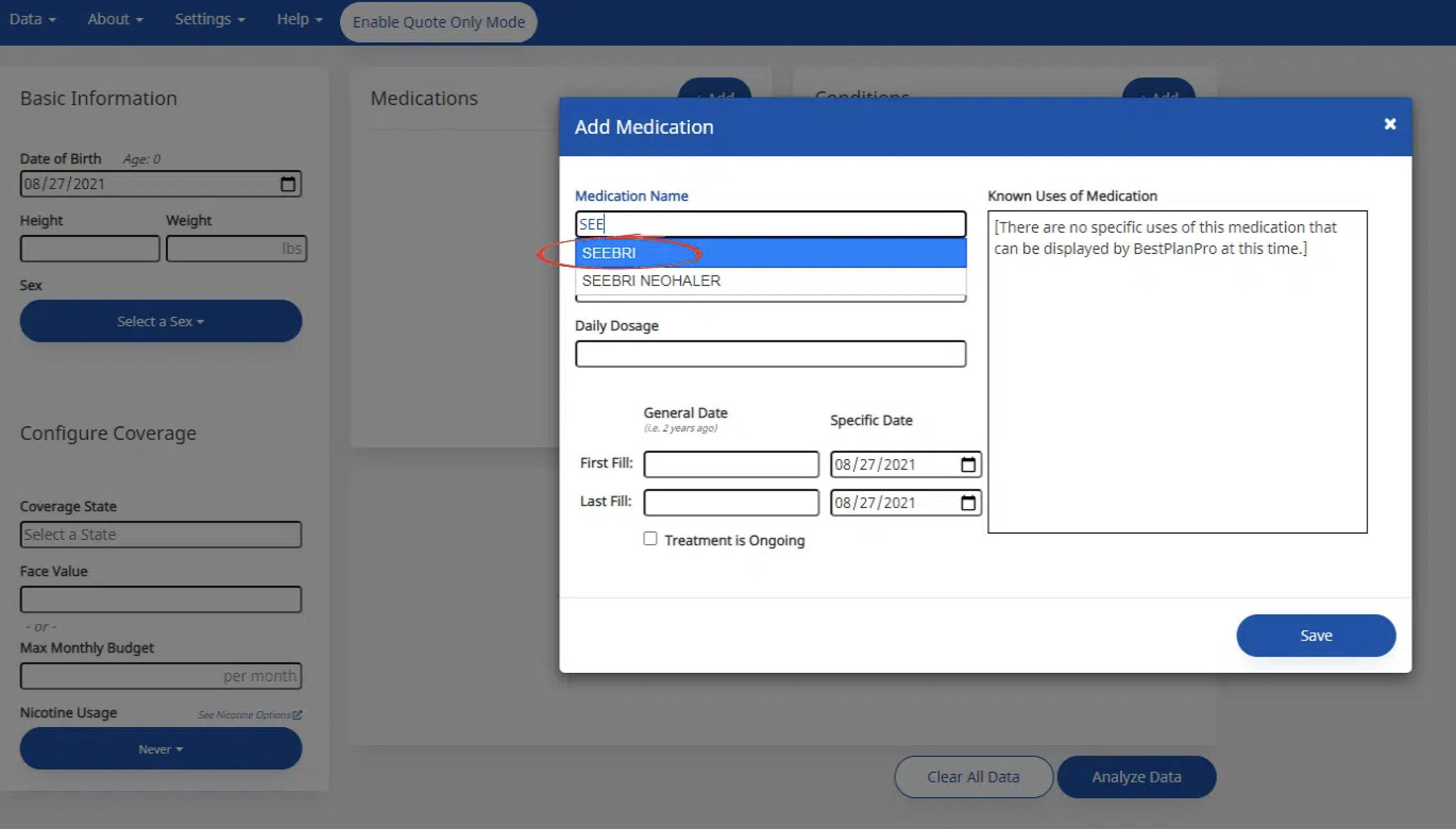
After selecting the medication you are trying to add, the area to the right of the window will populate with all of the uses and/or conditions the medication is typically prescribed to treat.
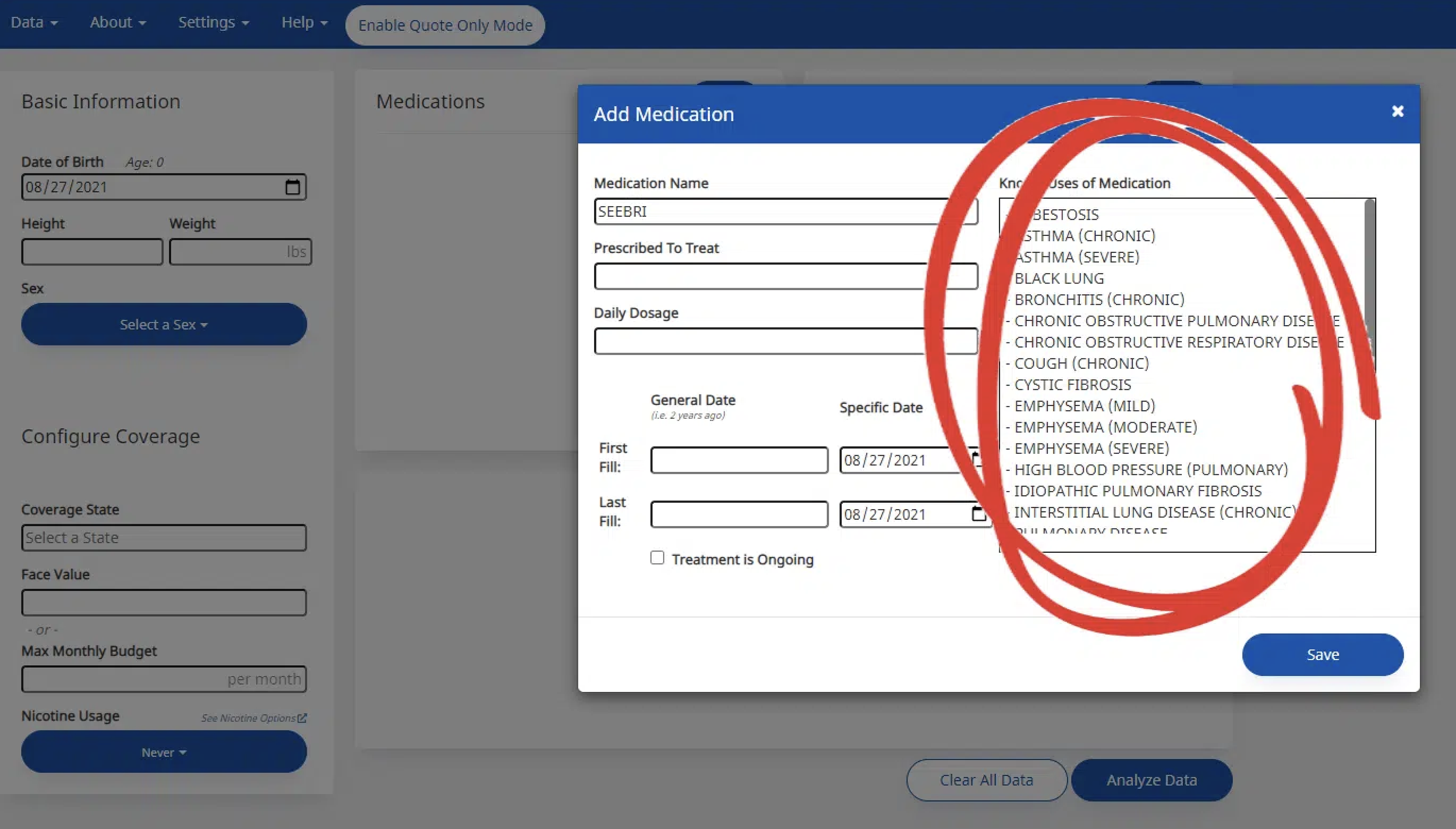
From this list, you have 2 options on filling in that field.
Option 1: You can click on the appropriate use for the medication and it will automatically place it in the Prescribed To Treat box or you can type the condition name and it will be autofilled like the medication name was.
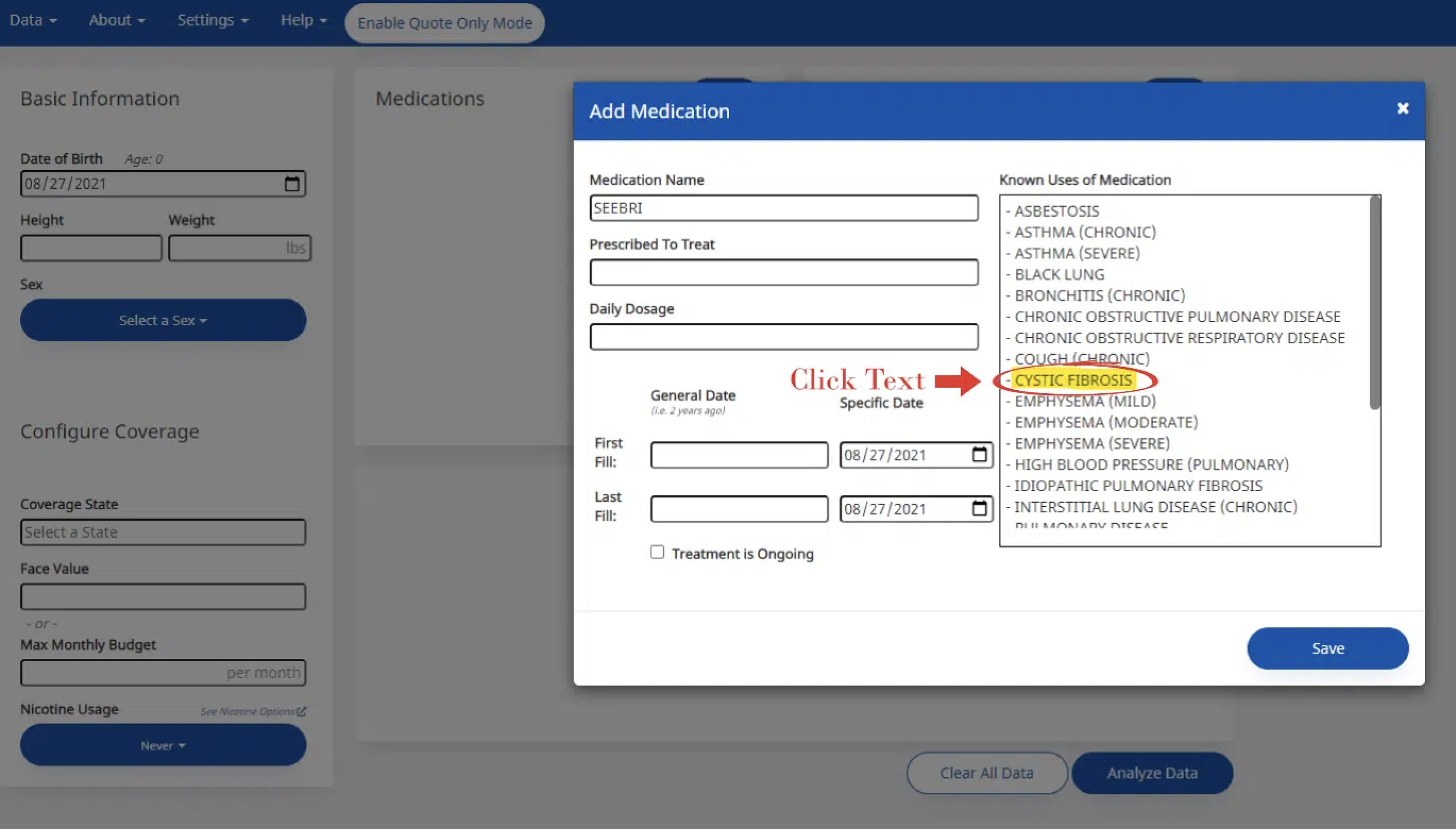
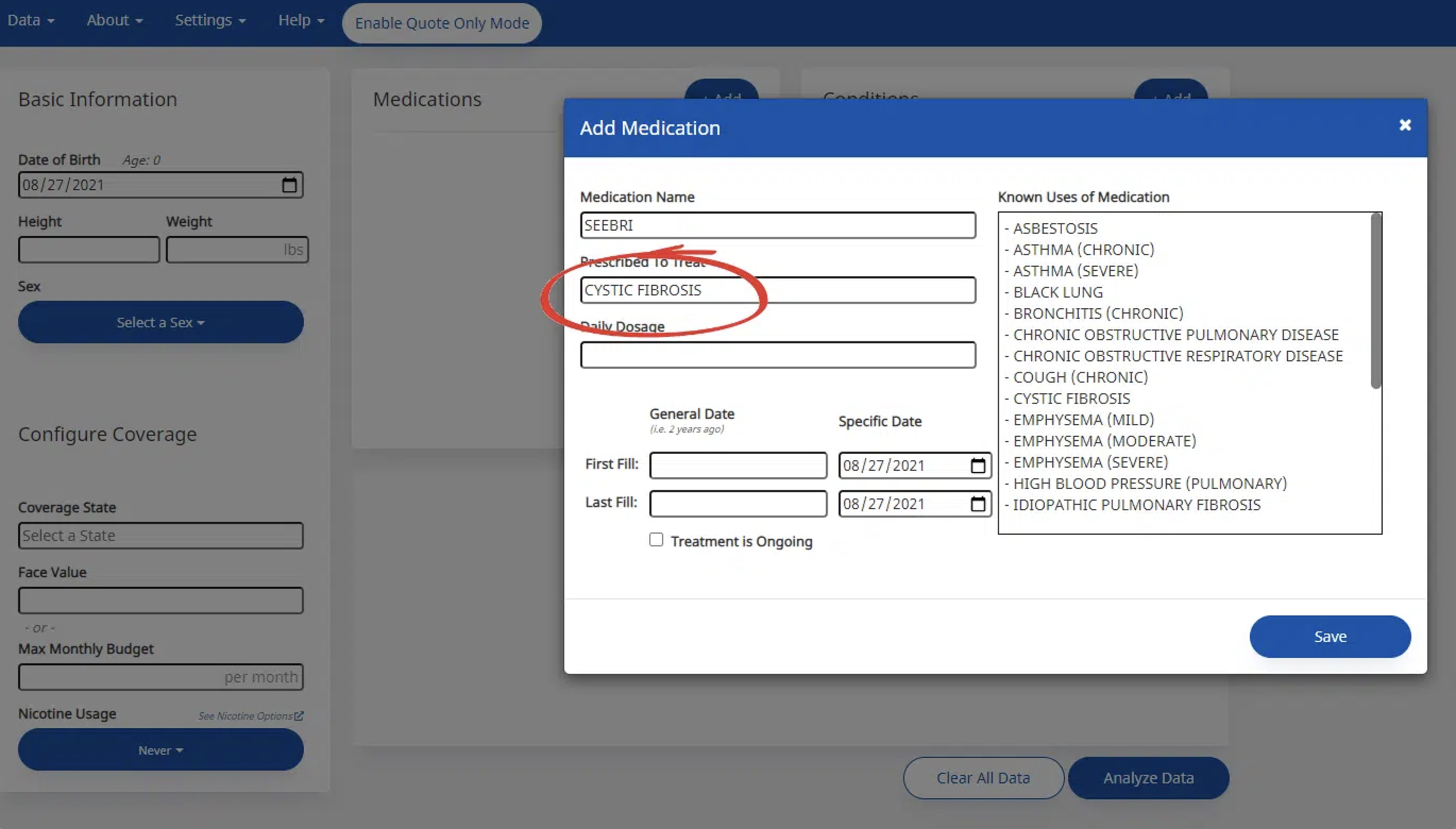
Option 2: For off-label uses or if the condition you’re looking for isn’t listed in the box, you can start typing the condition being treated. Our system will try autocomplete the condition based on the thousands of known conditions inside Best Plan Pro.