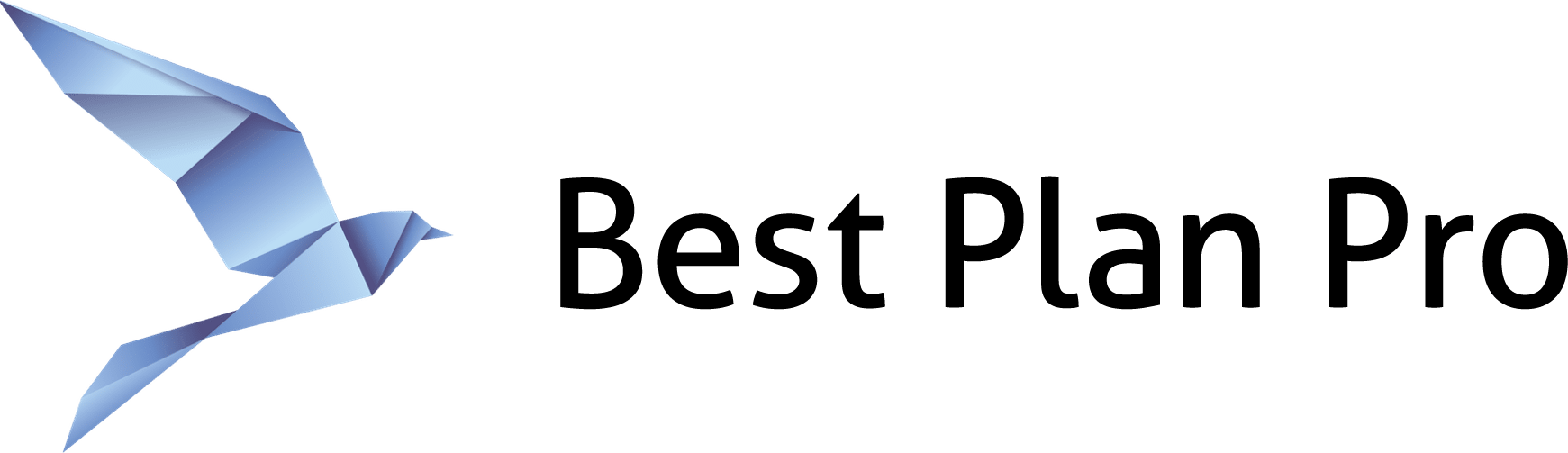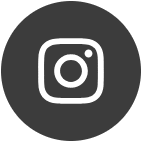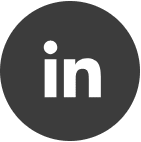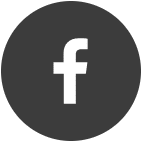All Keyboard Shortcuts
For BPP Online, all keyboard shortcuts containing Ctrl may use Alt instead (so Ctrl ! or Alt ! would both work for BPP Online).
Ctrl !– Copy Current Case Data in text formatCtrl ←– For results with specifiers (ie multi-face value), move the selected identifier to the left by one, if possibleCtrl →– For results with specifiers (ie multi-face value), move the selected identifier to the right by one, if possibleCtrl ?– Opens the FAQ link in a new tabCtrl 1– Open the Medications window preloaded with the first medication in the medications list. If none exists, this is the equivalent to pressing Ctrl M.Ctrl 2– Open the Conditions window preloaded with the first condition in the conditions list. If none exists, this is the equivalent to pressing Ctrl C.Ctrl 3– Opens the Plan Info pane preloaded with the first result in the results list. If no plan info list is available, this shortcut has no effect.Ctrl C– Open Conditions WindowCtrl D– Opens the Default State WindowCtrl E– Email Current Case Data (on Windows Edition, this requires an internet connection)Ctrl F– Opens the Feedback link in a new tabCtrl H– Opens the Support link in a new tabCtrl L– Generate a short url of the current case (if the data is updated, a new link must be generated, requires an internet connection on Windows Edition)Ctrl M– Open Medications WindowCtrl O– Loads Data (preferences or .bpp file)Ctrl P– Open the Set Available Products windowCtrl R– Shows the Software Registration windowCtrl S– Exports a .bpp file containing XML information for the current caseCtrl T– Opens the Tutorials link in a new tabESC– Close an open modalF5– Clear All DataShift Enter/ Ctrl Enter – Runs analysis- On BPP Online, Shift Enter can be triggered at any point with the key command
- On Best Plan Pro Windows Edition, Shift Enter can only be triggered when no modals are open.
Best Plan Pro Windows Edition Only:
Ctrl Delete/Ctrl Backspace– On the main screen with no modals open, this clears all data.
Cursor in the Date of Birth Field:
!/Shift 1– Enter an age instead of date of birth
Medications / Conditions / Plan Info Windows Only
Ctrl ↑– Navigate to the next element that’s higher in list if one existsCtrl ↓– Navigate to the next element that’s lower in list if one existsEnter– SaveESC– Close the modal
Medications / Conditions Windows Only
Ctrl Delete/Ctrl Backspace– Equivalent to pressing the Delete Button
Plan Info Window Only
Shift ↑– Show the first result in the listShift ↓– Show the last result in the list
Get a Link Window Only
1– Generate a Case Link2– Generate a Readonly Link