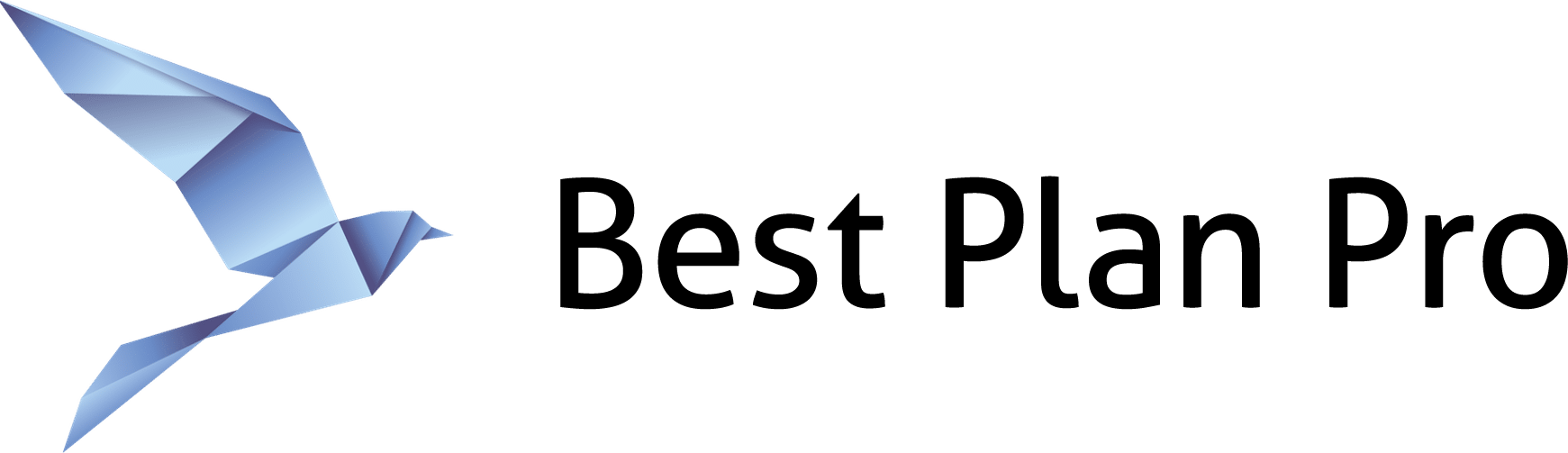Saving and loading customer data is one of the fundamental features of Best Plan Pro. Just like you can save a document, you can save BPP case data.
How to save & load data
You can save the client data by going to Data > Save Data or by pressing Ctrl+S on the keyboard. Save it like you would any file on your computer.
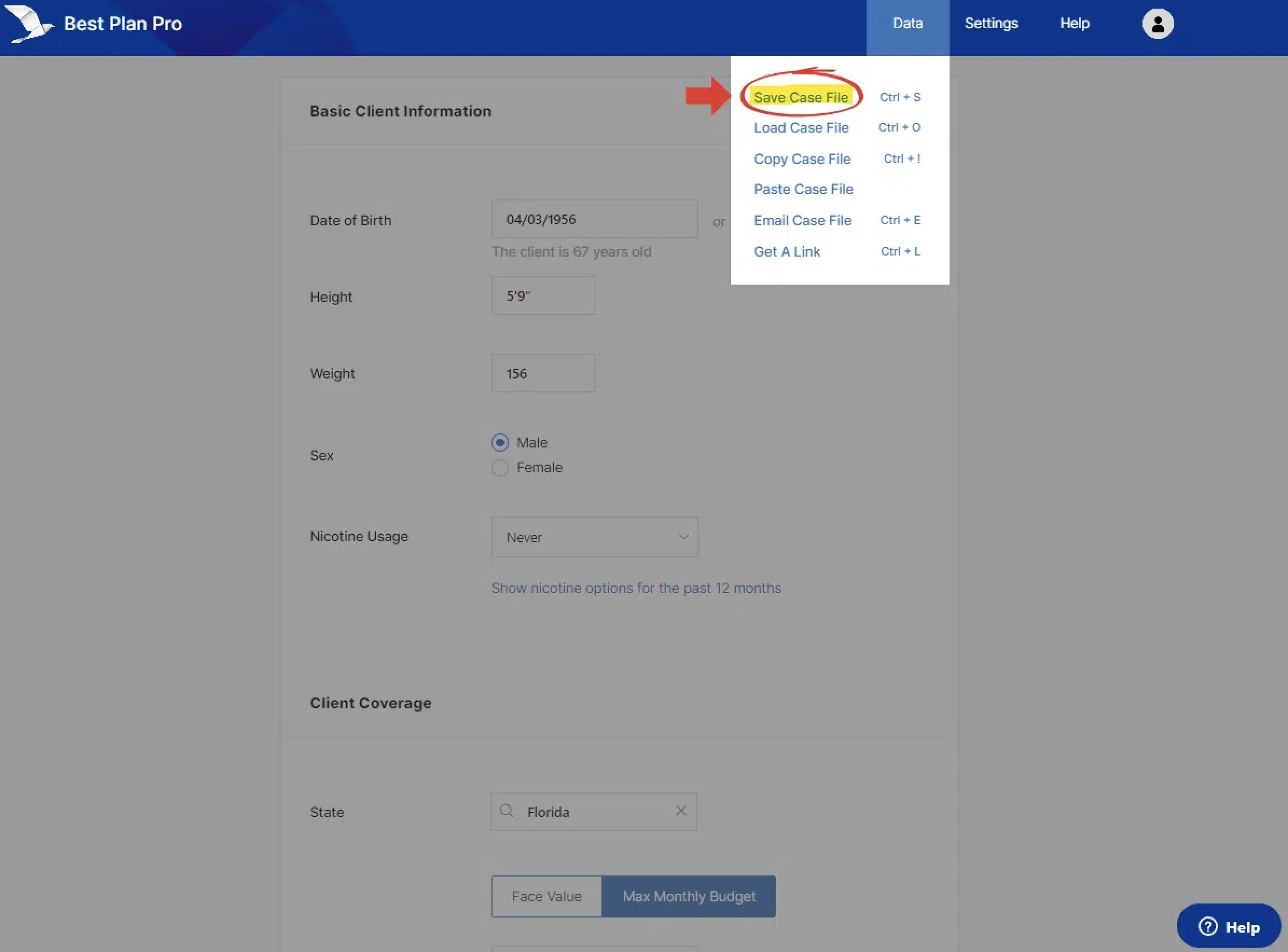
Next, you will be asked to name your data file, then select ‘OK’. The file for your case will be downloaded to where your browser is set to download files.
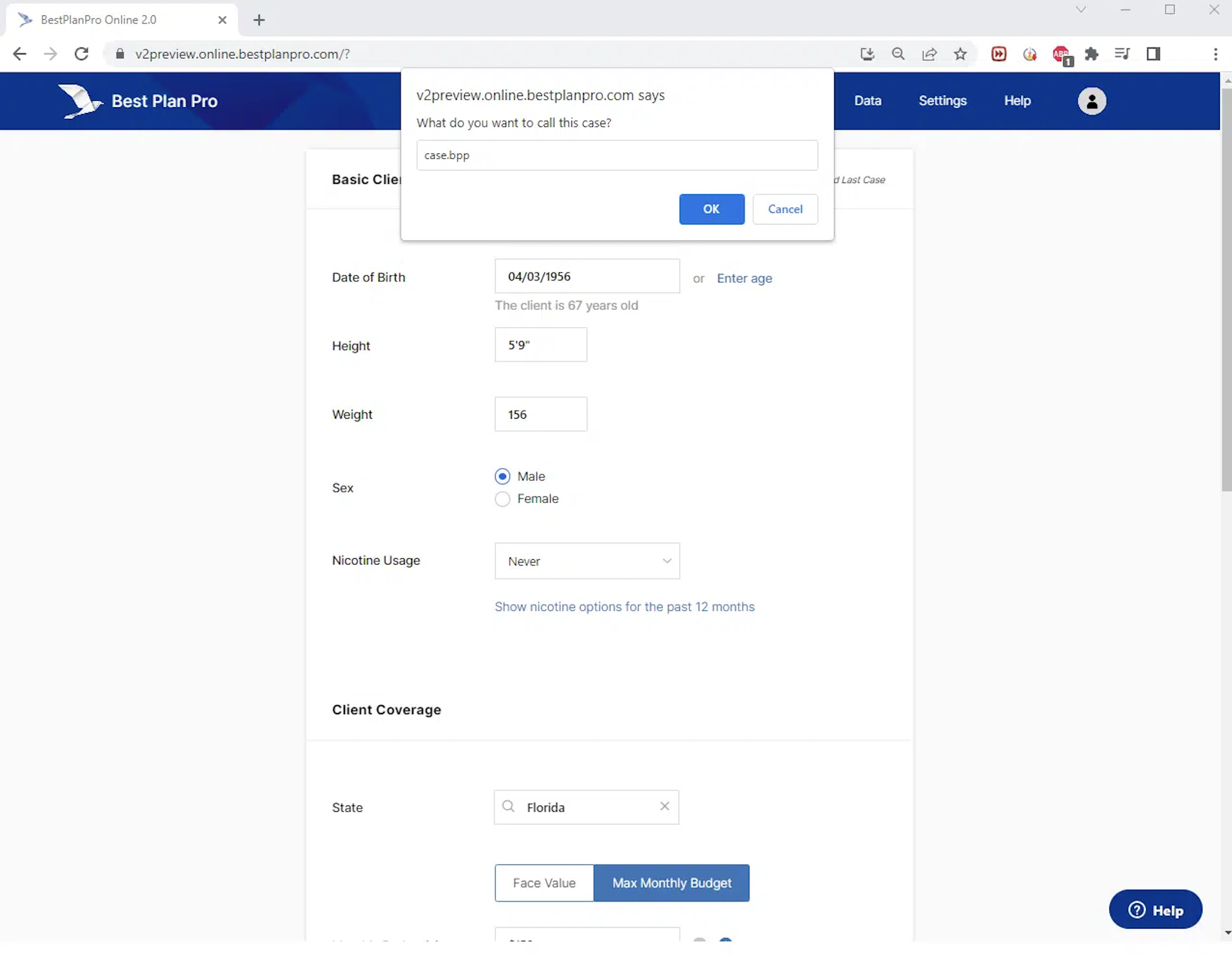
In order to load a previously saved data file, go to Data > Load Data or press Ctrl+O on the keyboard.

You will then be prompted to select the file you wish to load.
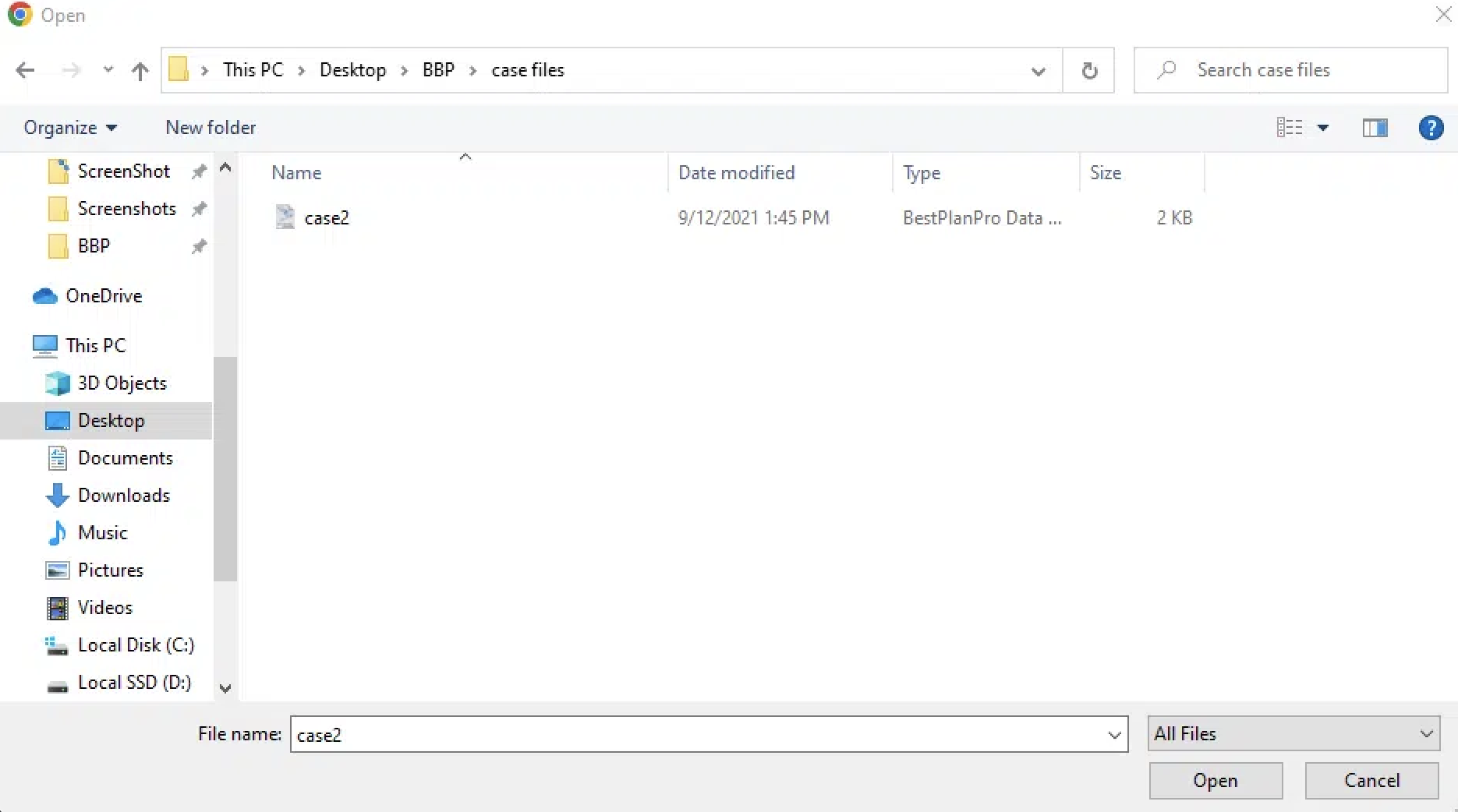
After saving a case file, you can safely exit BPP and load the case in the future if you need to work on another case. Note that when you save or load a file, there will be a message verifying the case is saved or loaded.

Cross-Platform
Best Plan Pro case files are cross-platform, meaning they work on BPP Online and Windows Edition. You can run your case on your iPad, save it to Dropbox, and load it on your Desktop when you get back to the office.
Upselling & Cross-Selling
Because BPP Case Files are files, you can send them via email. We’ve seen people use this to their advantage by using the case file to help organize client data for Medicare, IULs/ULs/Term, and other non-FEX products.
Longevity
Best Plan Pro allows you to serve an unlimited amount of clients. Enter their demographics and medical data so you can save their information today, then open it at their annual review and have their entire health profile at your fingertips.