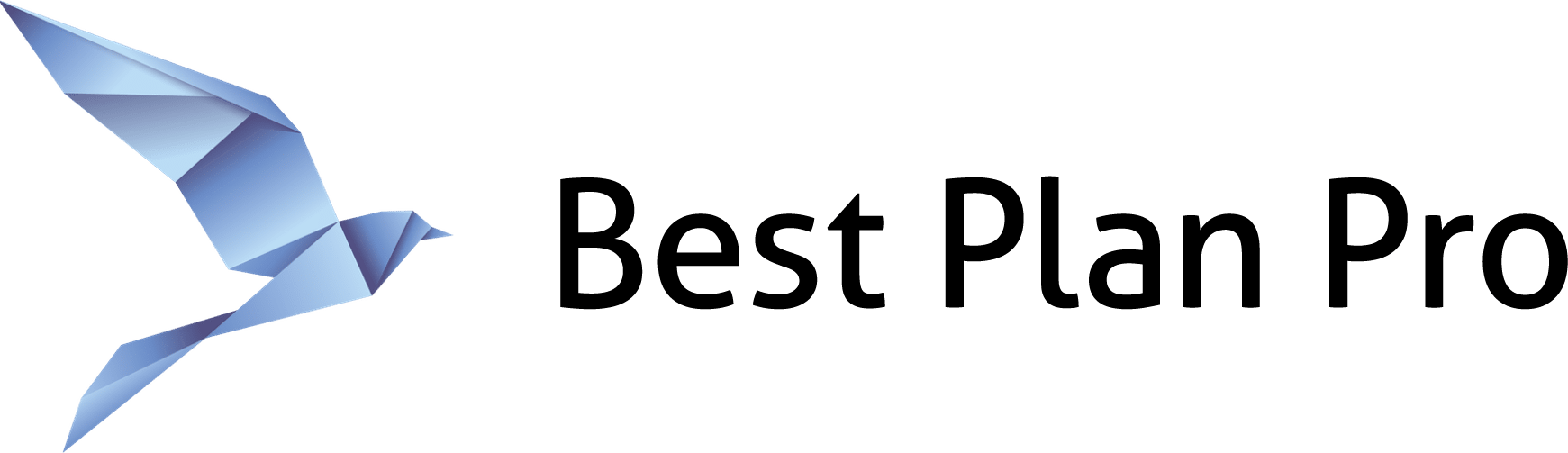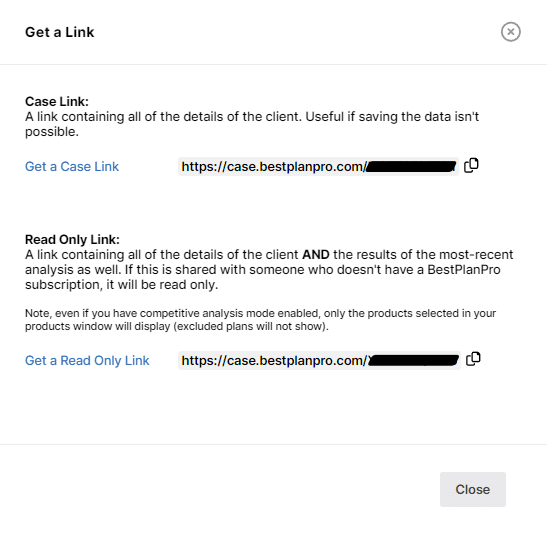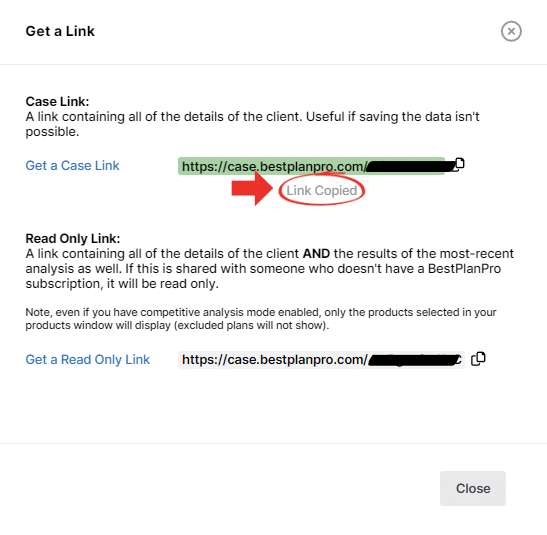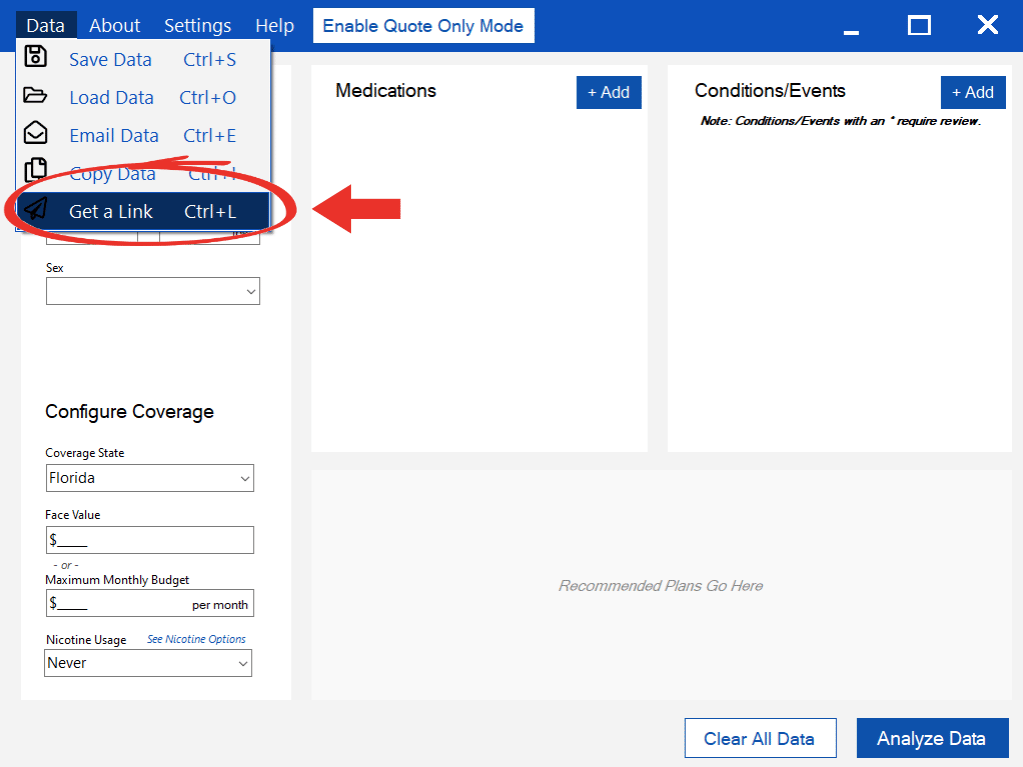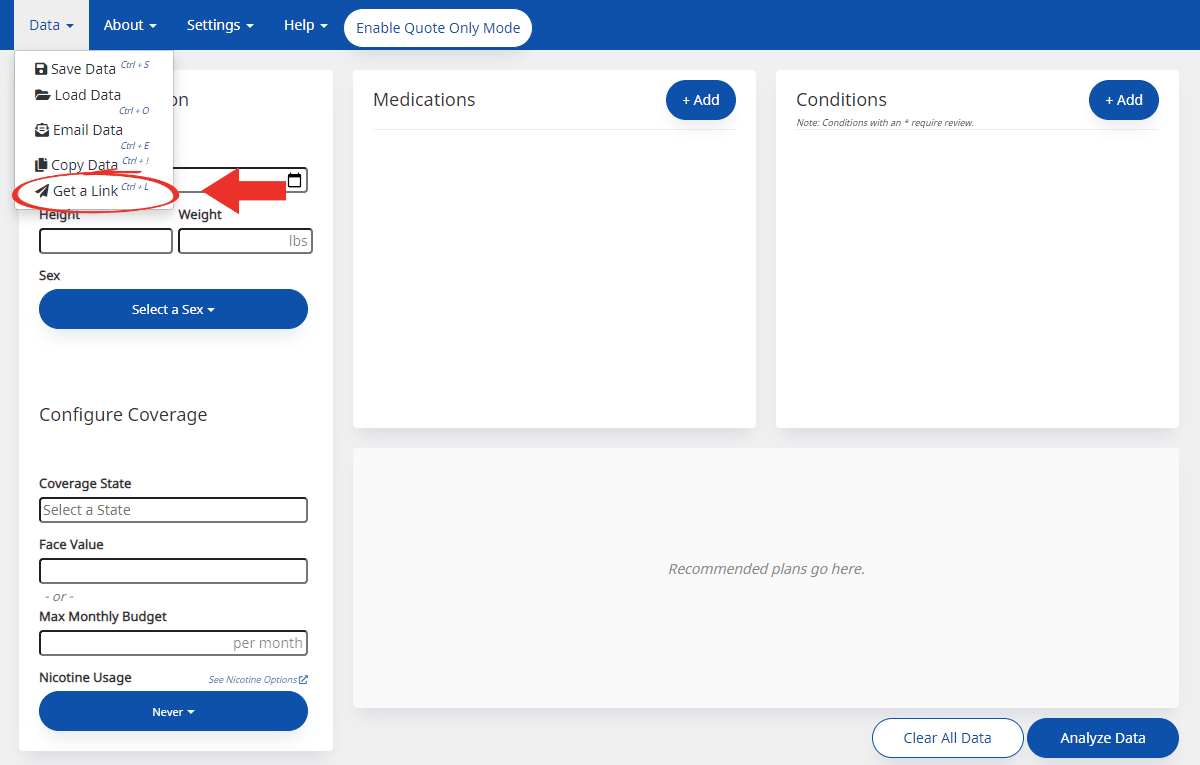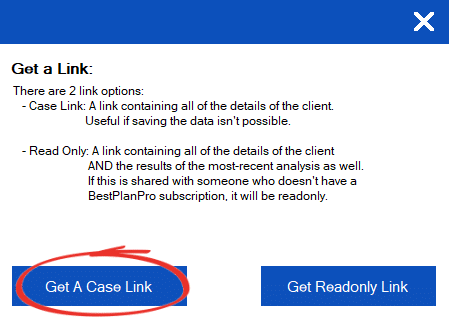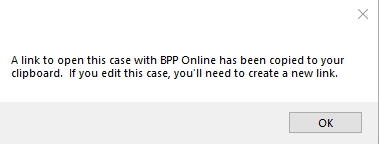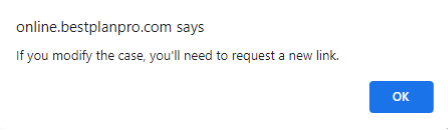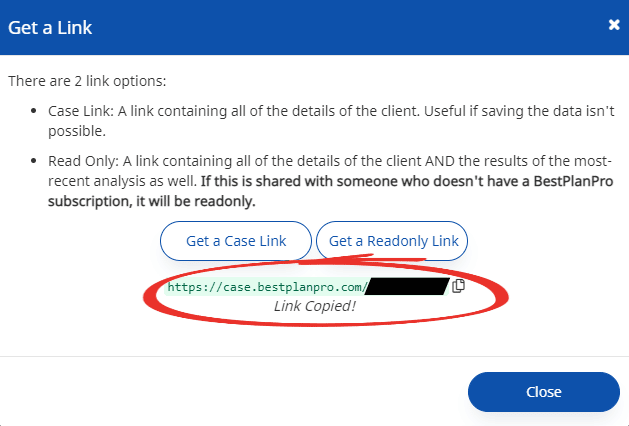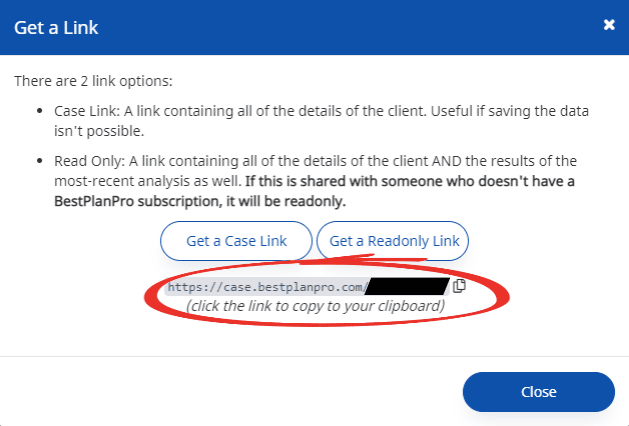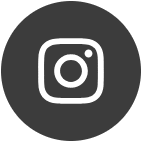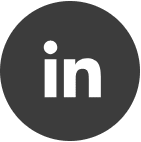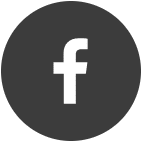My CRM doesn’t allow attachments. Is there a way I can get a link to the case instead of the actual case?
This question encouraged the development of the Get a Link feature.
BPP Instructions by Theme Select the version of BPP for which you'd like to see instructions.
Where it is.
In BestPlanPro, this feature can be found under Data > Get a Link the keyboard shortcut
Ctrl+L works as well (depending on your browser).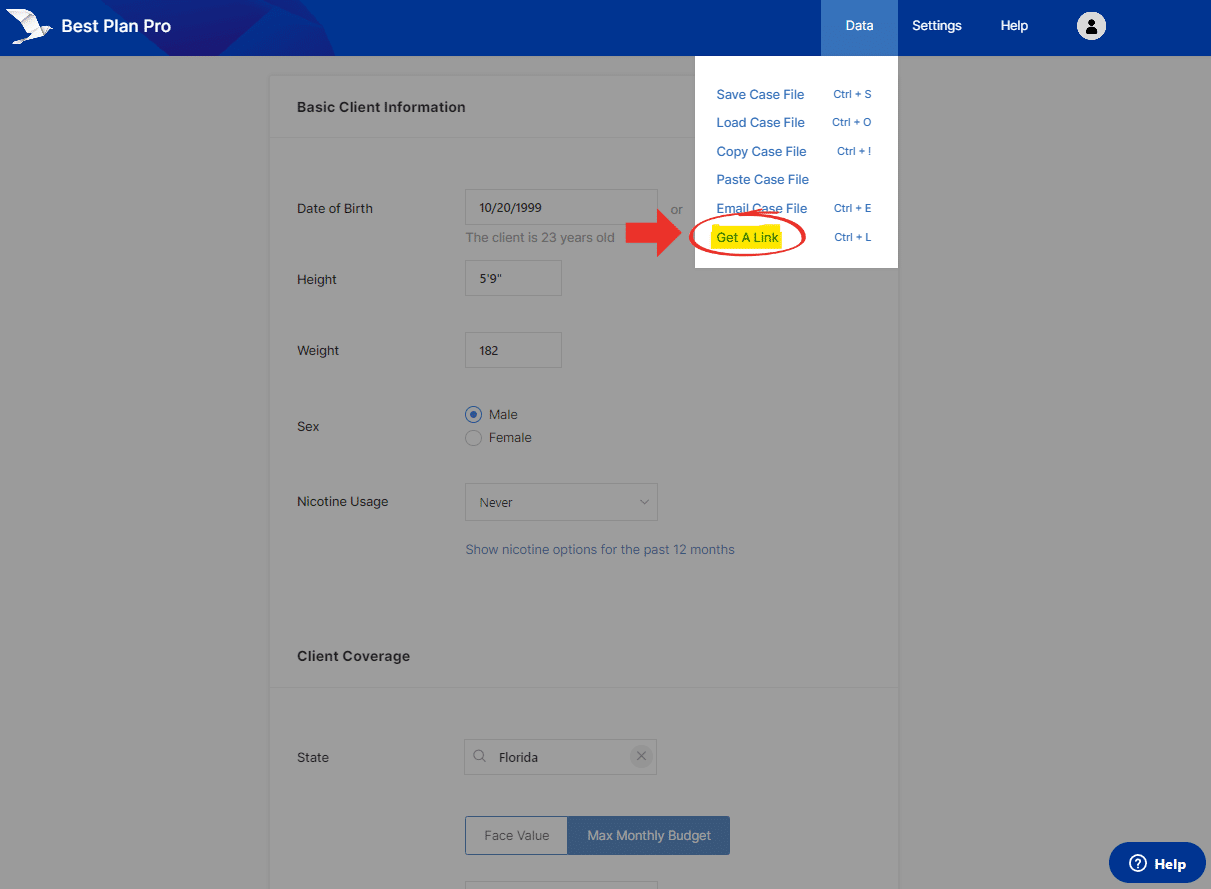
What you get.
You’ll see this window (click on Get a Case Link):
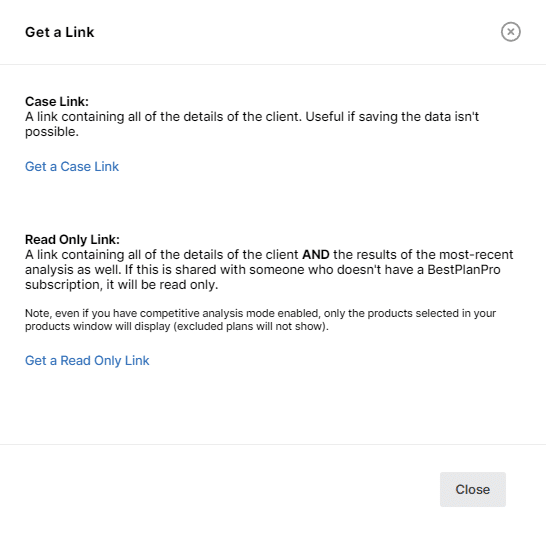 After clicking either Get a Case Link or Read Only Link, a link for each will appear as shown below:
After clicking either Get a Case Link or Read Only Link, a link for each will appear as shown below:
After you click OK on the Windows Version, then you’ll have a link copied to your clipboard. You’ll be able to paste that link where ever you’d like. The link copied to your clipboard will look something like this: case.bestplanpro.com/V11VcqIc3S9.
When using the Online Version, you have to click on the generated link to have it copied. In doing so, the link will turn green for a moment with the message Link Copied displayed below it.
Working on the Go
Sometimes, you might not be able to work from your usual workstation or you need to send your work to another agent. This can be solved by using our Get a Case Link feature. Simply run the analysis you want to share, get the link, and share it through email or instant message. Once you or whoever you’ve sent your link to receives it, open it and you’ll be sent to BPP Online where you can continue your work with the parameters set from the analysis.
If you want to send the analysis to a customer or agent without a BPP License for review instead, you can choose to send them a Readonly Link.
Where it is.
In BestPlanPro, this feature can be found under Data > Get a Link the keyboard shortcut
Ctrl+L works as well (depending on your browser).
What you get.
You’ll see this window (click on Get a Case Link):
Then you’ll see this message:
After you click OK on the Windows Version, then you’ll have a link copied to your clipboard. You’ll be able to paste that link where ever you’d like. The link copied to your clipboard will look something like this: case.bestplanpro.com/V11VcqIc3S9.
When using the Online Version, you have to click on the generated link to have it copied. In doing so, the link will turn green for a moment with the message Link Copied! displayed below it.
Working on the Go
Sometimes, you might not be able to work from your usual workstation or you need to send your work to another agent. This can be solved by using our Get a Case Link feature. Simply run the analysis you want to share, get the link, and share it through email or instant message. Once you or whoever you’ve sent your link to receives it, open it and you’ll be sent to BPP Online where you can continue your work with the parameters set from the analysis.
The following example is from navigating to case.bestplanpro.com/V11VcqIc3S9.
If you want to send the analysis to a customer or agent without a BPP License for review instead, you can choose to send them a Readonly Link.