This might seem strange, but I sometimes enter 100,000 as 10,000 and 1,000,000. Is there a way to make large face amounts easier to enter?
In Best Plan Pro, you can quickly input three 0 in the Face Value or Maximum Monthly Budget fields by adding a k after any digit.
Why It’s Helpful.
If you write any term business, this will probably be extremely helpful. Entering in all of those zeros can be cumbersome and easy to mess up. Entering 50k is far simpler to ensure accuracy for you and us! With this, you can easily cross quote term and final expense clearly and simply, just make sure you’ve selected term and fex products and enter 10k/50k/100k into the face amount field and it’ll magically transform once you start your analysis (or before).
How it Works.
When you enter in values for the Face Value or Maximum Monthly Budget fields, you simply add a
k after the initial digit to add three 0. For example, 5k will become $5,000, 10k will become $10,000 and so on. In BPP Windows version, after you enter in your desired amounts, you much move the cursor to a different field in order for the shortcut to kick in. Note that in BPP Online, the number will expand automatically upon adding the k.
BPP Online Version 2.0
Best Plan Pro Windows Version
BPP Online Version
Simplifying things.
With many of our features in Best Plan Pro, we try to minimize errors and maximize efficiency for all our users. By simply adding a k into the Face Value or Maximum Monthly Budget fields after any digit, BPP will add in three 0 to speed up your data entry process so you can get your analysis done quickly. Also note that you can put kk to add six 0.
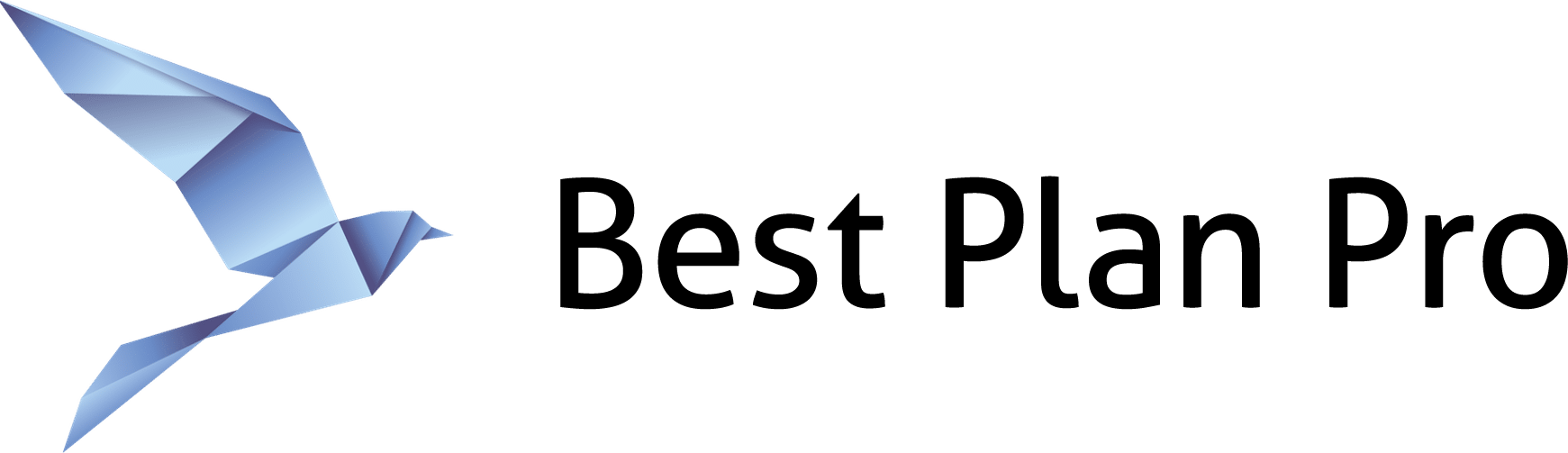
Leave a Reply