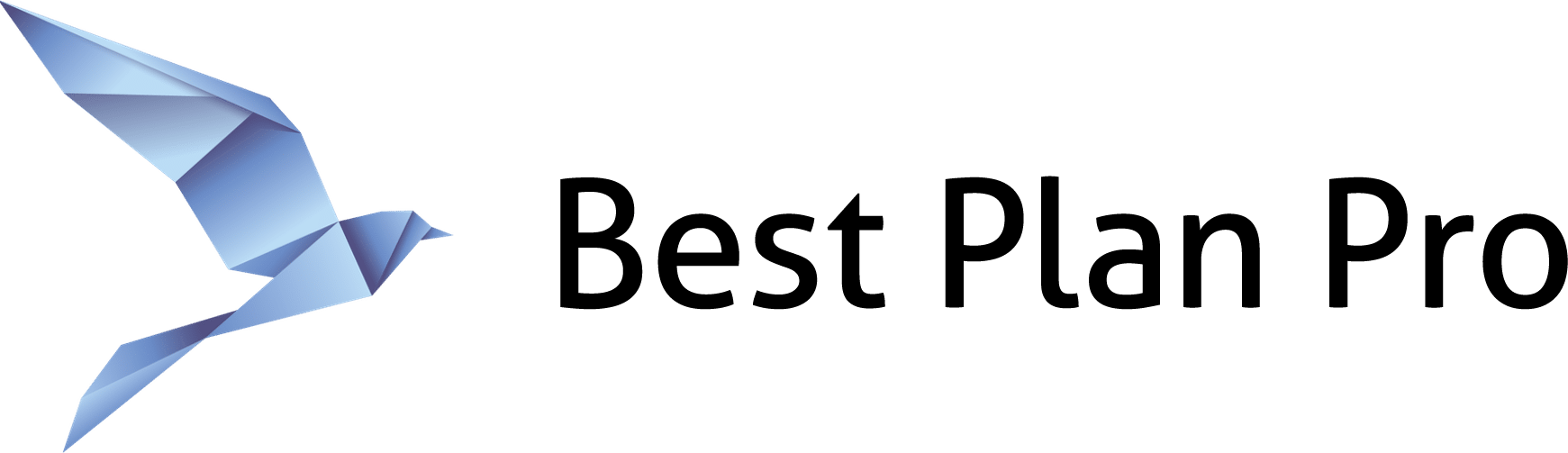Quickly find out how much coverage your client can afford per carrier/per product based on different budgets. This takes into consideration the health profile of the client and the limits of the plan. This is the quickest way of determining how much coverage your client’s budget will get them based on their health and other factors.
How to check multiple budgets on Best Plan Pro 2.0
Under the Client Coverage area, toggle the Face Value(s) field to the Monthly Budget(s) field by clicking on the Max Monthly Budget tab. In the field, enter the amount desired and press any of these keyboard shortcuts to add more face values to check at the same time. Please note, just by filling out the field, BPP will check it – you don’t have to use any of these keyboard shortcuts or hit that plus button. Keyboard shortcuts: / - \ | Enter
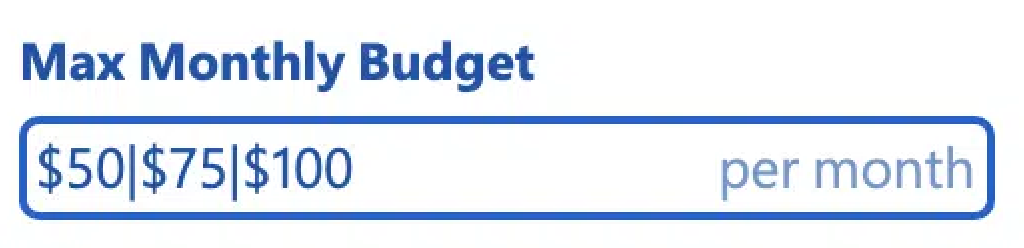
You can run as many quotes simultaneously as you’d like, however we’d recommend no more than 4 at one time. The caveats are similar to running multiple quotes for the face amount. If you run 4 budgets, the case will take 4x longer to evaluate. If you run 2 budgets, the case will take 2x longer to evaluate.
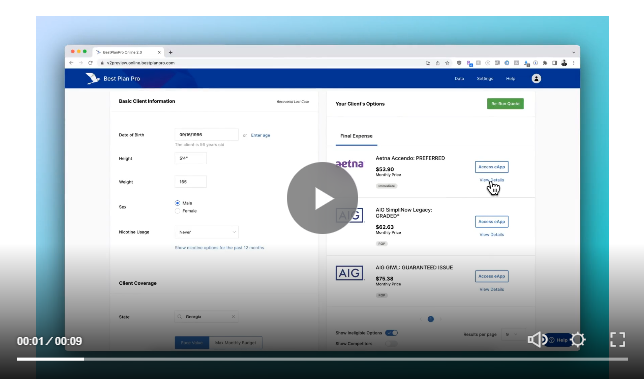
How to check multiple budgets in Modern, Classic, and Windows Versions
As you type in your desired budgets, type any one of these 4 characters / \ - or | and you’ll see something like this:
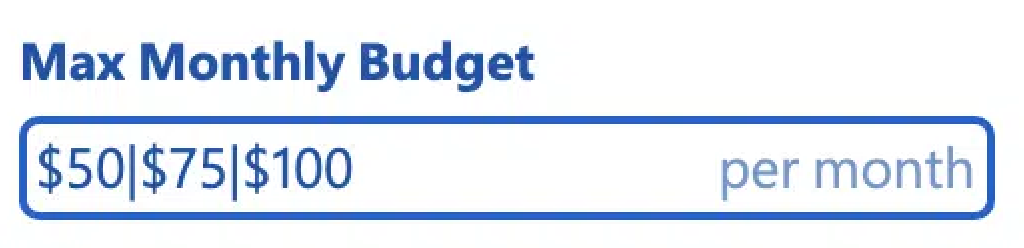
No matter which of the characters you type, the vertical bar will appear.