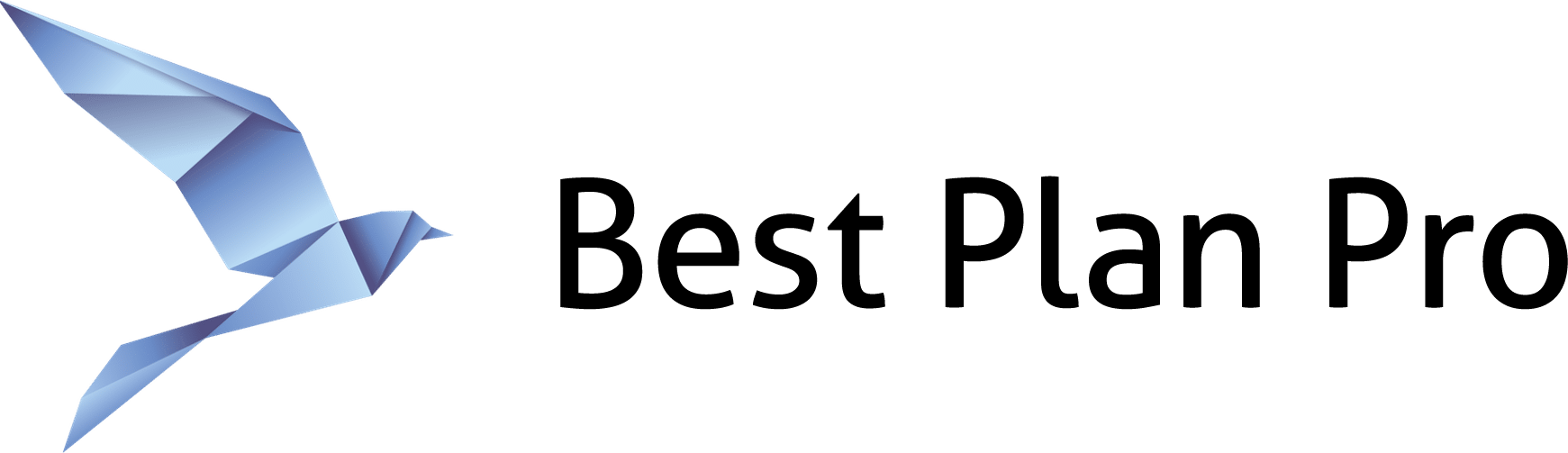Best Plan Pro stays current with 50+ insurance products in the market. With FEX Competitive Analysis Mode, you can see the entire marketplace and offer the best products for your clients — even if you don’t currently sell that product.
How to enable Competitive Analysis Mode on Best Plan Pro 2.0
After you run an analysis in Best Plan Pro, the results will appear on the right side of the window. If you scroll down, you will see an option called Show Competitors. Toggle this on to have the results for all of the plans in BPP’s database that match the search criteria.
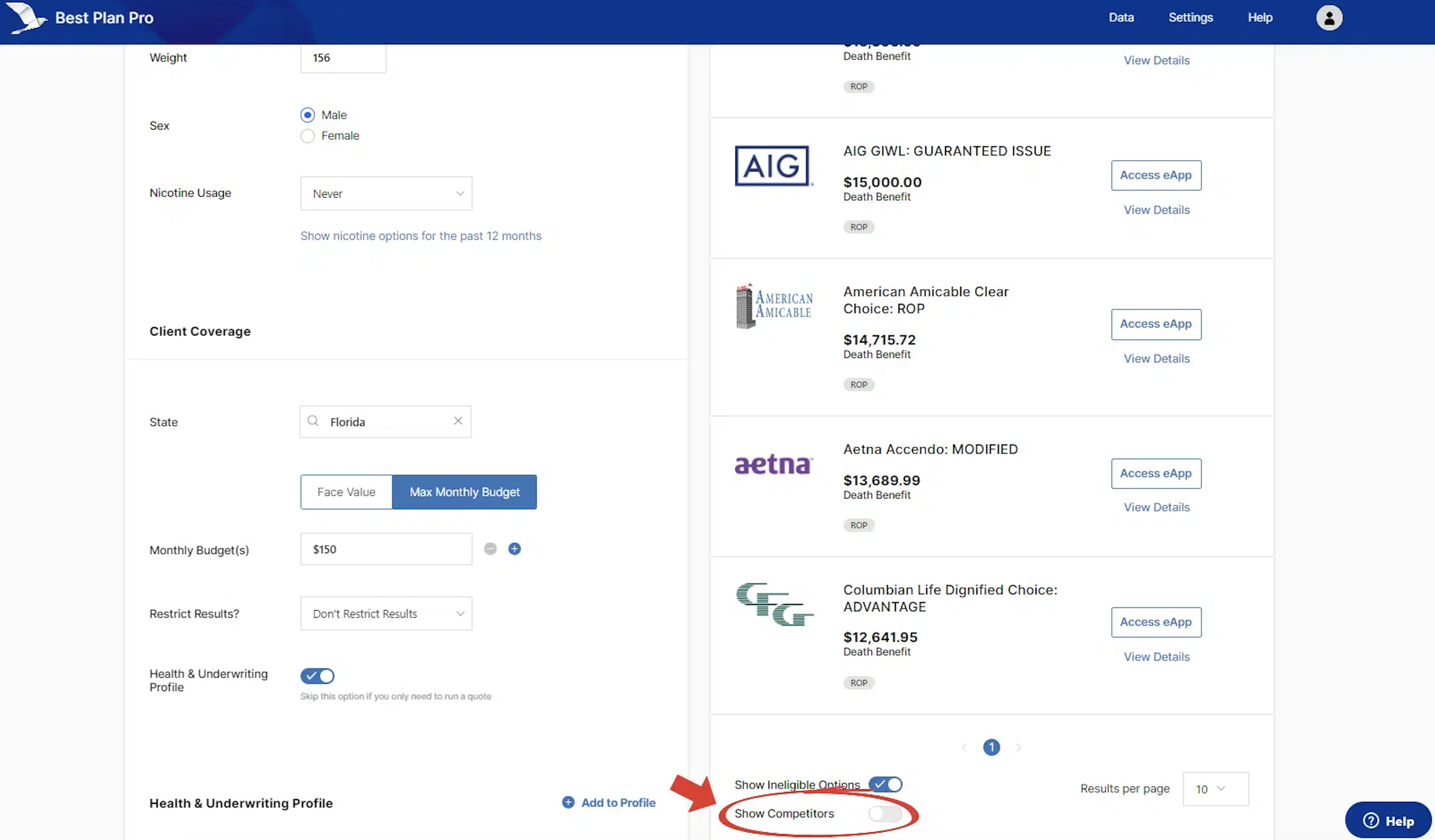
After switching this feature on, FEX Competitive Analysis will show you all of the products in BPP’s database and compare plans & prices. Plans that weren’t originally selected as part of the analysis are greyed out; however, you can click on View Details to pull up the plan info if you want to have an in-depth look at the plan.Play
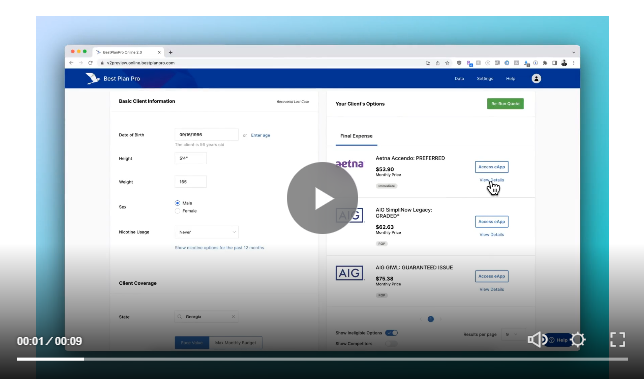
Additionally, if there are products not listed that you would like to see added to the BPP database, you can submit a request here: https://bestplanpro.com/carrier-request.
Enabling Competitive Analysis Mode in Modern, Classic, and Windows Editions
Go to Settings > Producer Settings > Set Available Products. At the bottom, you’ll see a checkbox labeled FEX Competitive Analysis Mode. Check the box.
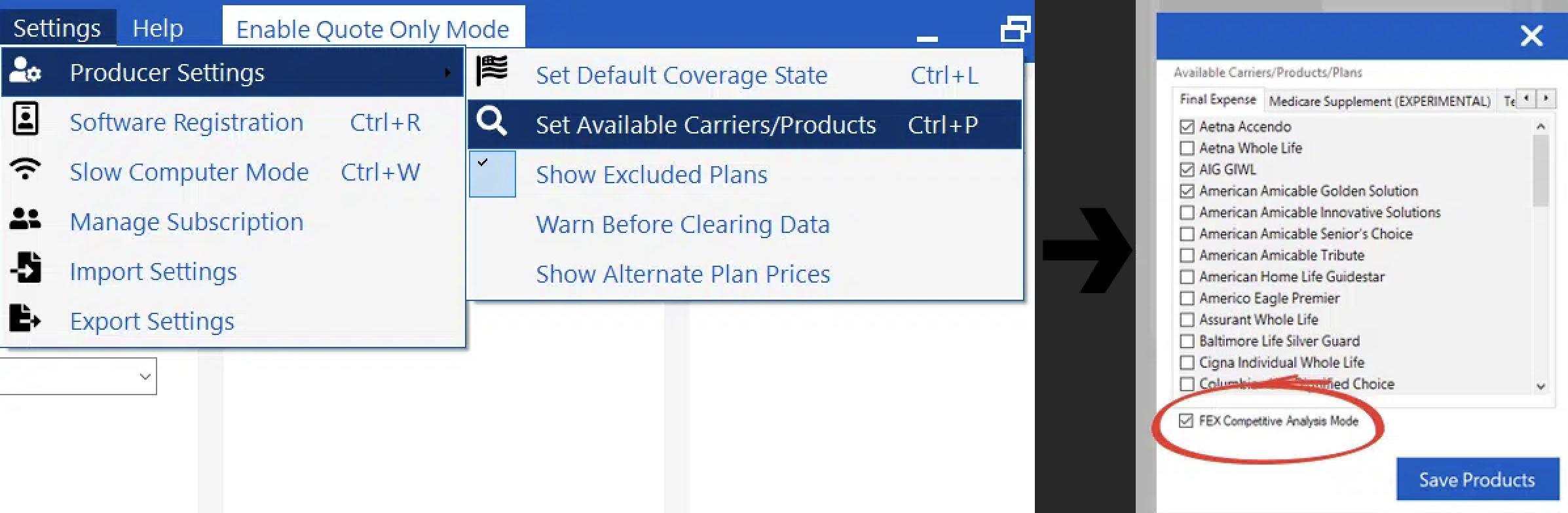
After switching this feature on, the output of the FEX Competitive Analysis will show all of the other products in BPP’s database to compare plans and prices.
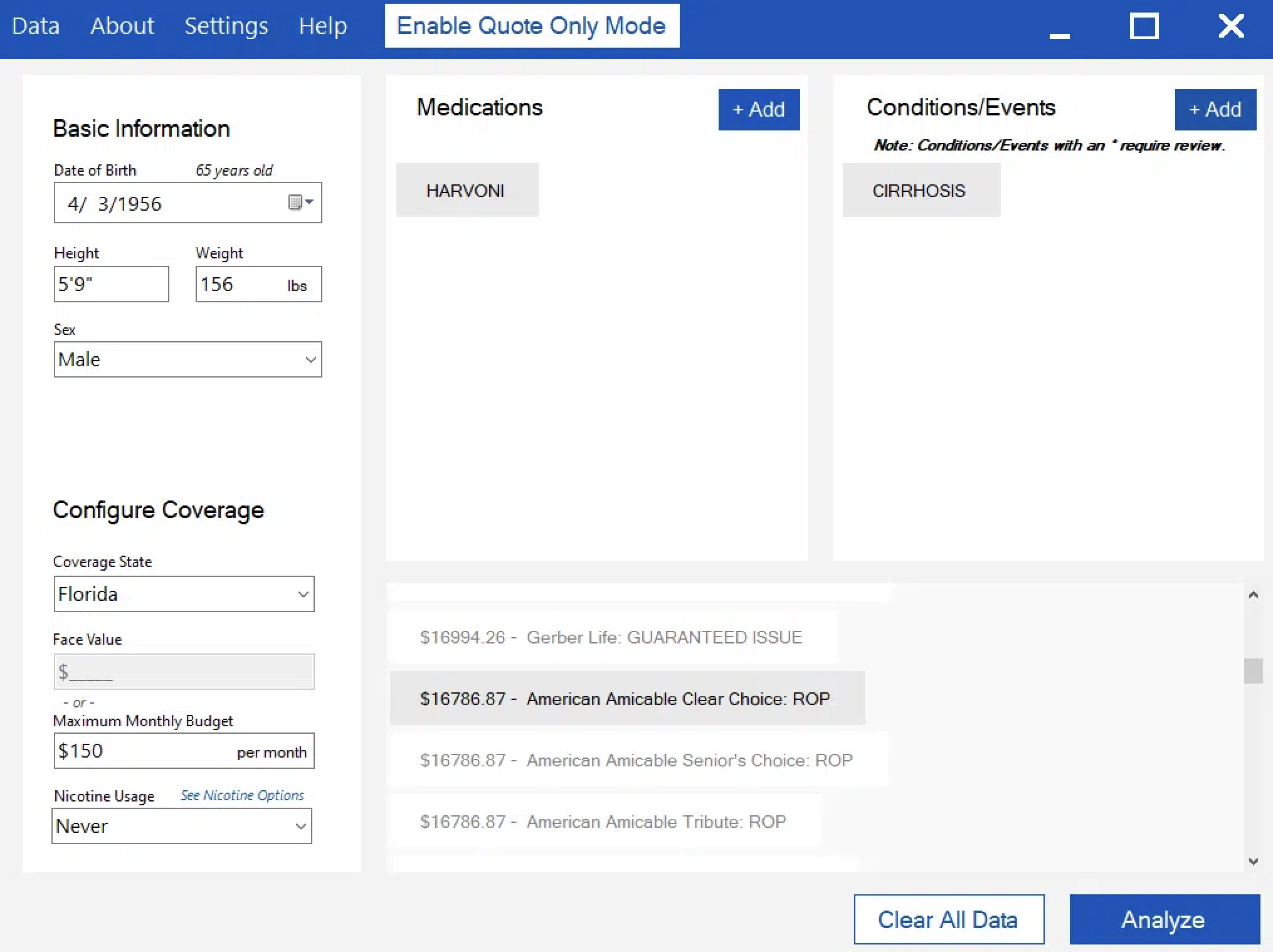
Please note that only Final Expense products will be analyzed if you have FEX Competitive Analysis mode enabled (this will bypass Medicare Supplement and Term products).