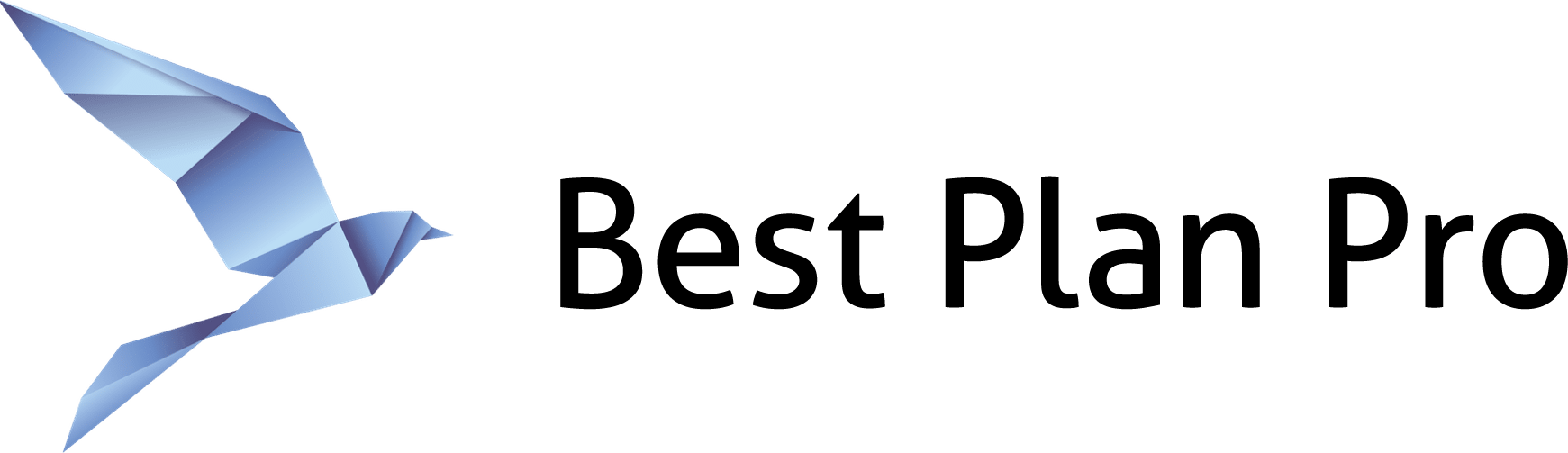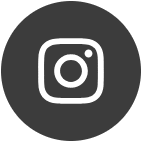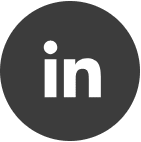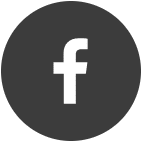Slow Computer Mode is a Windows-only feature that allows data analysis to take place remotely on our servers, as long as you have an internet connection.
This feature was designed to help agents who love to multitask or who are using an older computer. With Slow Computer Mode, you can maintain a certain level of productivity without worrying about freezing, slow load speeds, or overall sluggishness. Say you’re on a call and need to run a comprehensive analysis that you know could take a while on your workstation. Simply turn on Slow Computer Mode and complete your analysis within 60 seconds.
How to enable slow computer mode
Go to Settings in the menu bar and select Slow Computer Mode in the drop-down menu. This is also accessible by pressing Crtl W.
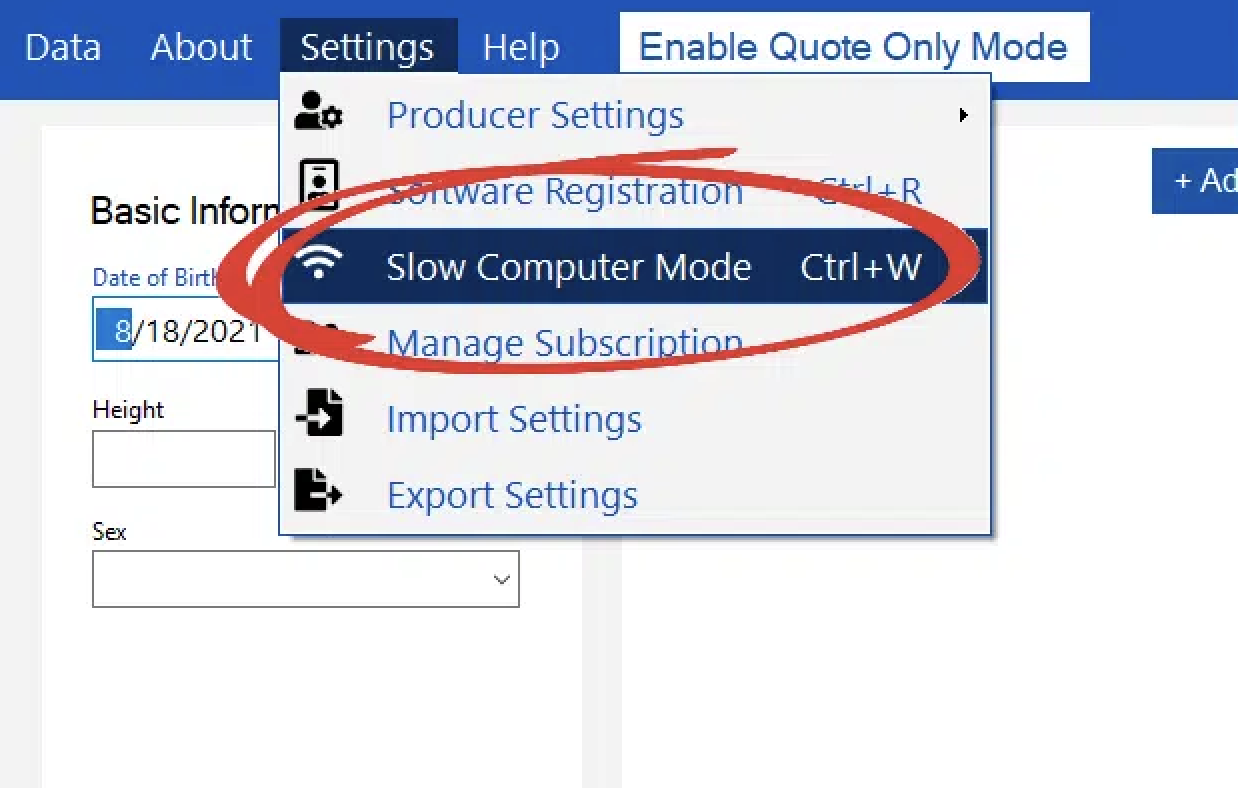
After this feature is turned on, there will now be a check mark next to Slow Computer Mode in the menu. To disable this feature, simply re-select Slow Computer Mode or press Ctrl+W on the keyboard.
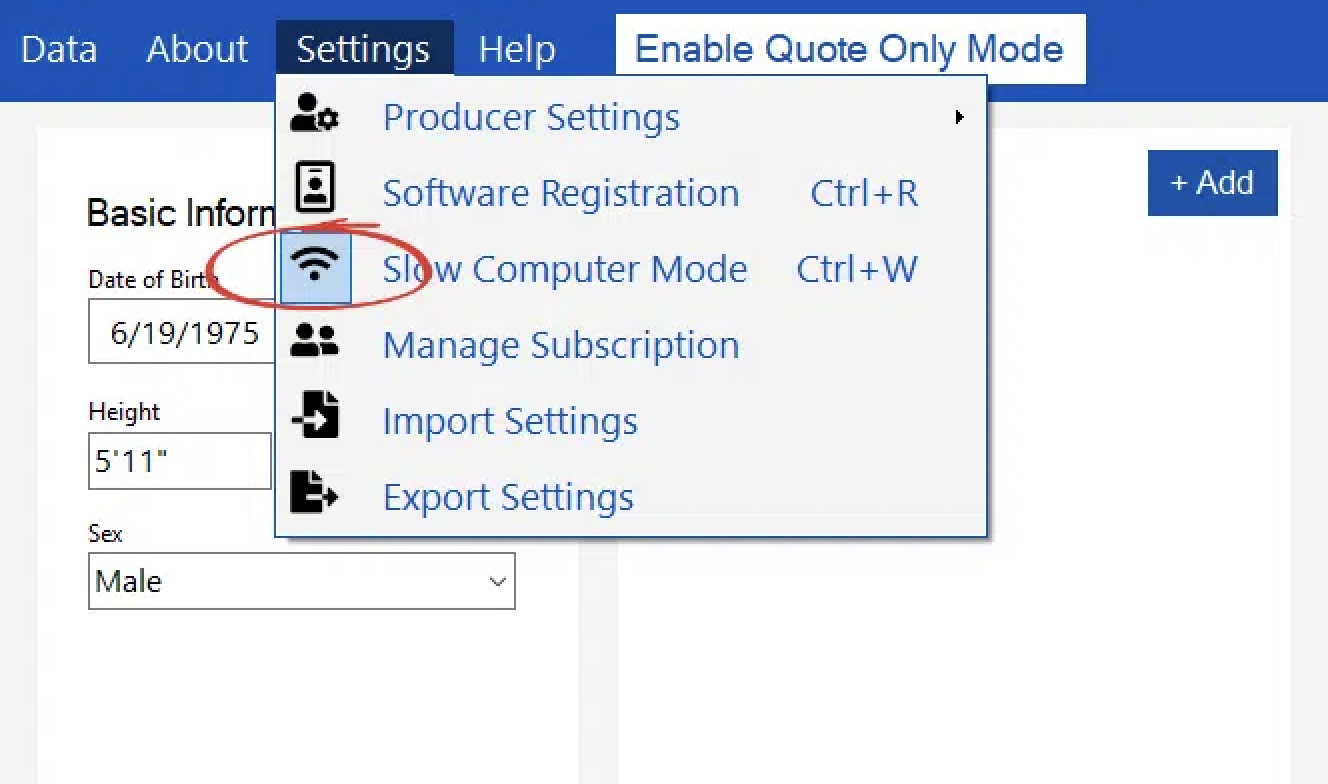
Now any future analysis will be offloaded to our BPP servers. Once an analysis is complete, the output will be displayed under the ‘Recommended Plans’ field like normal.
In the case where you do not have access to the internet or the connection is too unstable to run, your analysis will be run locally using your computer’s computing capabilities as a fail-safe. BPP Online does not have this feature since the analysis takes place on our servers automatically.