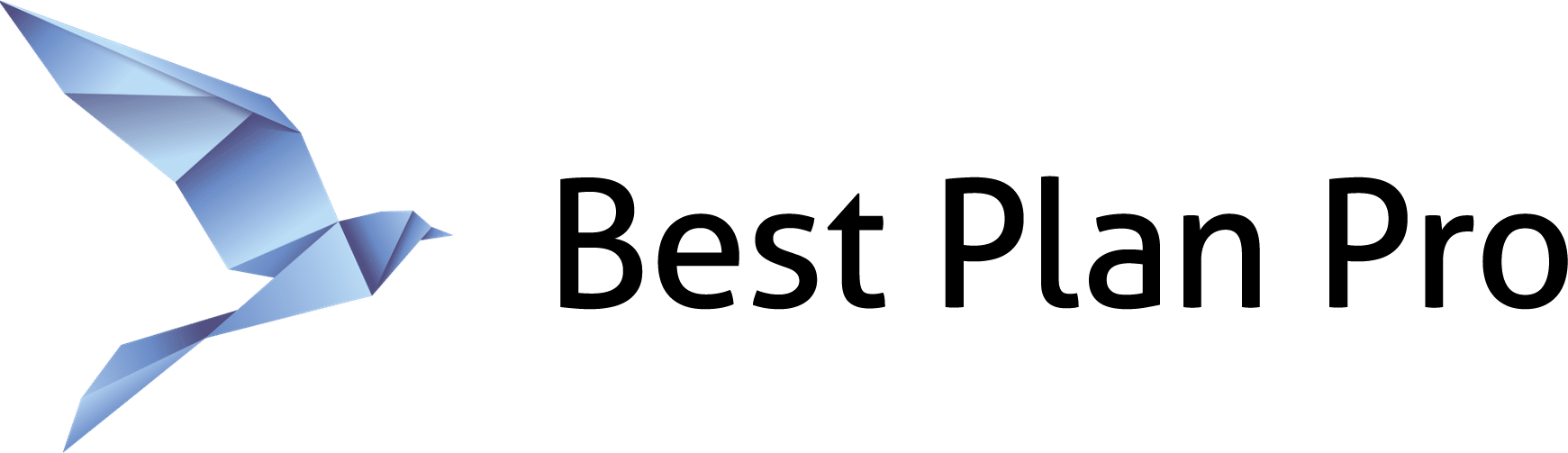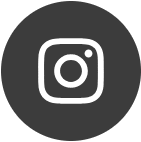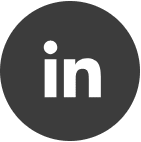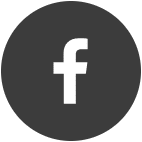In Best Plan Pro, you can disable/enable the Clear Data Warning prompt when clearing your search data parameters. The prompt is turned on by default.
Turning off the warning prompt when clearing data may simplify your experience with BPP. Alternatively, you might want to keep the warning on to safeguard against accidentally deleted data.
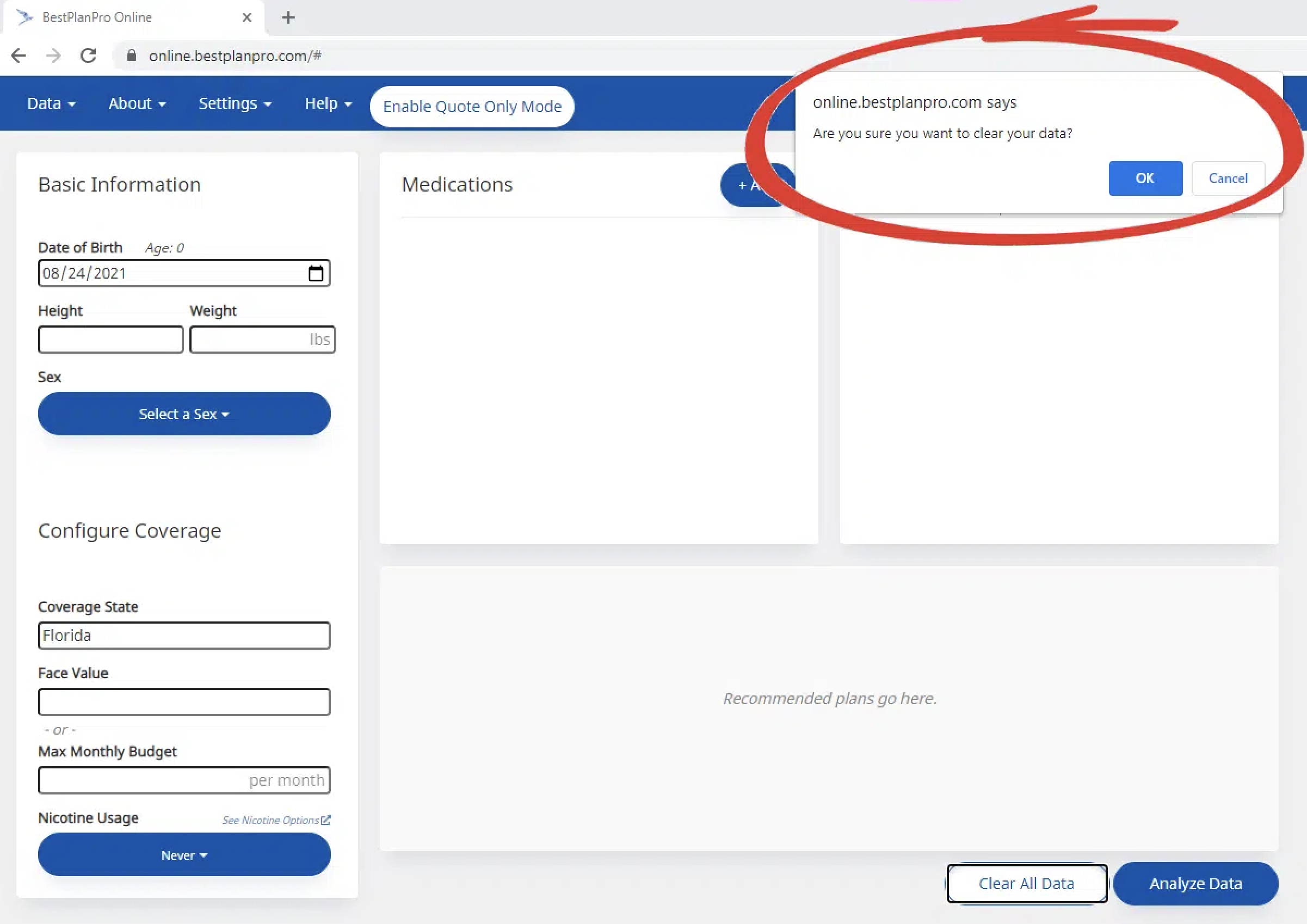
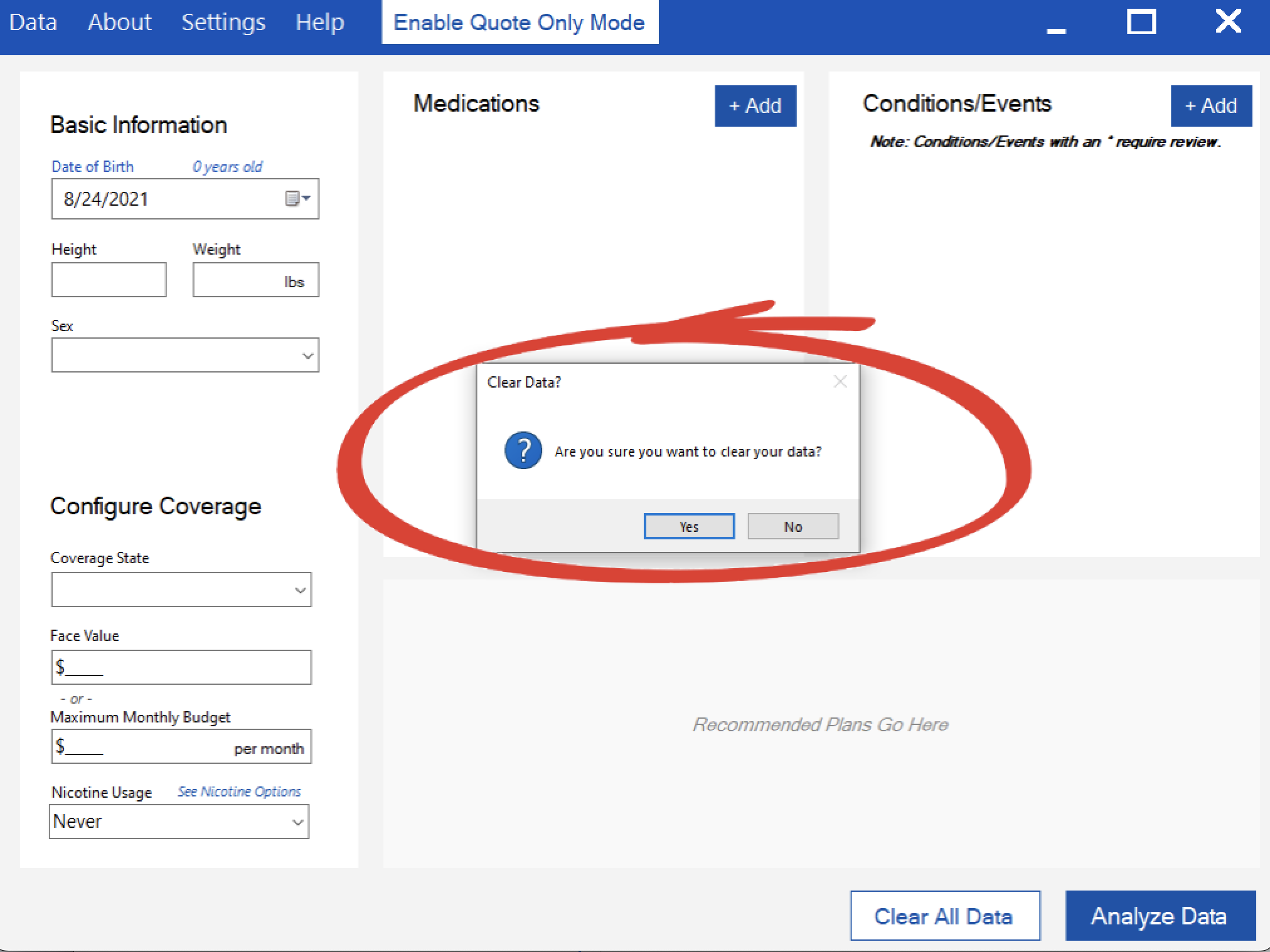
How to enable/disable clear data warning
In BPP Online, this feature can be toggled in Settings > General Settings > Click to Not Warn Before Clearing Data. Once turned on, the option will change to ‘Click to Warn Before Clearing Data’.
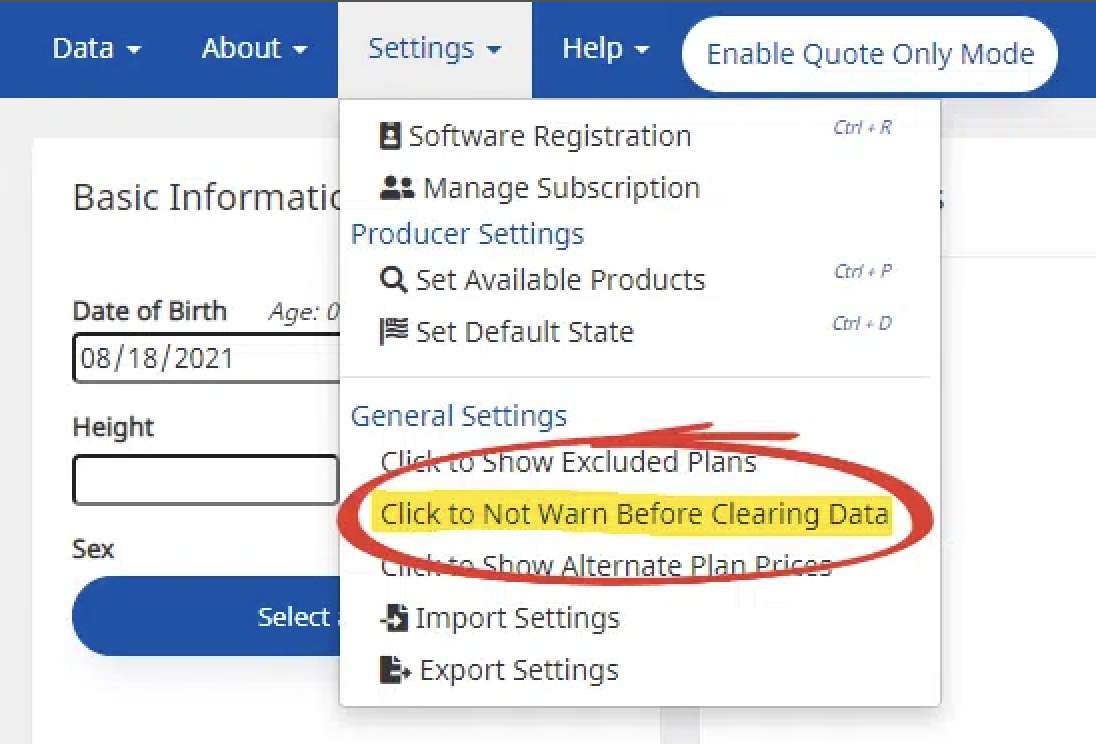
In Best Plan Pro Windows Edition, this feature can be toggled in Settings > Producer Settings > Warn Before Clearing Data. A check mark will be next to the option if a warning to clear data is turned on.
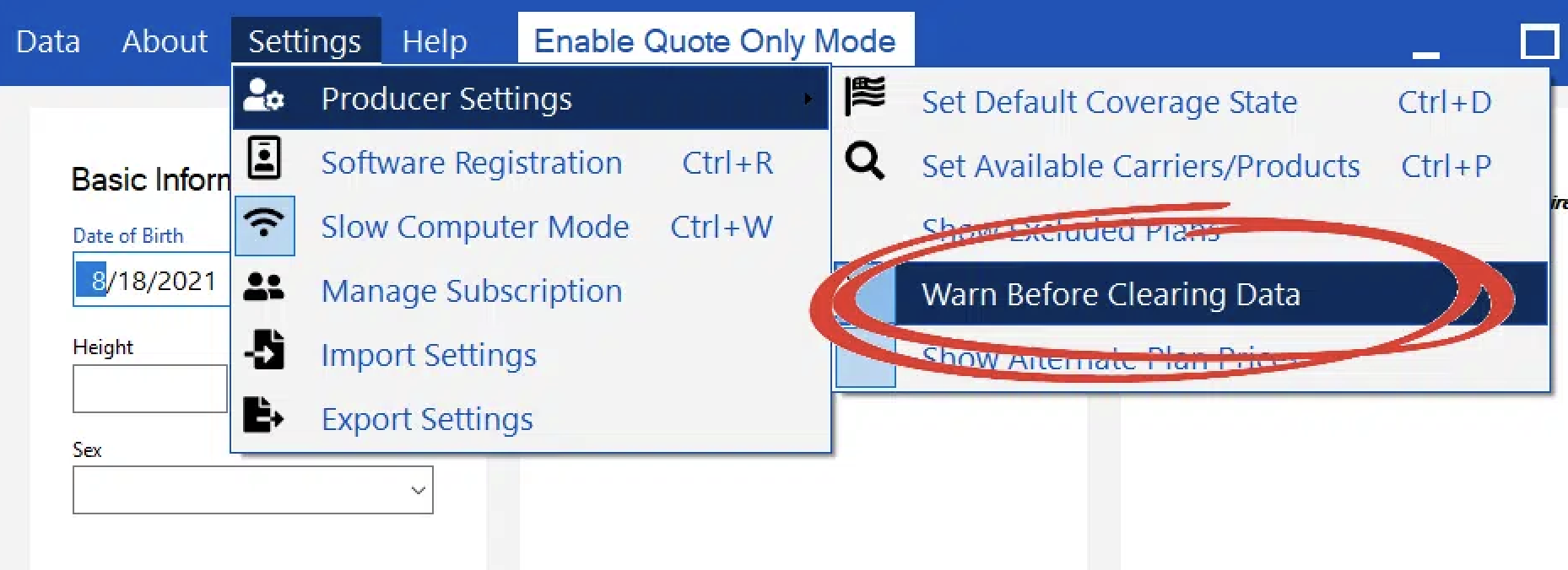
Now when you click the “Clear All Data” button, there will no longer be a prompt that appears to confirm if you want all search parameters to be cleared and the program will simply clear it.
Use this setting if you no longer want to be asked if you’re sure you want to clear your data when loading or clearing search parameters. This setting is exported when you export your settings (and if you’re using the Automatic Backup plugin for BPP Online).