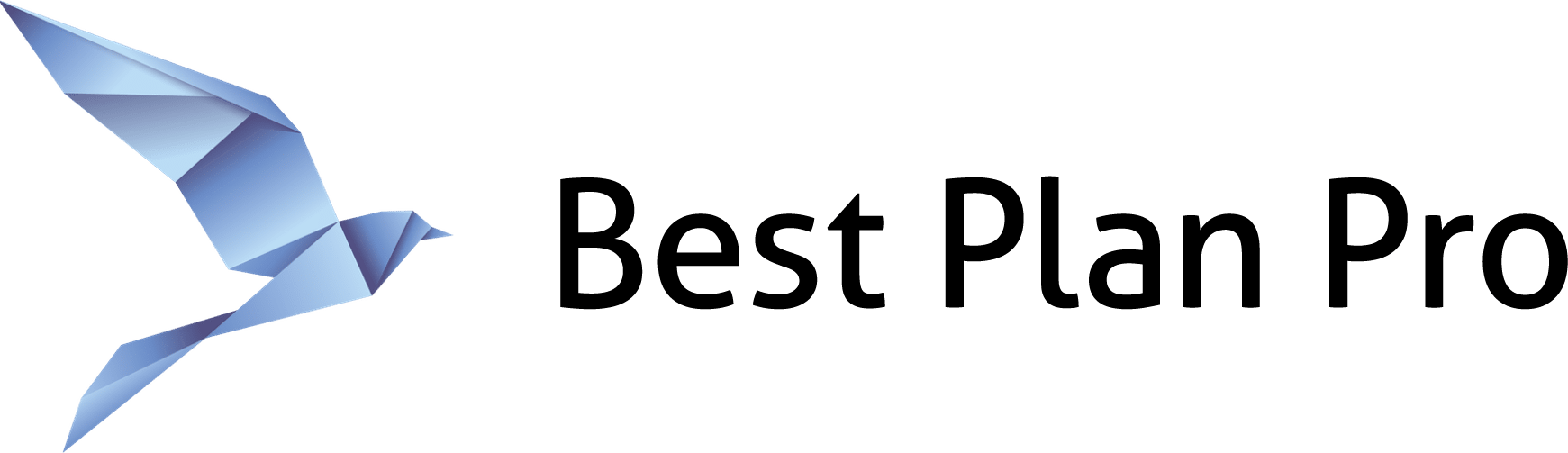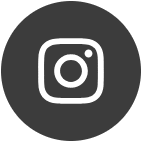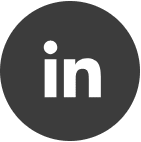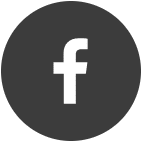Do you primarily serve clients who reside in the same state? Best Plan Pro lets you set a Default Coverage State to speed up the underwriting process.
How to set a default coverage state on Best Plan Pro 2.0
In Best Plan Pro Online Version 2.0, you can configure your Default Coverage State under Settings > Set Default State or by pressing Ctrl+D.
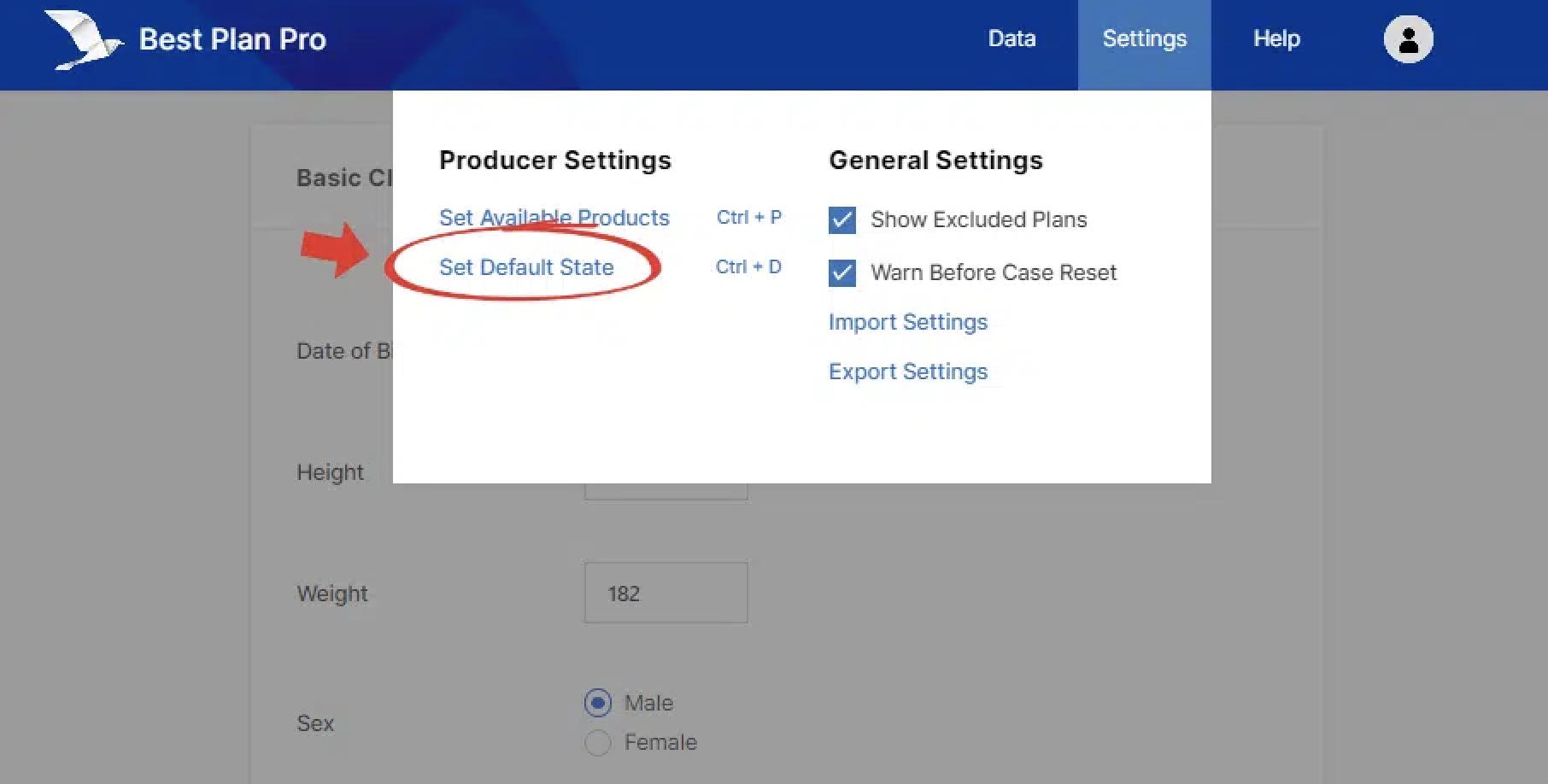
After you open up this feature, you’ll be prompted with a dialog box to input your preferred state. Simply type in your state and click ‘save’.
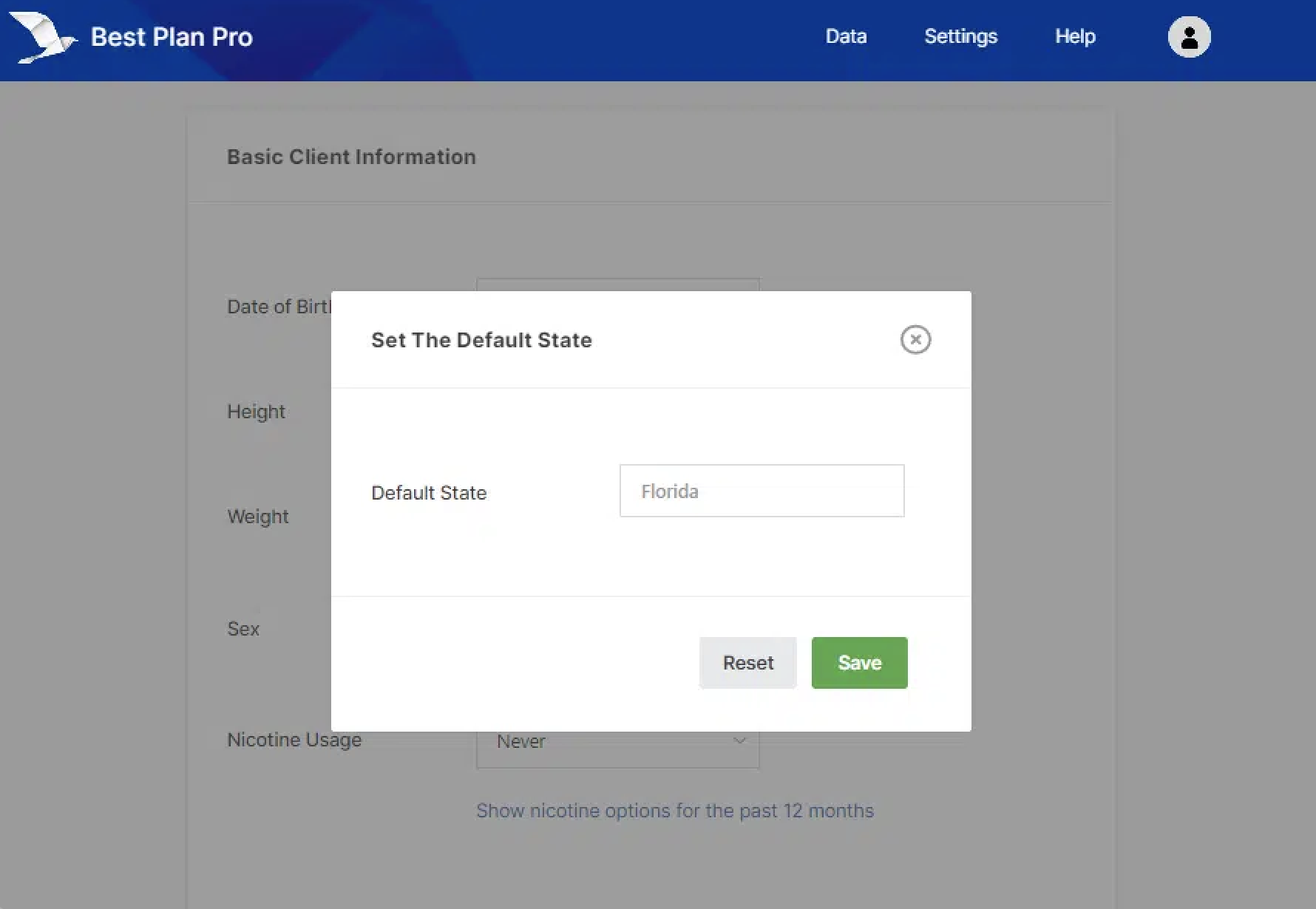
After setting your default state, even when you clear the data, your default state will remain in the State field. To remove the default state configuration, simply go back into the default state setting and hit Reset; alternatively, you can change the default state field to be empty and click Save.Play
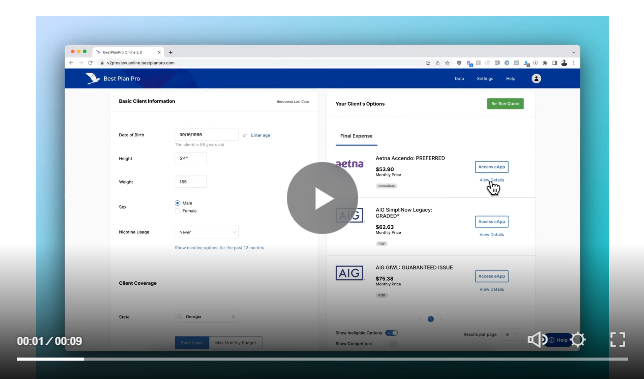
Setting a default coverage state in Modern, Classic, and Windows Versions
In Best Plan Pro Windows Edition, you can find this feature under Settings > Producer Settings > Set Default Coverage State or by pressing Ctrl+D.
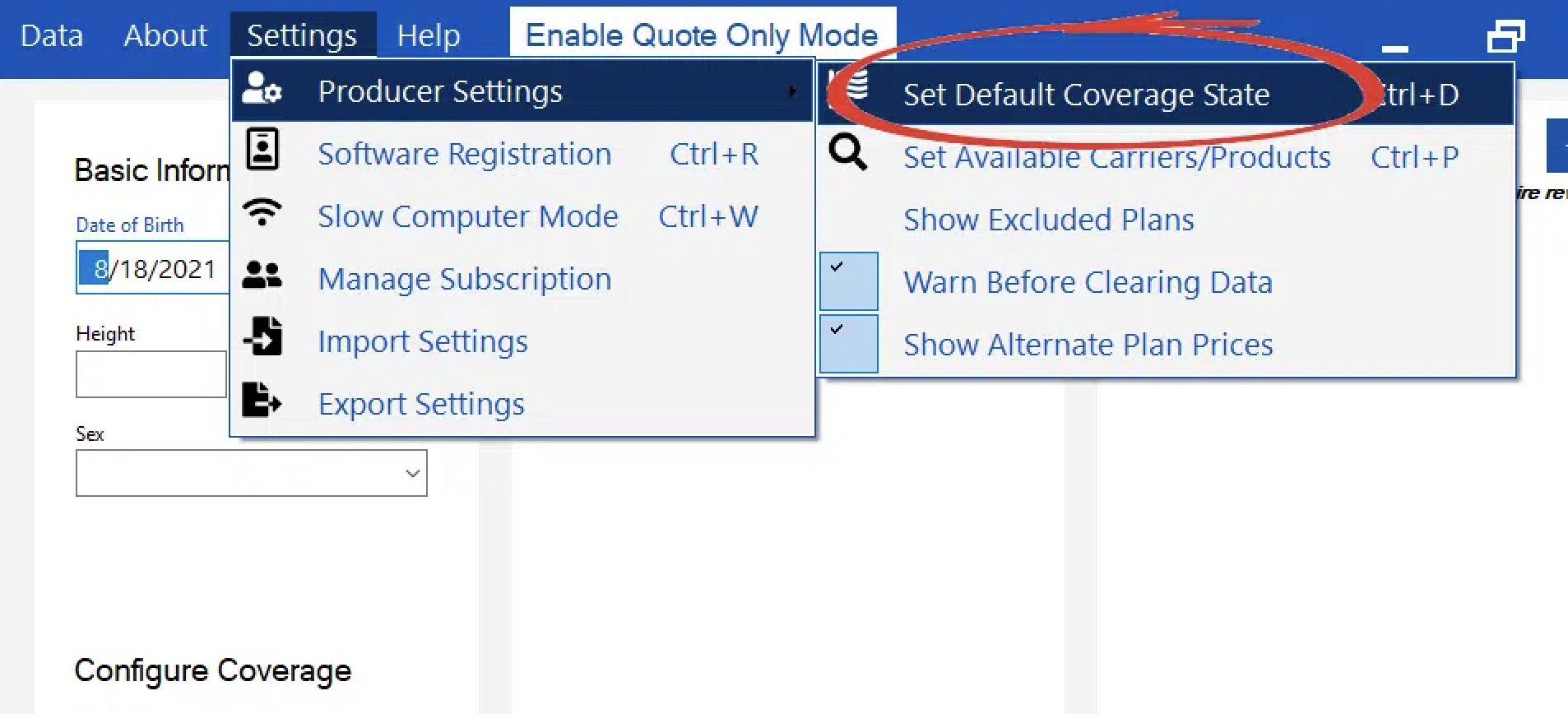
In BPP Online Edition, you can find this feature under Settings > Set Default State or by pressing Ctrl+D (depending on the web browser).
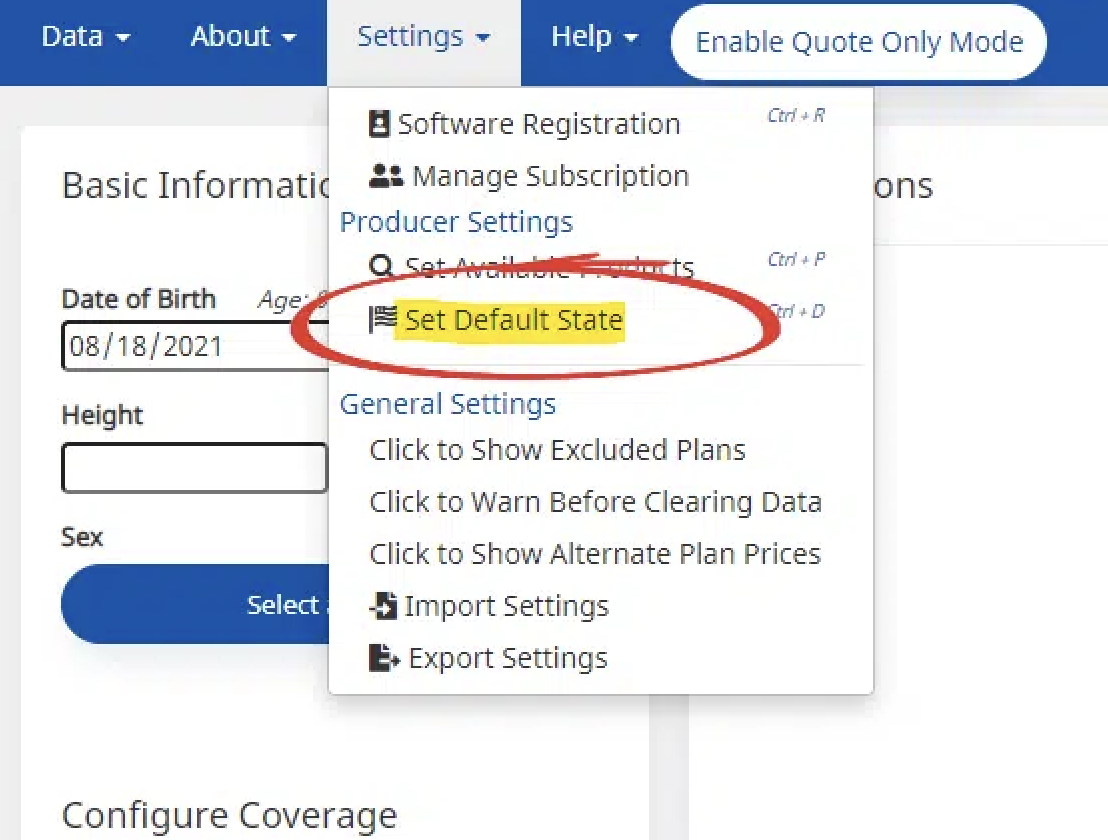
After selecting Set Default Coverage State, another menu will appear for you to select your preferred state using the dropdown menu or you can type in your preferred state.
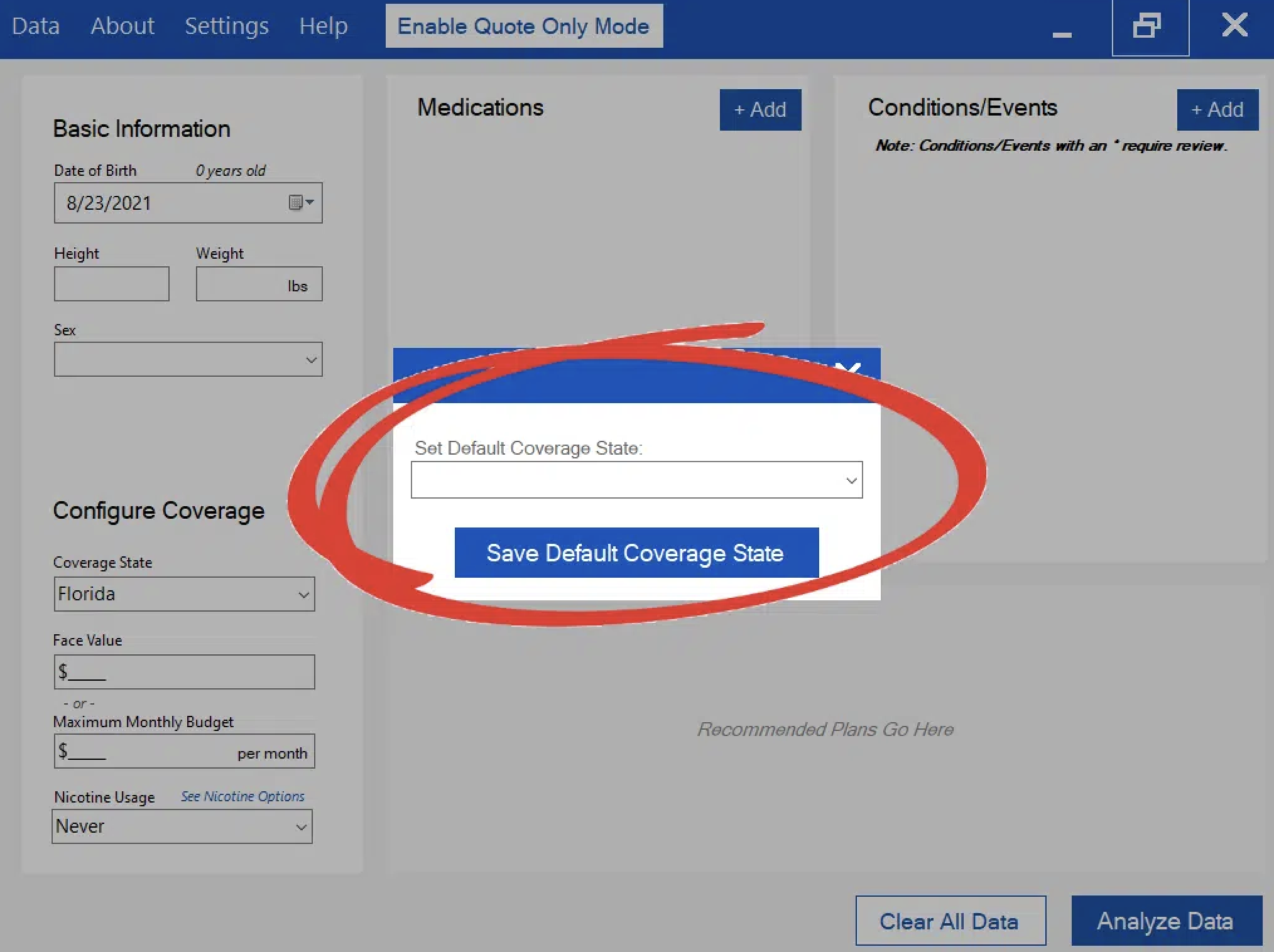
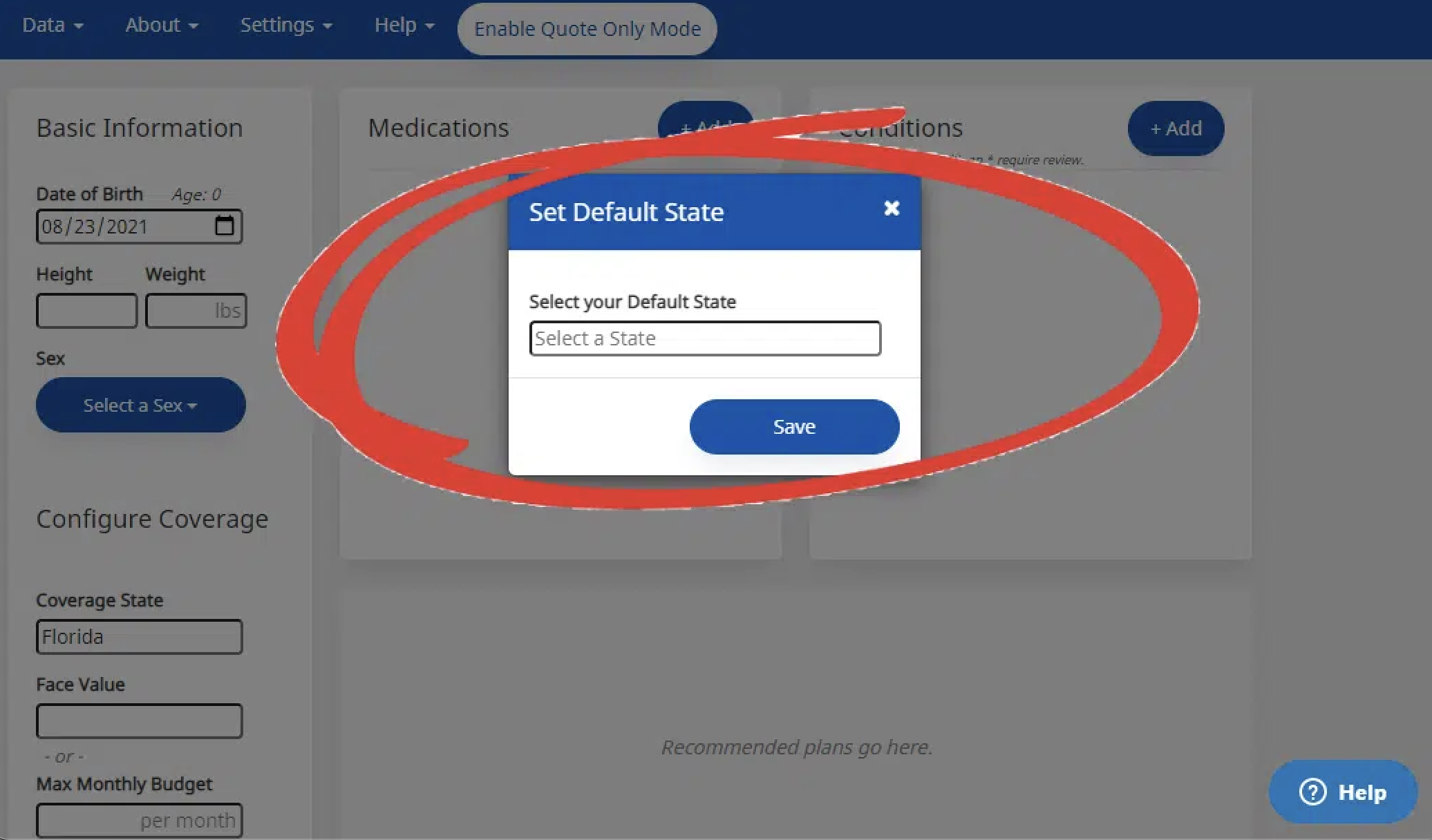
After configuring this feature, your default state will now show automatically when you start a new search — even if you clear all data. To remove the default state configuration, simply go back into the default state setting and change the default state field to be empty and click ‘Save Default Coverage State’.