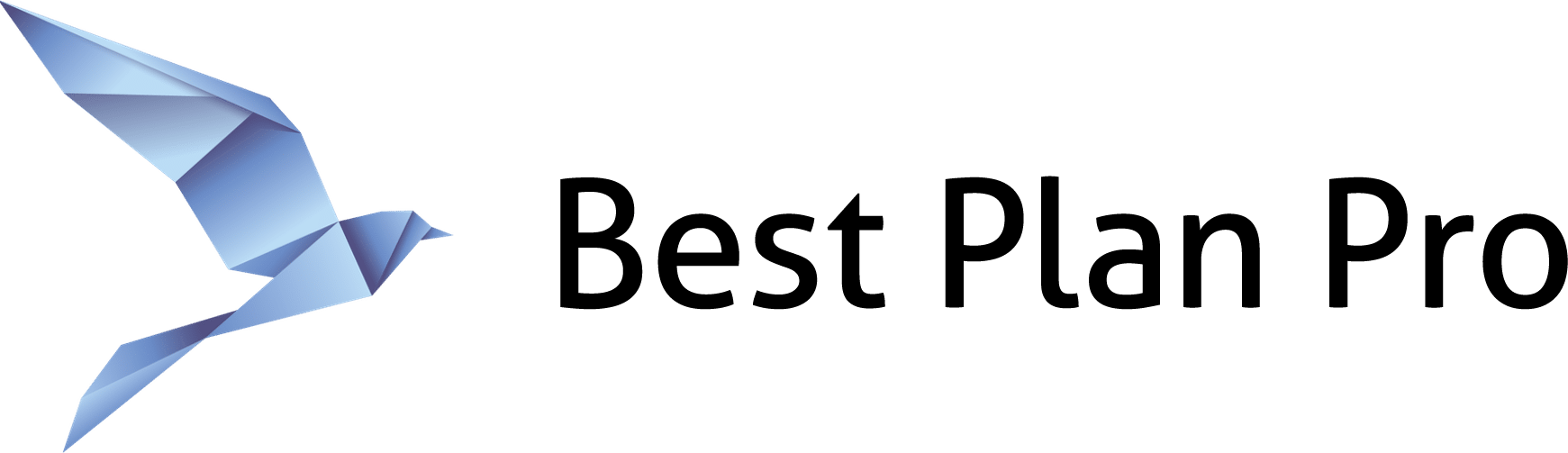In Best Plan Pro, you can toggle whether to show excluded plans in your analysis. (By default excluded plans won’t show up in the results.)
This can be particularly helpful when you need to compare plans or prices. You can use this feature in tandem with FEX Competitive Analysis Mode to show or hide products that your client is not eligible for outside of your portfolio of products. It can also help you decide if it’s worth carrying more products to serve your clients better.
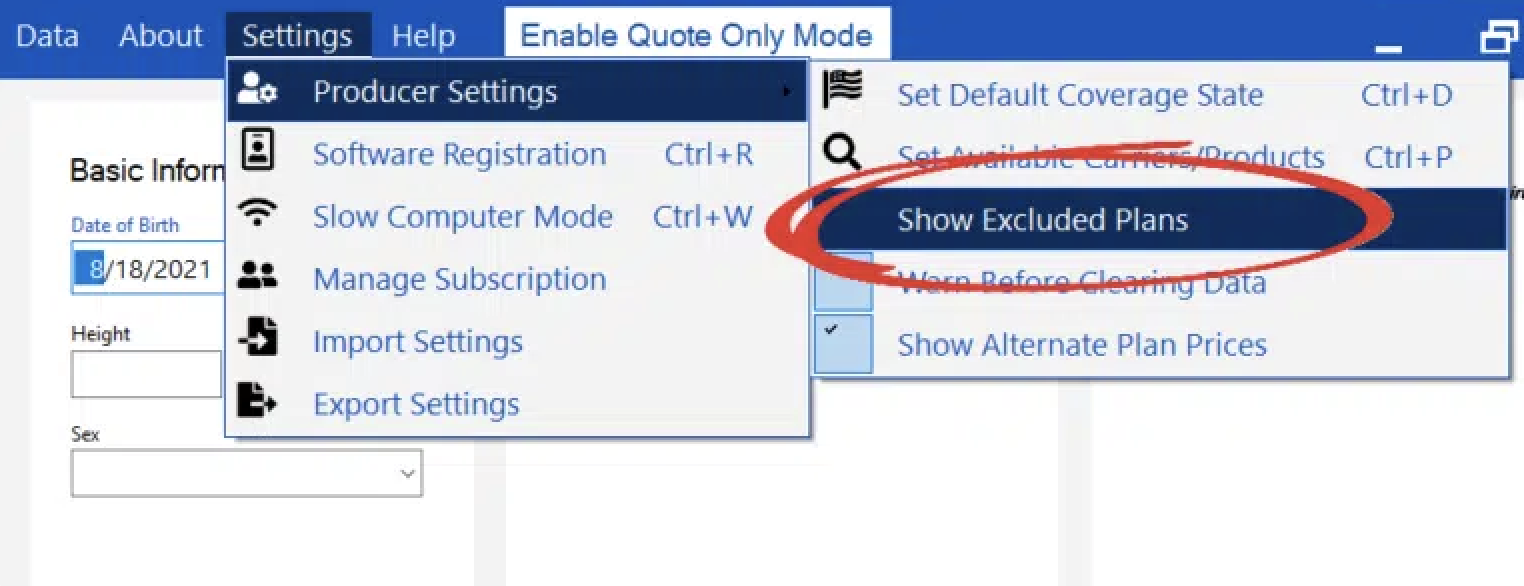
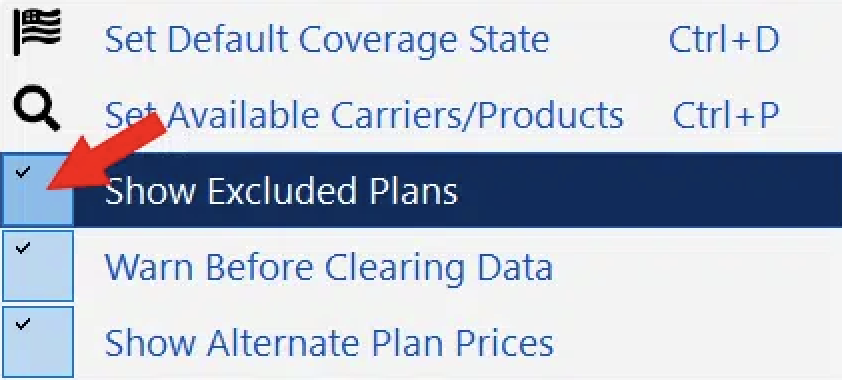
In BPP Online Edition, you can do the same thing by going to Settings > Click to Show Excluded Plans. Once the feature is turned on, the option will change to ‘Click to Hide Excluded Plans’.
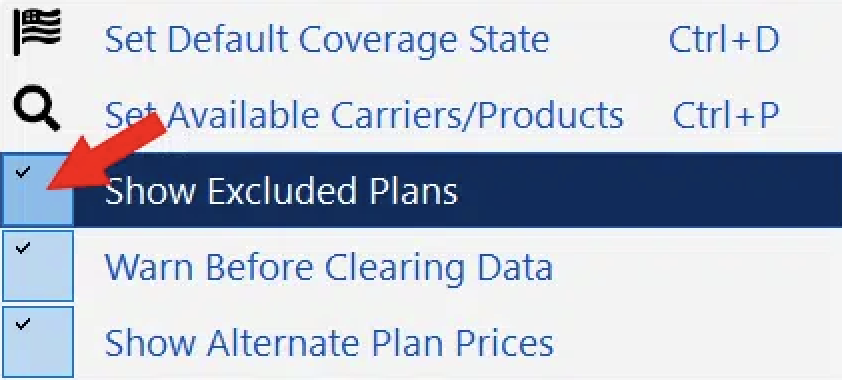
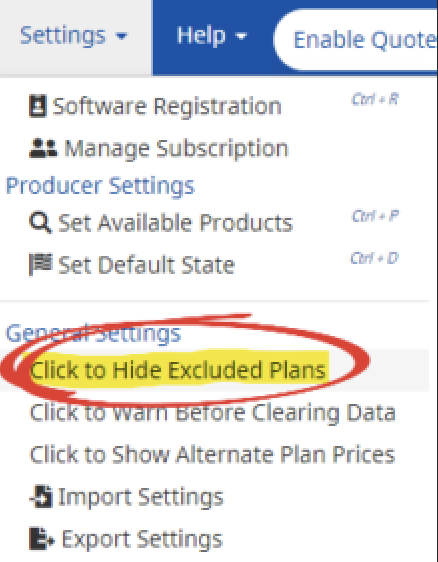
With this feature enabled, you will now see any plans for which your client is deemed ineligible by the analysis. From there, you can click on these excluded plans to look at the plan information if you wish.
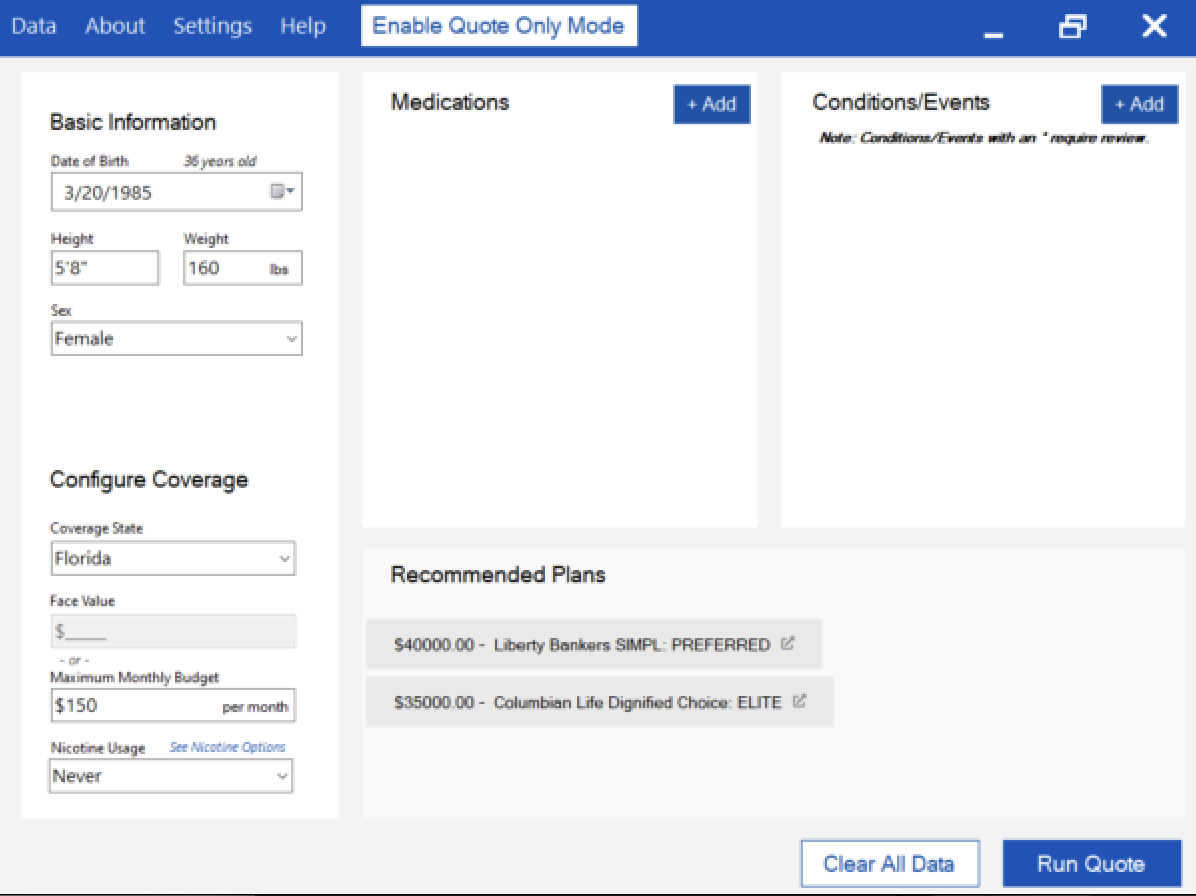

If you need to switch back, the process is easy. Simply retrace the steps above and make sure the blue check is no longer marked for Windows Edition or that the option has reverted to ‘Click to Show Excluded Plans’ in BPP Online.