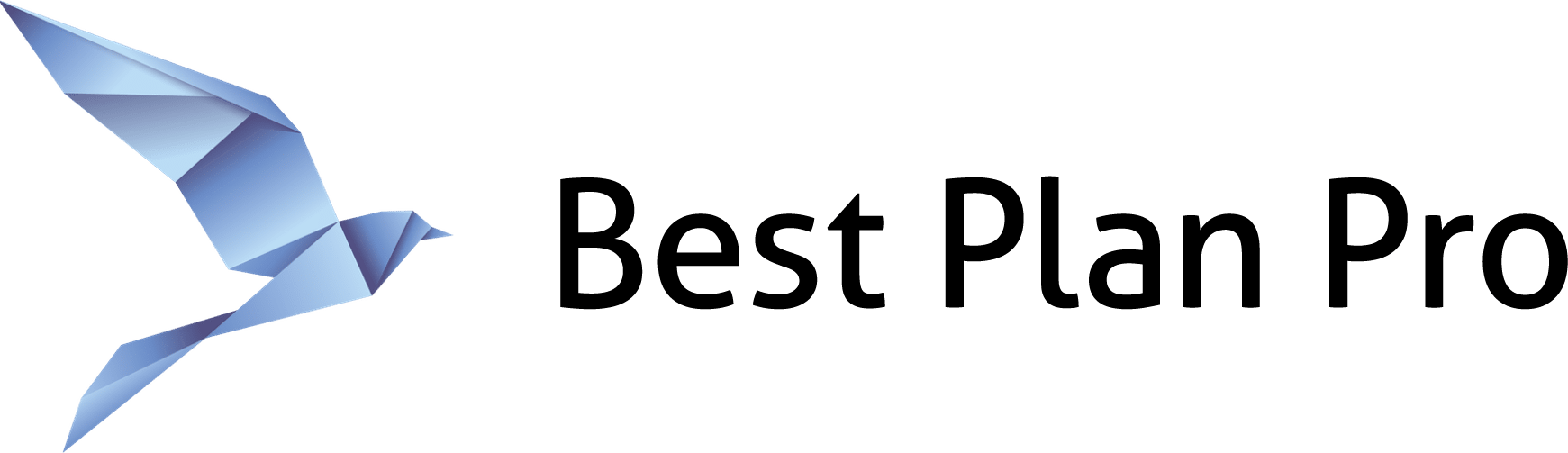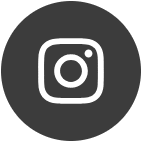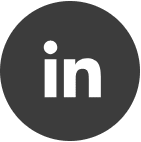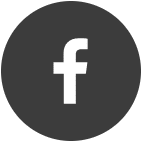Discern whether a client’s treatment is relevant based on their date of treatment. For instance, if a client has diabetes and regularly takes medications for this condition, then the treatment is ongoing. This helps distinguish between chronic and/or acute treatments that may no longer be active. Having the correct data is imperative for underwriting to be as accurate as possible.
How to use the ongoing treatment indicator
In Best Plan Pro Windows Version and BPP Online, you can find a checkbox labeled ‘Treatment is Ongoing’ inside the Add Medication and Add Condition form windows. First, click on +Add for either Medications or Conditions/Events.

If editing the medication, first type in the medication name and the corresponding condition to treat. And if the treatment is ongoing, click the checkbox.

If you are editing a condition, enter the condition and click ‘Treatment is Ongoing’ to let BPP know the condition is still current.

Upon checking these boxes the word ONGOING appears in the field for both Best Plan Pro Windows Version and BBP Online. You can also type in the word ONGOING and the checkbox will be marked automatically. To turn this feature off, simply uncheck the box or delete the text in the field.


With this feature on, you no longer have to update the “Most Recent Fill” box for Medications or the “Last Treatment” box for Conditions if the treatment is ongoing. So if you save a client’s data and come back to it the next day, the date will be understood to be the day you run the analysis.