I primarily help clients that reside in the same state. Is there a way to configure the Coverage State field so that I don’t have to select it every time?
BestPlanPro has the option of setting a Default Coverage State to speed up the underwriting process.
BPP Instructions by Theme Select the version of BPP for which you'd like to see instructions.
Where It Is.
In BestPlanPro Online Version 2.0, you can configure your Default Coverage State under Settings > Set Default State or by pressing
Ctrl+D.
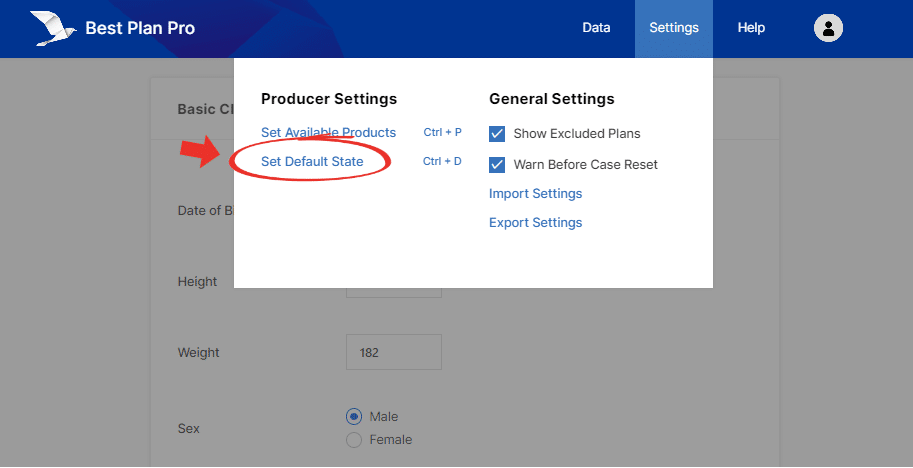
What You Get.
After setting your default state, even when you clear the data, your default state will remain in the State field.
Reverting back.
In order to remove the default state configuration, simply go back into the default state setting and hit Reset; alternatively, you can change the default state field to be empty and click Save.
Being Efficient.
Setting your default state is a great feature that allows you to set your given state without having to do so for every client. It streamlines the process allowing the agent to give more attention to other facets of underwriting to give the client the best possible coverage. This setting is easily adjustable as well, making it a must have feature for any agent in the field.
Where It Is.
In BestPlanPro Windows Edition, you can find this feature under Settings > Producer Settings > Set Default Coverage State or by pressing Ctrl+D.
In BPP Online Edition, you can find this feature under Settings > Set Default State or by pressing Ctrl+D (depending on the web browser).
After selecting Set Default Coverage State, another menu will appear for you to select your preferred state using the dropdown menu or you can type in your preferred state.
What you Get.
After configuring this feature, your default state will now show automatically when you start a new search; even if you clear all data!
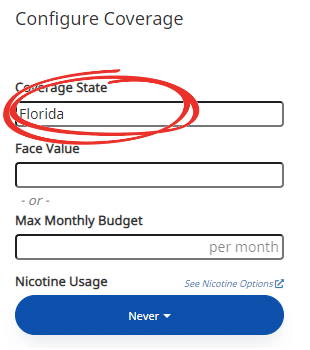
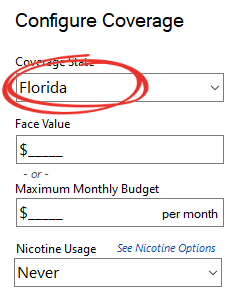
Reverting back.
In order to remove the default state configuration, simply go back into the default state setting and change the default state field to be empty and click ‘Save Default Coverage State’.
Being Efficient.
Setting your default state is a great feature that allows you to set your given state without having to do so for every client. It streamlines the process allowing the agent to give more attention to other facets of underwriting to give the client the best possible coverage. This setting is easily adjustable as well, making it a must have feature for any agent in the field.
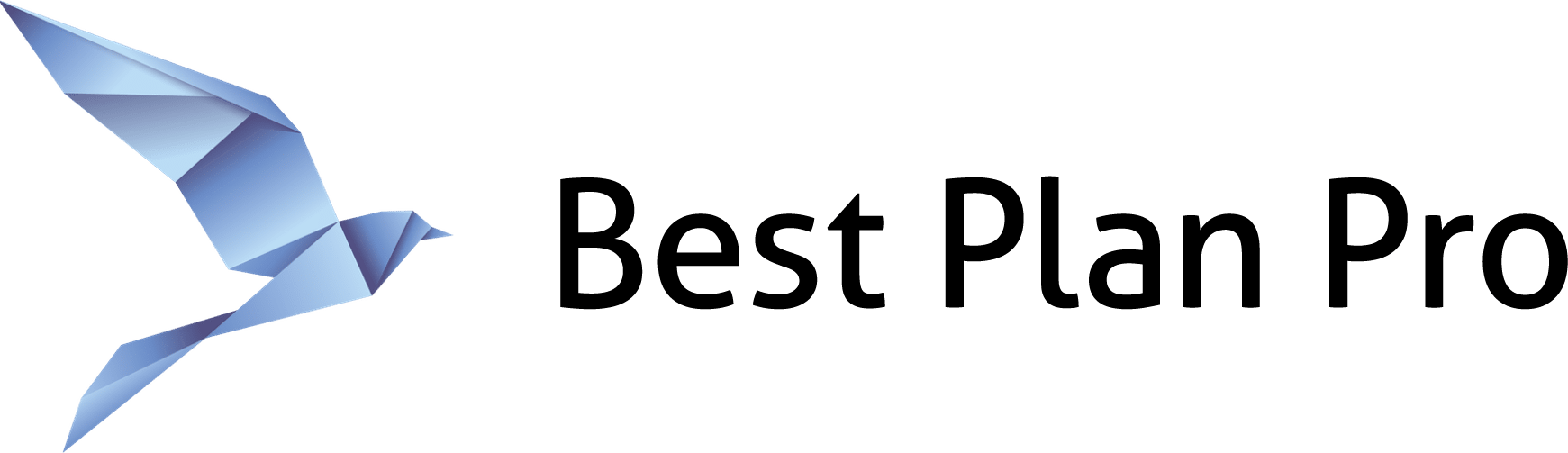
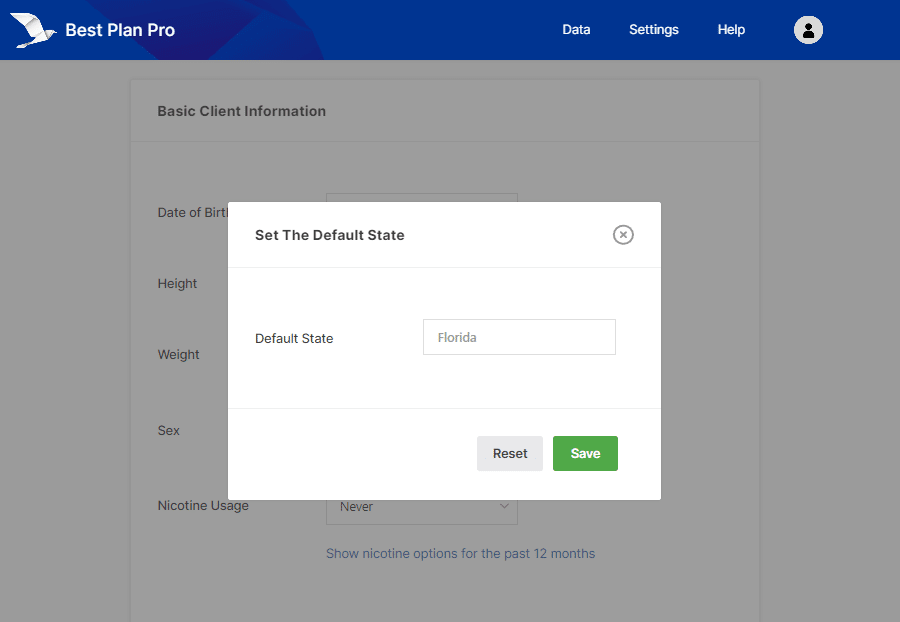
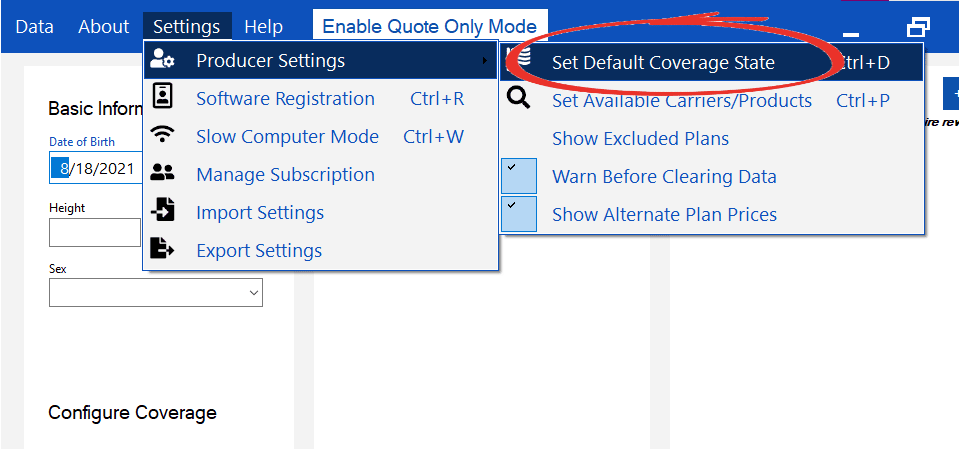
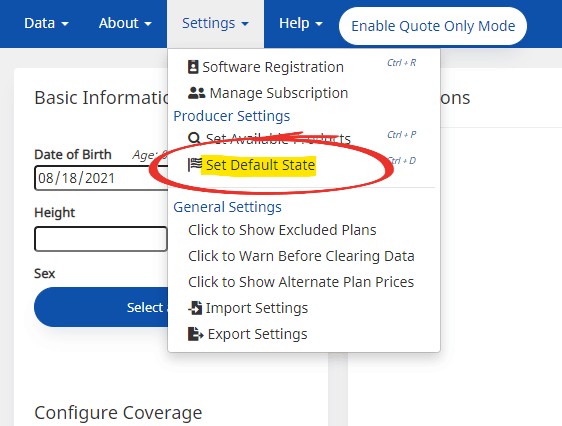
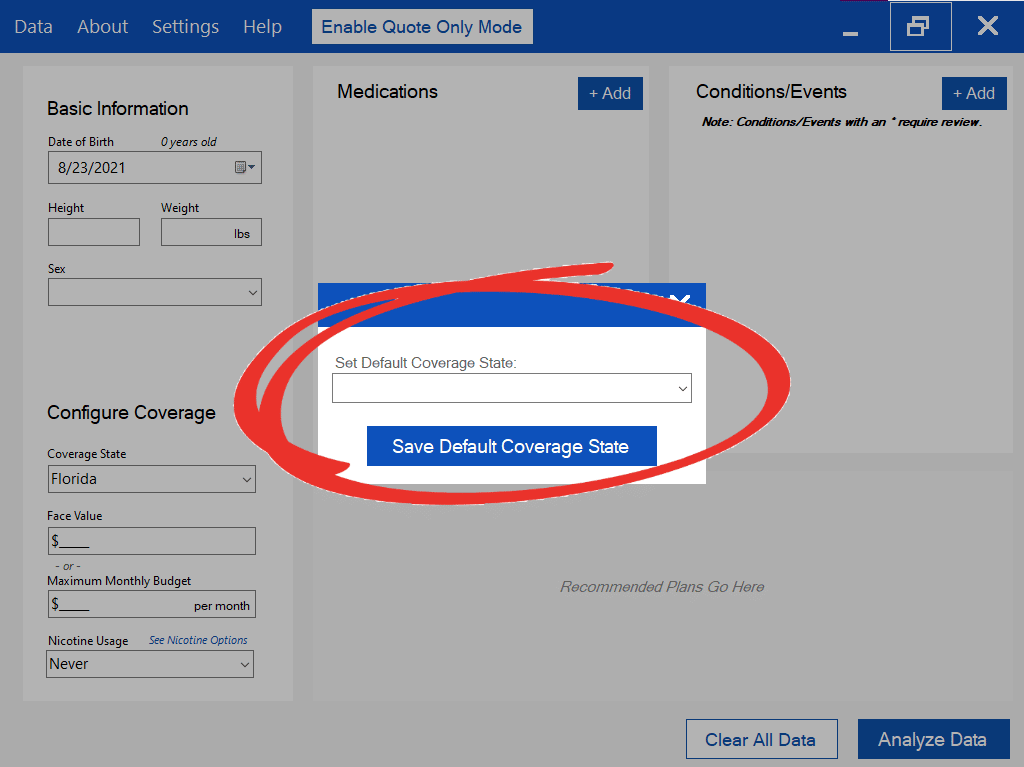
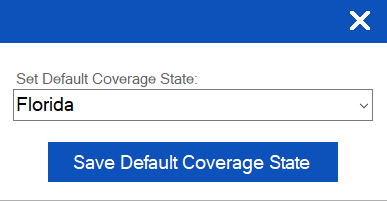
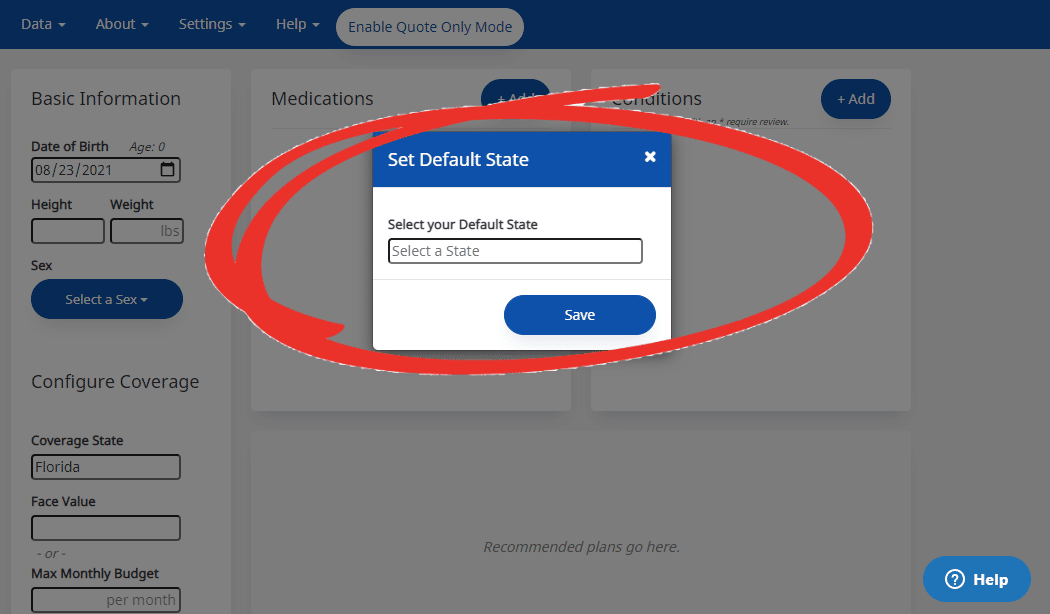
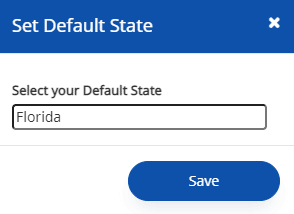
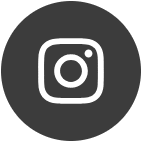
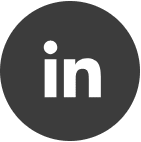
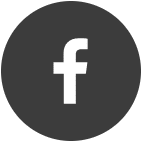
Leave a Reply