I know my client is only going to get a guaranteed issue policy. How can I just quote G.I.? Can I check a med or two as well if I don’t remember if it’s a knockout?
This feedback inspired the Restrict Results feature.
BPP Instructions by Theme Select the version of BPP for which you'd like to see instructions.
Where It Is.
In BestPlan Pro version 2.0, this feature can be found towards the bottom of the form.
What You Get.
From here, you are able to toggle which tiers of products you want to be shown in the results panel after your next analysis. Simply click on the drop down menu and select your desired products.
With the results filtered to Graded or Worse, products that your client qualifies for which are, at best, graded will appear in the result and better types of coverage products will be filtered out. This also means that worse health products will show (i.e. Guaranteed Issue, Modified, etc.).
If the results are filtered with the ROP/Guaranteed Issue or Worse setting, only products of that level will show in the results pane; level, graded, and closer-to-face policies will be omitted from the results.
More options may be added over time. If you want us to add an option, let us know.
Taking Your Analyses to the Next Level.
Our goal in developing BPP is to give the agent all the tools necessary to optimize their searches. With over 50 products and carriers in our database (and growing), every agent can refine their searches to reduce how many results they get back, especially if they’re using the built-in FEX Competitive Analysis Mode. This way, every agent can narrow down the available products to less than 5 products to lock in a sale. Many times, having too many options can make a client hesitate on which one to buy. If initial results give back too many options, adding these filters can narrow it down quickly! Also, don’t forget you can add on the Hide Excluded Plans option to narrow your search further!
Where It Is.
This feature is located in the bottom left corner of the window:
What You Get.
From here, you are able to toggle which tiers of products you want to be shown in the results panel after your next analysis. Simply click on the drop down menu and select your desired products.
Windows Version
Online Version
With the results filtered to Graded or Worse, products that your client qualifies for which are, at best, graded will appear in the result and better types of coverage products will be filtered out. This also means that worse health products will show (i.e. Guaranteed Issue, Modified, etc.).
If the results are filtered with the ROP/Guaranteed Issue or Worse setting, only products of that level will show in the results pane; level, graded, and closer-to-face policies will be omitted from the results.
Taking Your Analyses to the Next Level.
Our goal in developing BPP is to give the agent all the tools necessary to optimize their searches. With over 50 products and carriers in our database (and growing), every agent can refine their searches to reduce how many results they get back, especially if they’re using the built-in FEX Competitive Analysis Mode. This way, every agent can narrow down the available products to less than 5 products to lock in a sale. Many times, having too many options can make a client hesitate on which one to buy. If initial results give back too many options, adding these filters can narrow it down quickly! Also, don’t forget you can add on the Hide Excluded Plans option to narrow your search further!
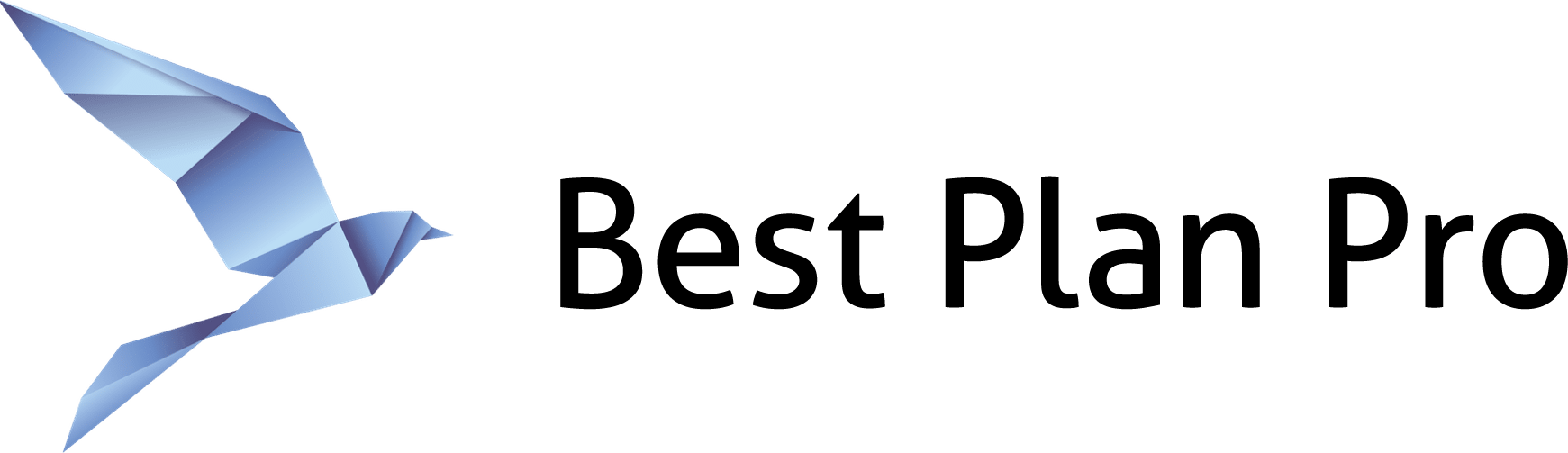

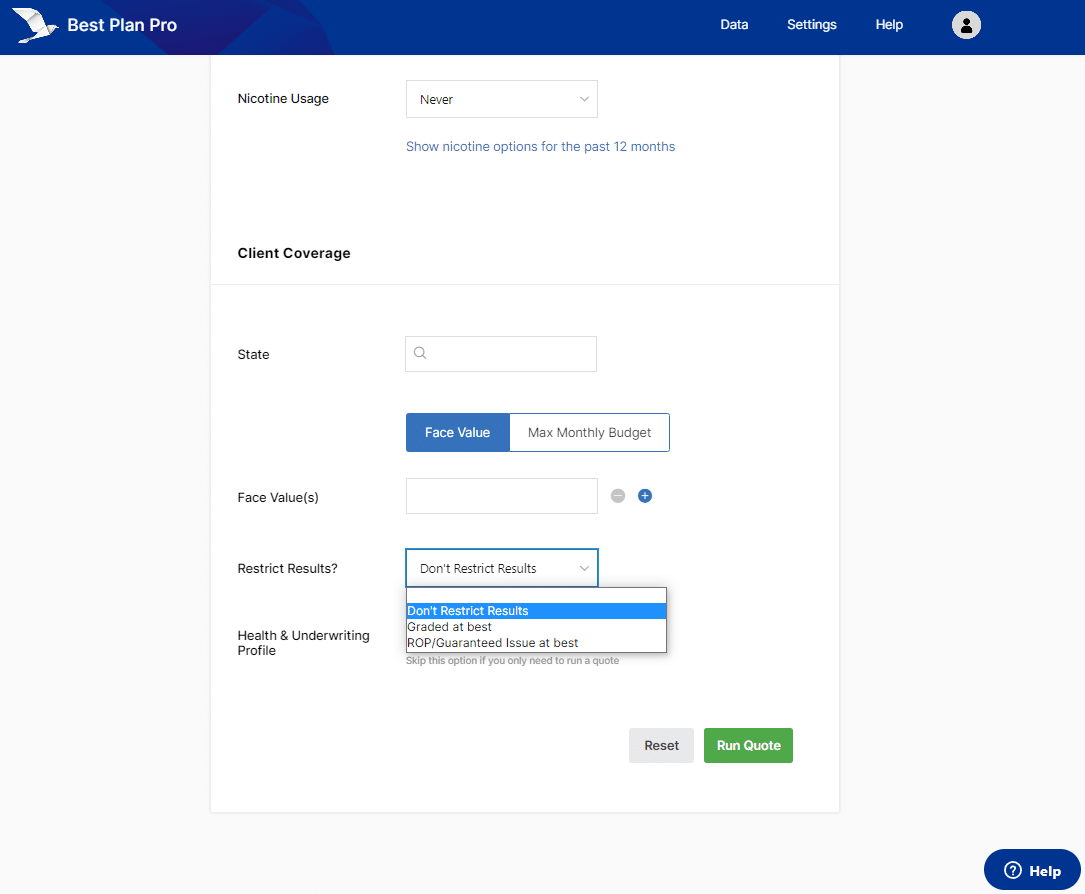
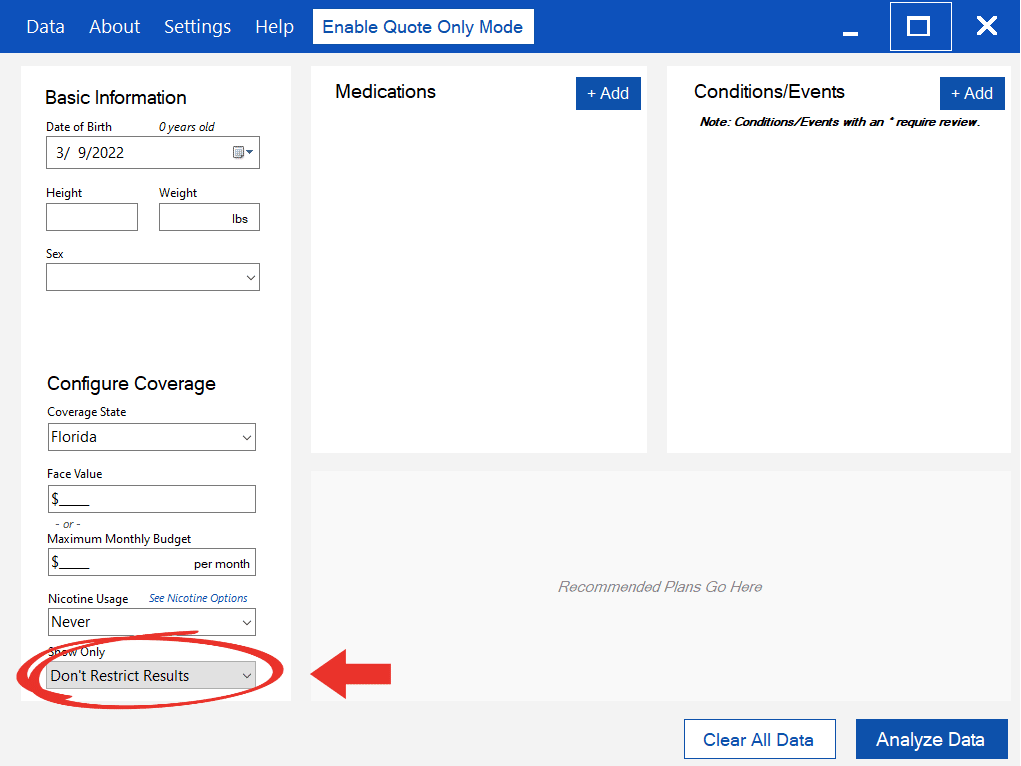
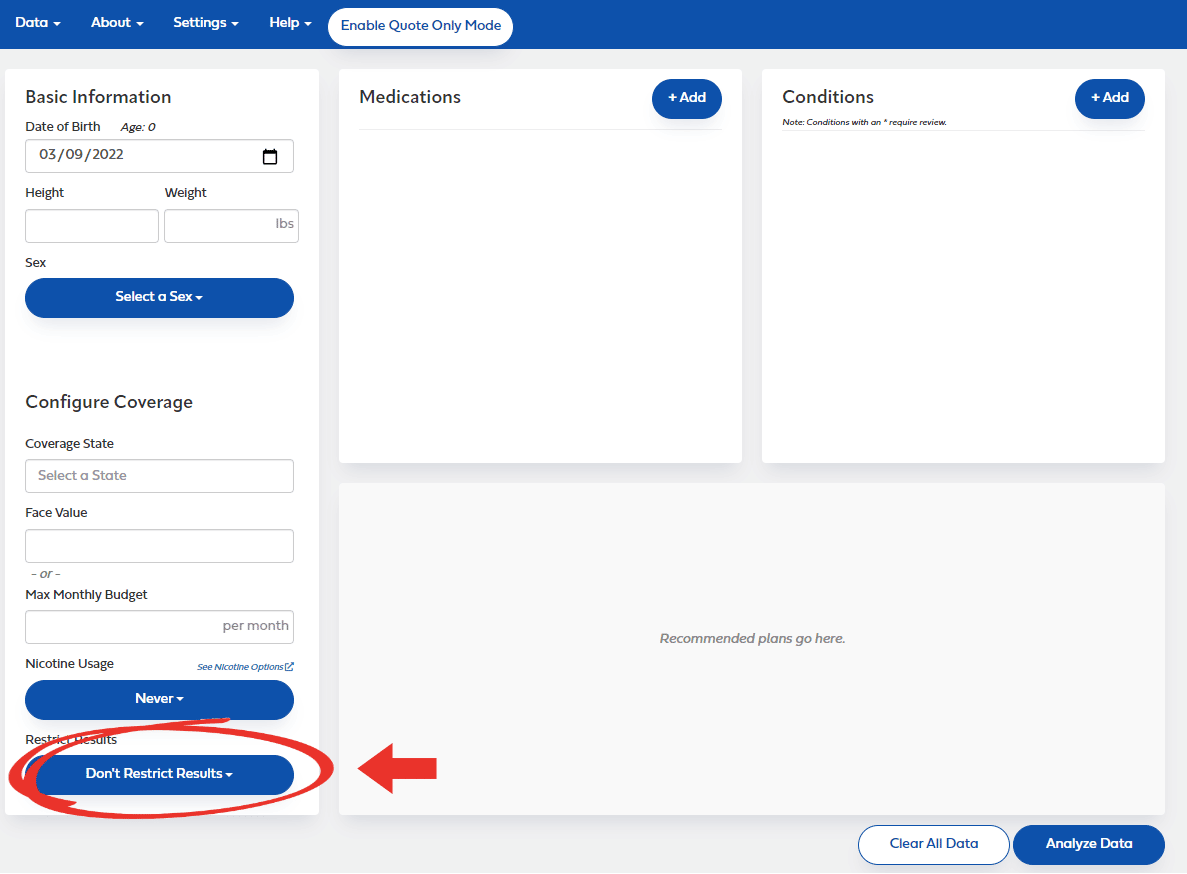
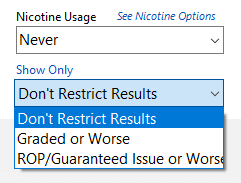
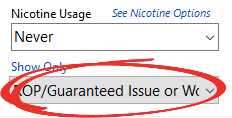
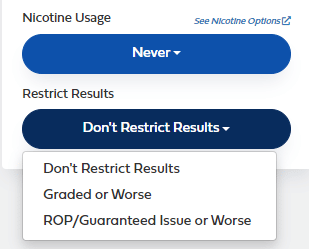
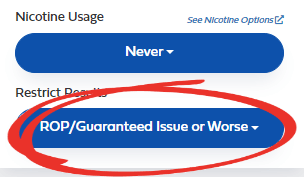
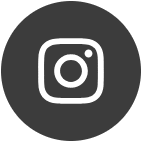
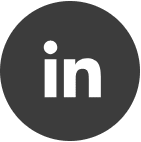
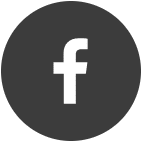
Thank You for the tips, it’s great support. I use this tool all the time and my clients are getting approved with the carrier, so far 100 %
Happy to help! 🙂