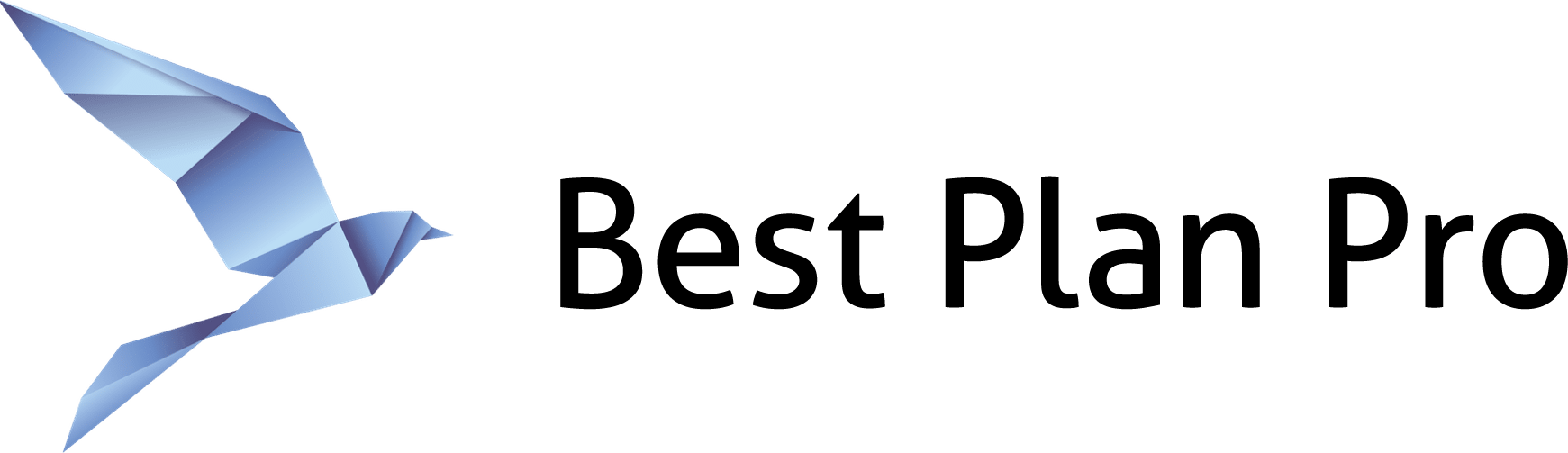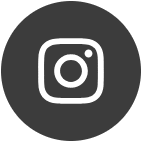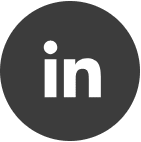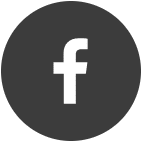All of the non-medical information you might use to make a placement decision is in the Plan Info Window. That includes:
- Application submittal methods
- Definition of Graded/ROP (the percentages, how many years before full coverage, etc)
- eApp links
- Extra pricing (Best Plan Pro, by default, shows Monthly ACH pricing)
- Nicotine definitions
- Payment methods (ACH, Credit Card, Debit Card, Direct Bill, Social Security Billing, etc)
- Phone numbers
- Plan Nntes (often something that the carrier asked us to let agents know)
- Social Security Number requirements (TIN/SSN/etc)
- Telephone interview info
- Telesales restrictions
You can navigate through the plan info using keyboard shortcuts as well.
Here’s an example of how to use Plan Info to determine which carrier/product would accept a client’s health profile and also accepts credit cards: Payment Types by Carrier/Product & Faster Access.
How to see the Plan Info window on Best Plan Pro 2.0
In BPP version 2.0, after you run an analysis, you will see a list of the results on the right side of the window. Click on View Details to launch the plan info for that product.
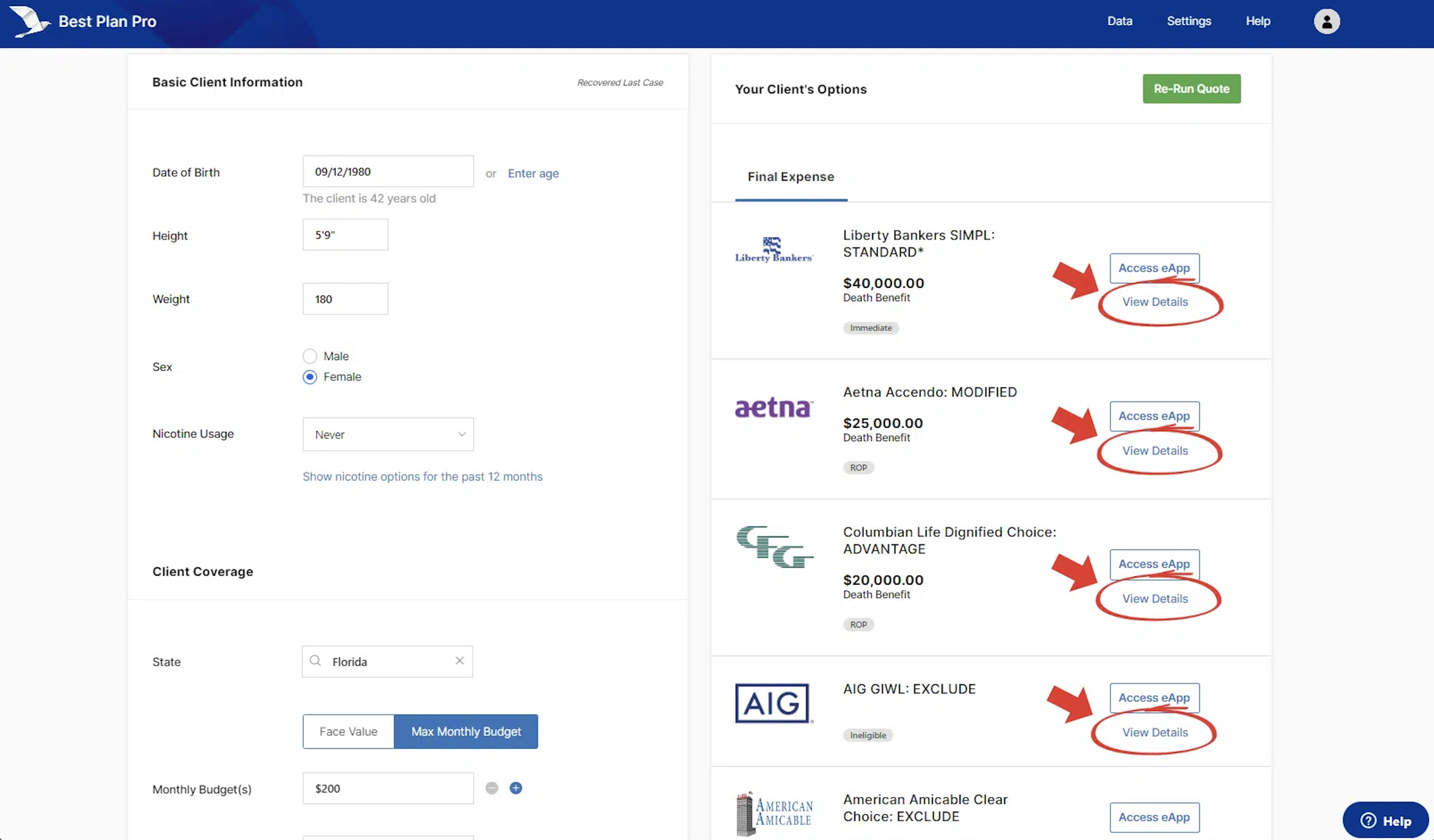
Upon clicking View Details on any plan, a window will appear on the right side of the screen filled with all the detail BPP has on the plan you selected. You can scroll down the window to view all of the information to find what you need. You can also quickly switch between plans by clicking on the arrows towards the bottom of the window.
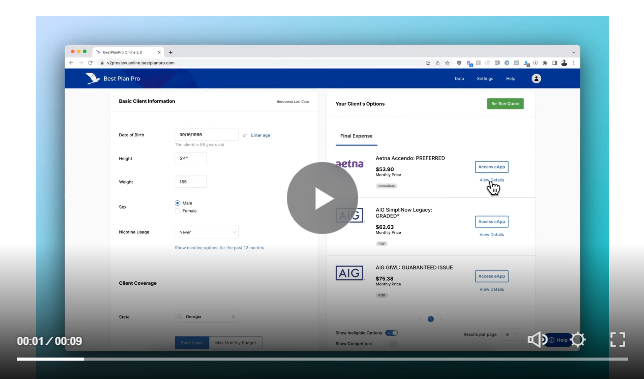
How to see the Plan Info Window on Windows, Classic, and Modern versions
After you run an analysis in BPP Windows or Online versions, you will see the list of Recommended Plans populate in the middle of your window. Click any plan to launch the plan info for that plan. In addition, you can also use the Open Plan Info button that will show to the right of the list.
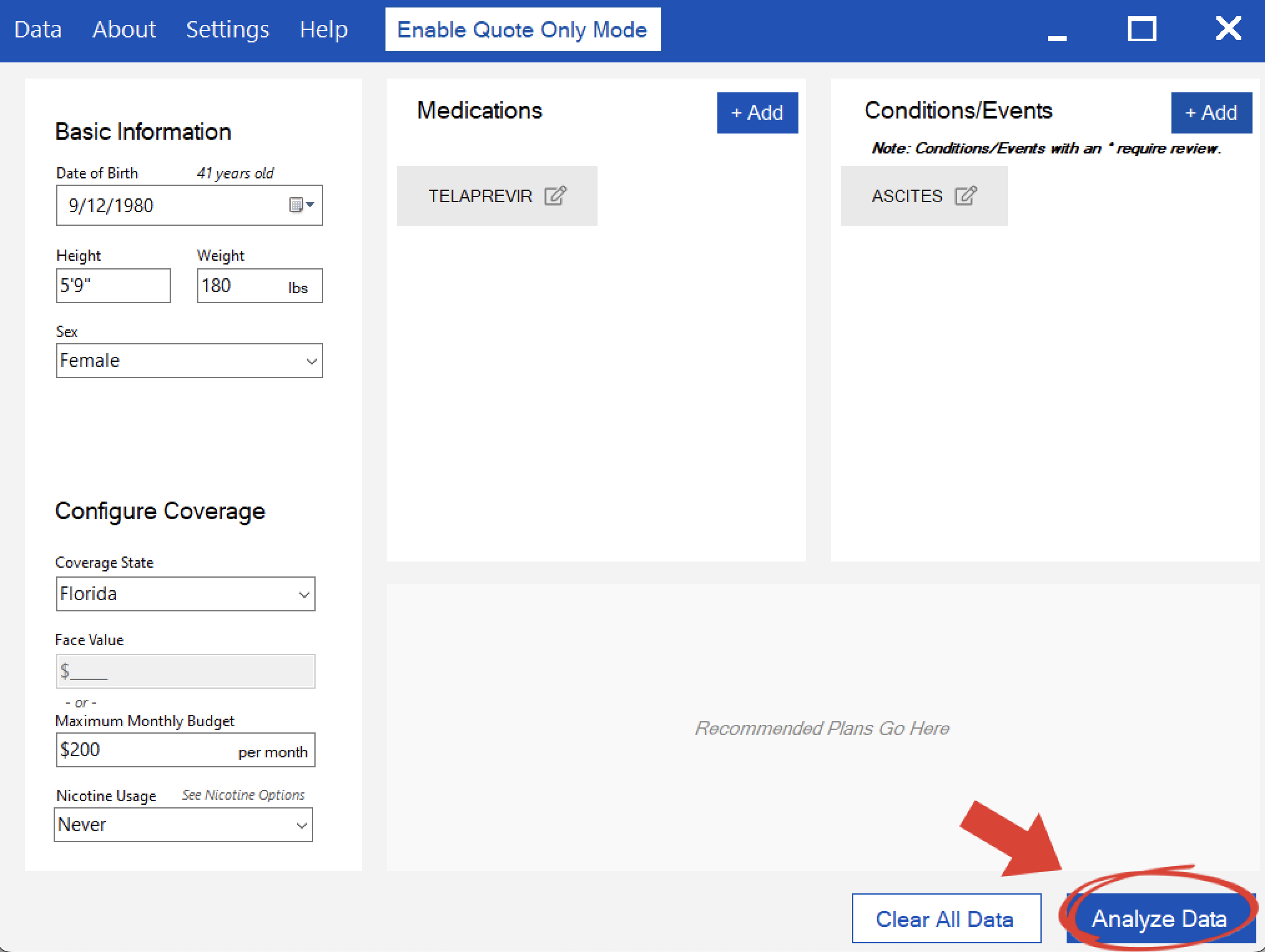
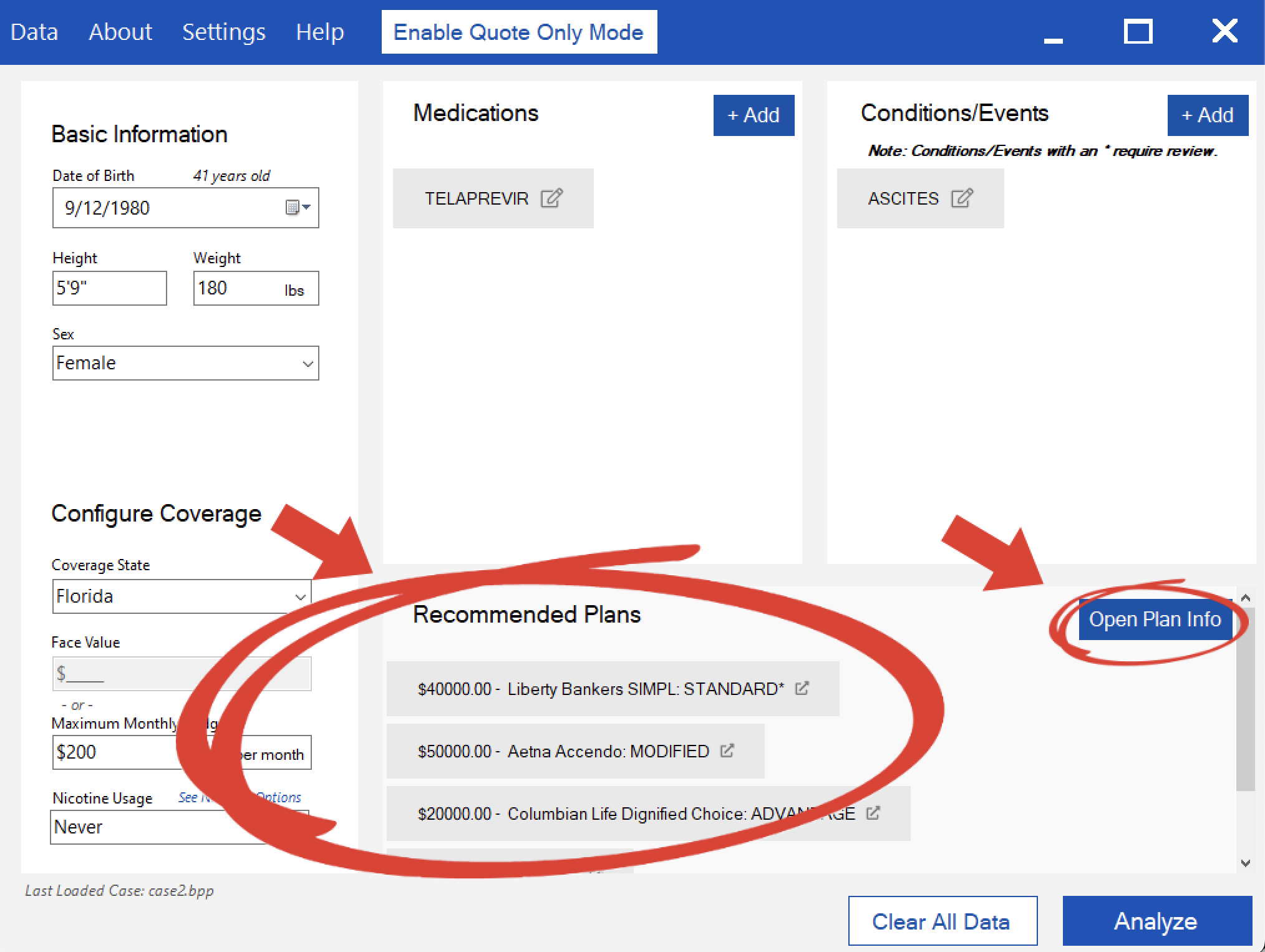
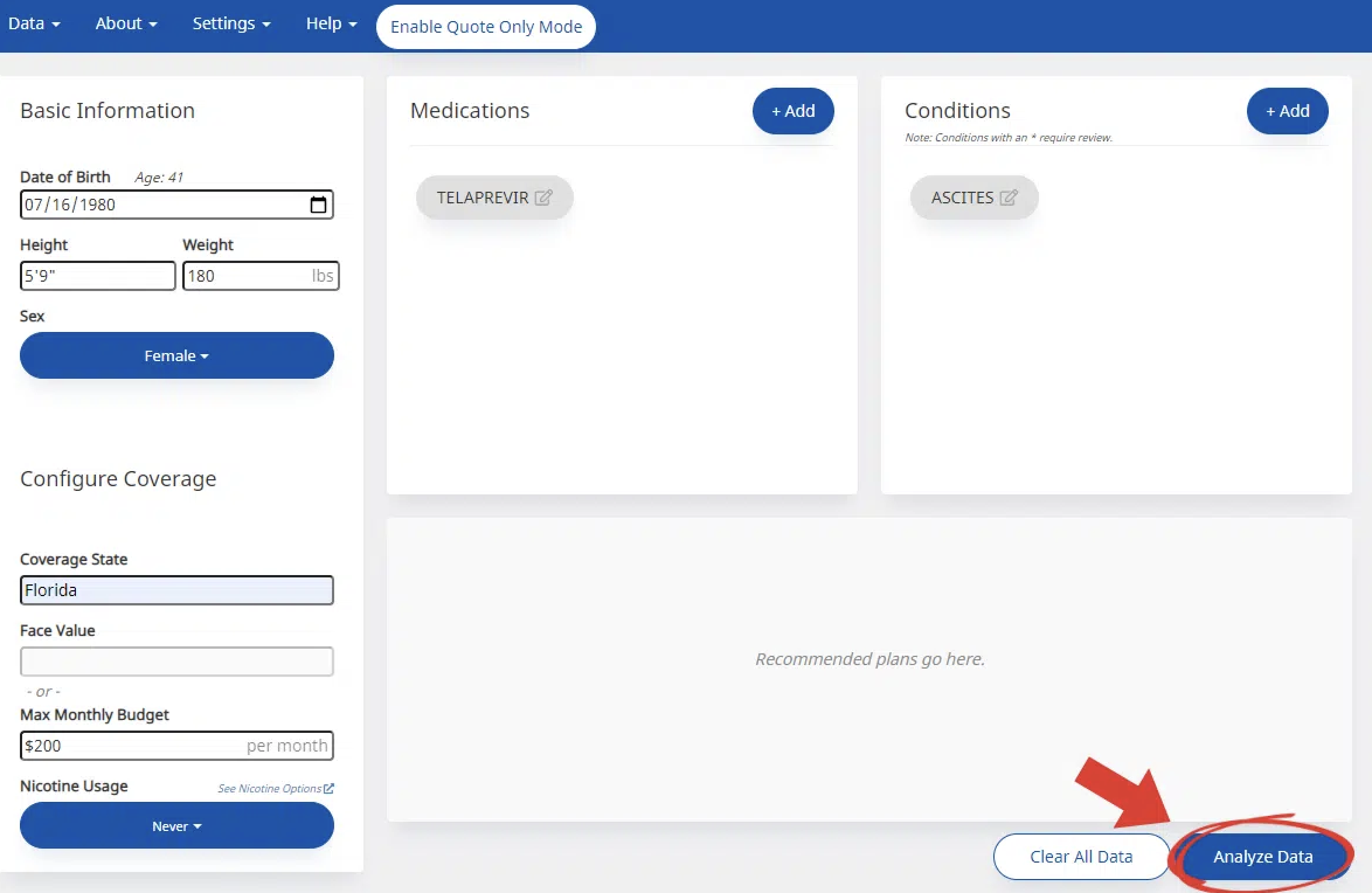
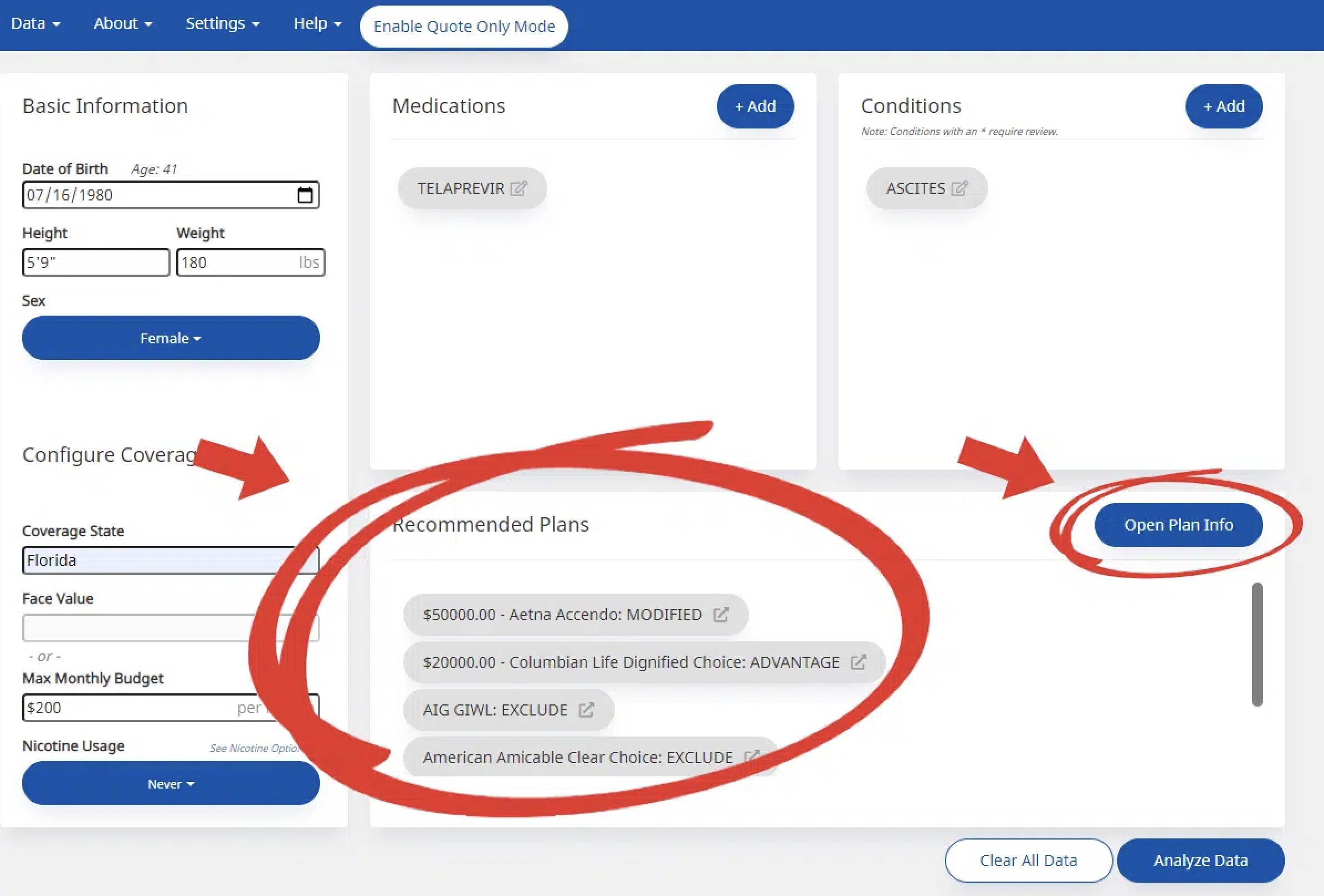
You can click on any of these plans to open up the corresponding plan info. If you click on the Open Plan Info button, the information for the first plan on the list will open up instead. Navigate between the products in the list with the up and down arrow keys.
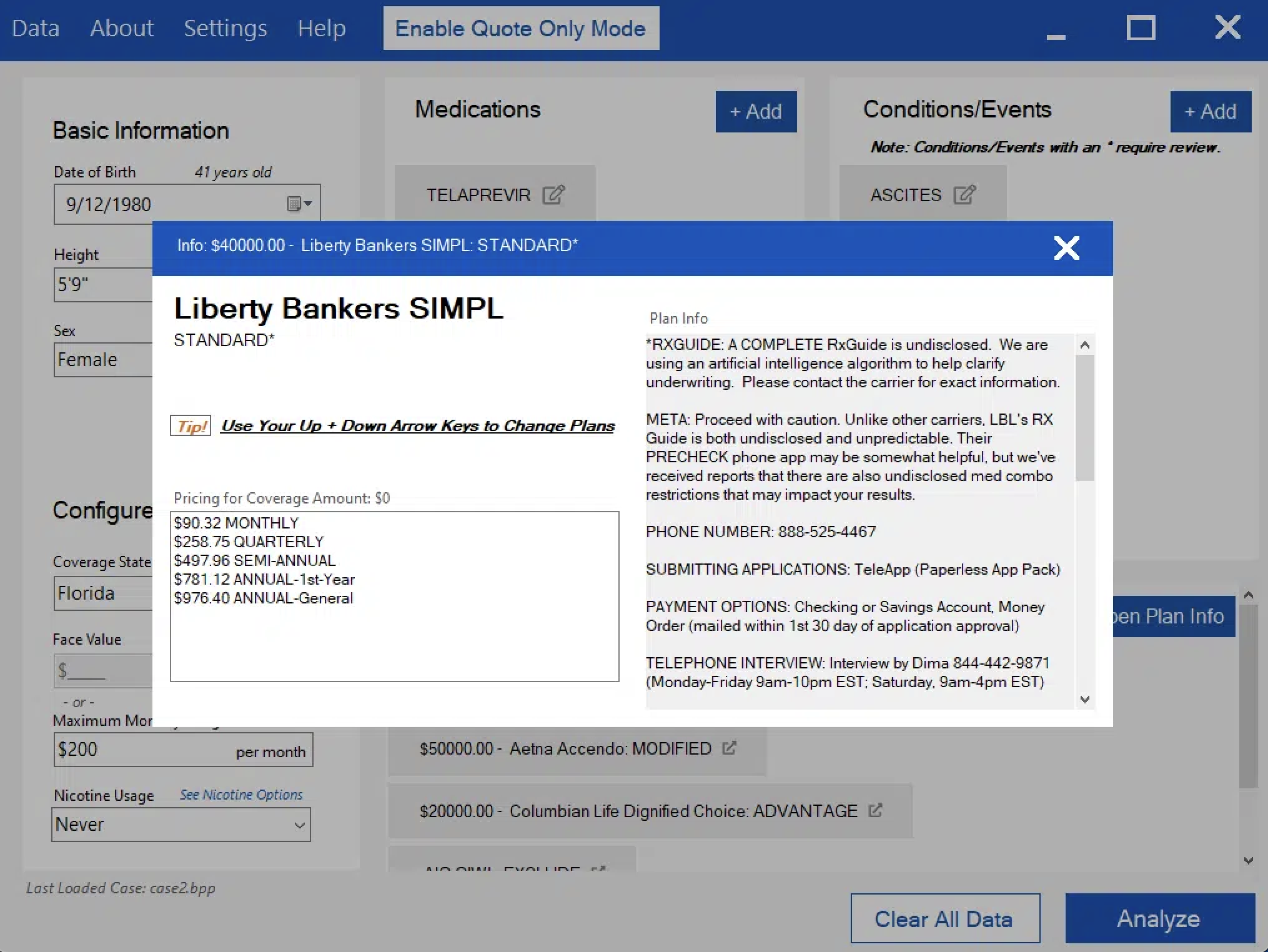
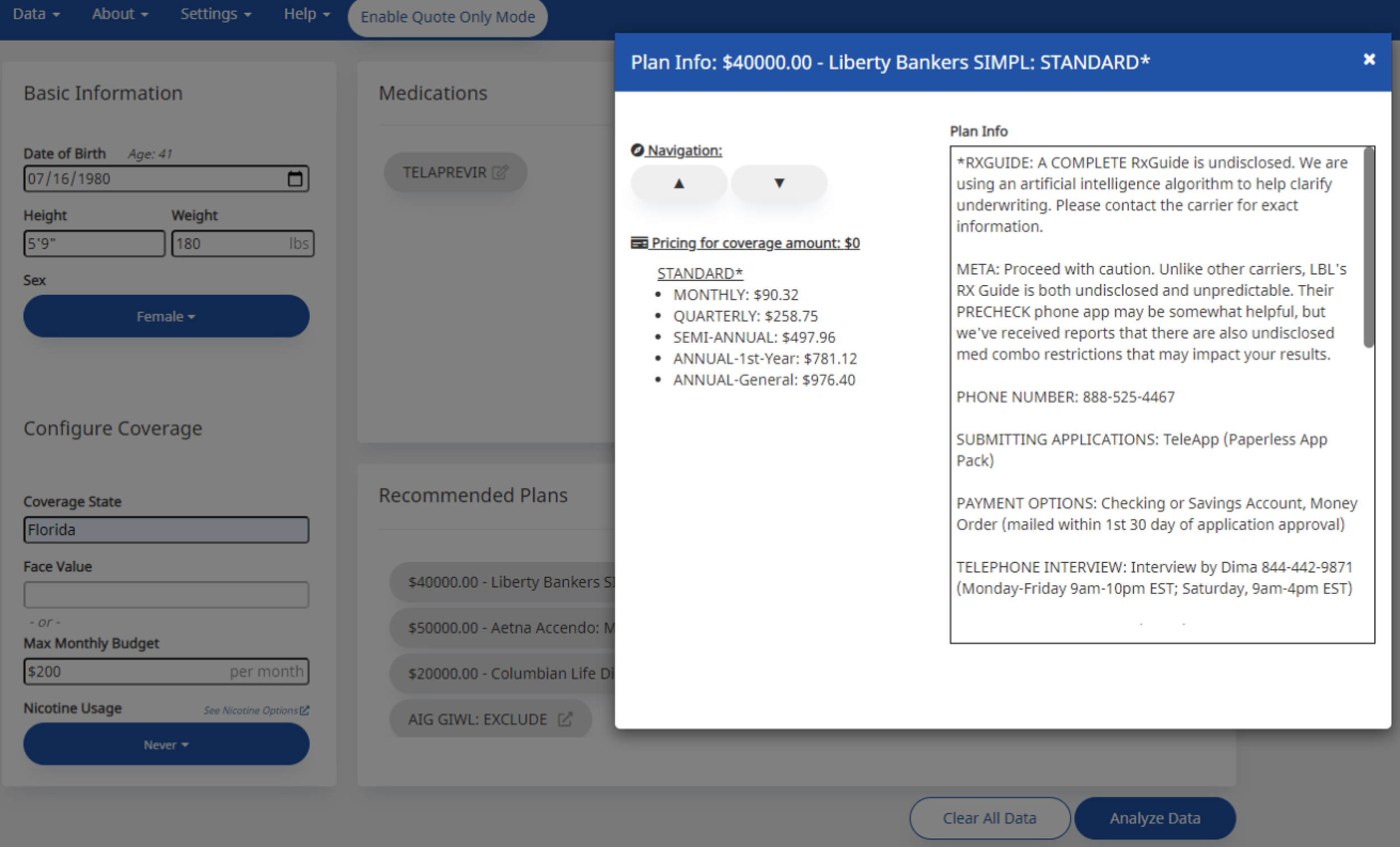
Best Plan Pro helps simplify underwriting by giving you all your options in one place. Just click on a recommended plan and you’ll see all of the information you would normally find in your underwriting documents.
Also, for the plans your client is eligible for, BPP will calculate the monthly, quarterly, and semi-annual costs for you to help give your client a more visual look at the cost of coverage. You can even Show Alternate Prices to see all the prices for the preferred/graded/modified options that are offered (in case your client “forgot” they had cancer a few years ago).