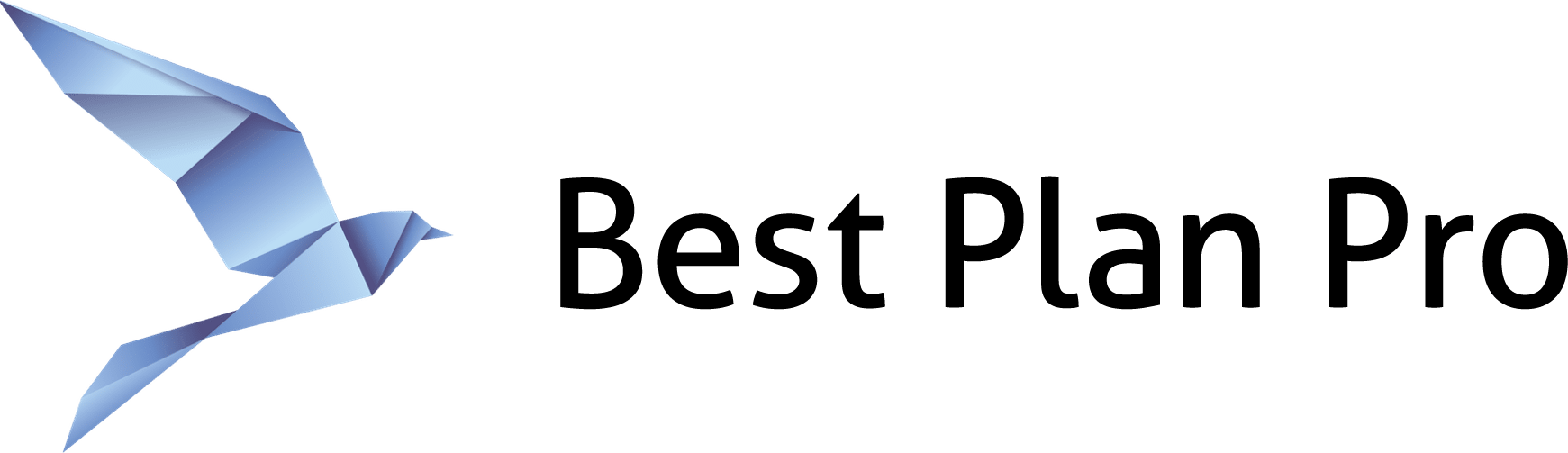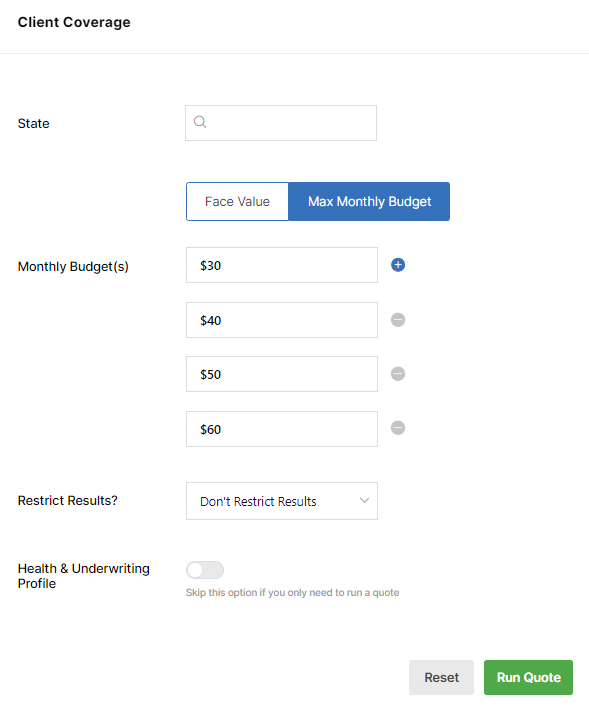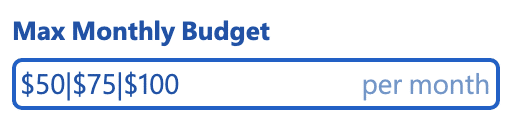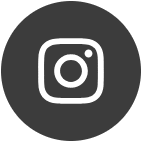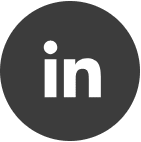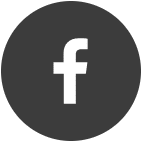“I really like being able to run multiple face amounts at the same time. Can I check multiple budgets at the same time?”
BPP Instructions by Theme Select the version of BPP for which you'd like to see instructions.
Where is it.
Under the Client Coverage area, toggle the Face Value(s) field to the Monthly Budget(s) field by clicking on the Max Monthly Budget tab. In the field, enter the amount desired and press any of these keyboard shortcuts to add more face values to check at the same time. Please note, just by filling out the field, BPP will check it – you don’t have to use any of these keyboard shortcuts or hit that plus button. Keyboard shortcuts: / - \ | Enter
What it Looks Like.
Caveats.
You can run as many quotes simultaneously as you’d like. We haven’t limited it (yet). Typically, we’d recommend no more than 4 at one time. The caveats are similar to running multiple quotes for the face amount. If you run 4 budgets, the case will take 4x longer to evaluate. If you run 2 budgets, the case will take 2x longer to run.
What it solves.
Like inputting multiple face values, when analyzing using the multiple monthly budgets, you can quickly find out how much coverage your client can afford per-carrier/per-product based on say 3 different budgets. This takes into consideration the health profile of the client and the limits of the plan. This is the quickest way of determining how much coverage your client’s budget will get them based on their health and other factors. You can learn more about the Monthly Budget feature here.
How Should You Use This
We’d recommend using this feature to illustrate how much coverage your client can afford. Once you settle on a budget, we’d recommend then using the Multi-Face Amount Feature to then decide on the exact amount of coverage you will apply for. The budget feature will tell you down to the penny how much coverage fits within the budget.
Where is it.
As you type in your desired budgets, type any one of these 4 characters
/ \ - or | and you’ll see something like this:
No matter which of the characters you type, the vertical bar will appear.
Caveats.
You can run as many quotes simultaneously as you’d like. We haven’t limited it (yet). Typically, we’d recommend no more than 4 at one time. Here’s what you need to know. The caveats are similar to running multiple quotes for face amount
- If you run 4 budgets, the case will take 4x longer to evaluate. If you run 2 budgets, the case will take 2x longer to run.
- If you’re running BPP Online or with Slow Computer Mode enabled on the Windows version, if the case runs for too long or is too computationally intensive, our compute infrastructure may shut it down. For that reason, if you get an error with a case running multi face value, run just one face value.
What it solves.
Now you get can quickly find out how much coverage your client can afford per-carrier/per-product based on 3 different budgets. This takes into consideration the health profile of the client and the limits of the plan. This is the quickest way of determining how much coverage your client’s budget will get them based on their health and other factors. You can learn more about the Monthly Budget feature here.
What it looks like.
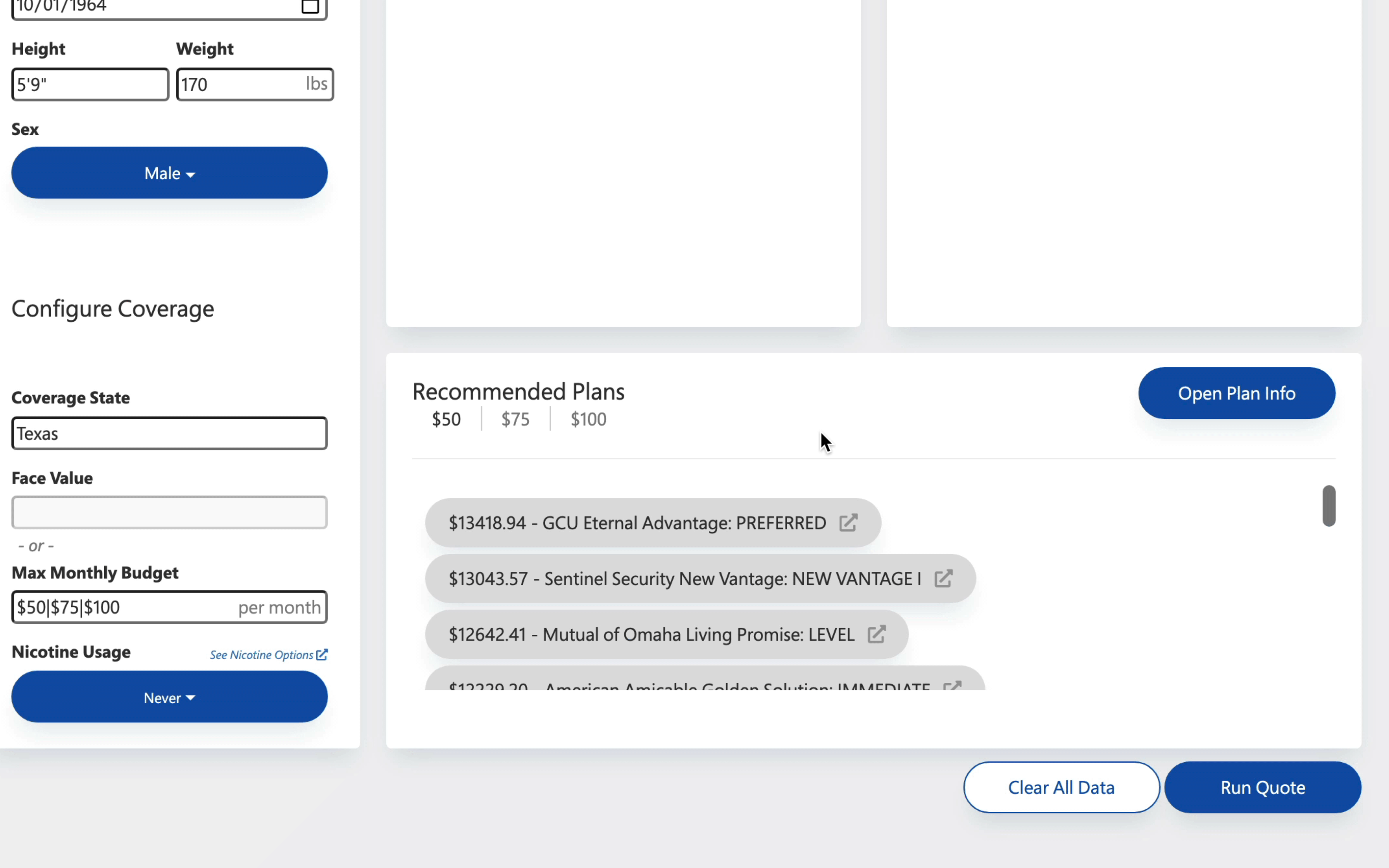
How Should You Use This
We’d recommend using this feature to illustrate how much coverage your client can afford. Once you settle on a budget, we’d recommend then using the Multi-Face Amount Feature to then decide on the exact amount of coverage you will apply for. The budget feature will tell you down to the penny how much coverage fits within the budget.
Let’s say your client’s $50/mo budget will get them $13,418.94 of coverage. We’d recommend running quotes for $10k, $13k, and $15k so you can illustrate the actual prices they’d be paying (just like with the Multiple Monthly Budget Evaluation feature, you can use any one of these 4 characters / \ - or | to get the face amount field to look like: $10,000|$13,000|$15,000 (please note that you have to erase the monthly budget field before filling in the face value field).