I know Best Plan Pro has phone numbers, telesales information, payment method info, and a bunch more carrier details. How do I see that?
All of the non-medical information that you might use to make a decision about placement is in the Plan Info Window. There are a few ways to open that.
What Is Plan Info?
Everything that you need to make a decision once you’ve done the health-based analysis lives in the plan info. That includes:
- Application Submittal Methods
- Definition of Graded/ROP (the percentages, how many years before full coverage, etc)
- eApp Links
- Extra Pricing (Best Plan Pro, by default, shows Monthly ACH pricing)
- Nicotine Definitions
- Payment Methods (ACH, Credit Card, Debit Card, Direct Bill, Social Security Billing, etc)
- Phone Numbers
- Plan Notes (often something that the carrier asked us to let agents know)
- Social Security Number requirements (TIN/SSN/etc)
- Telephone Interview Info
- Telesales Restrictions
And more. We put it in it’s own window (so it’s there if you need it and out of the way if you don’t). All the plan info is in alphabetical order.
You can navigate through the plan info using keyboard shortcuts as well! Here’s an example of how to use the Plan Info to determine which carrier/product that would accept the client’s health profile would also accept credit cards: Payment Types by Carrier/Product & Faster Access
BPP Instructions by Theme Select the version of BPP for which you'd like to see instructions.
In BPP version 2.0, after you run an analysis, you will see a list of the results on the right side of the window. Click on View Details to launch the plan info for that product.
What You Get.
Upon clicking View Details on any plan, a window will appear on the right side of the screen filled with all the detail BPP has on the plan you selected. You can scroll down the window to view all of the information to find what you need. You can also quickly switch between plans by clicking on the arrows towards the bottom of the window.
All-in-One.
BestPlanPro helps simplify underwriting by giving you all your options all in one place. Just click on a recommended plan and you’ll see all of the information you would normally find in your underwriting documents. Also, for the plans your client is eligible for, BPP will calculate the monthly, quarterly, semi-annual costs for you to help give your client a more visual look at the cost of coverage. You can also use the Show Alternate Prices to see all the prices for the preferred/graded/modified options that are offered (in case your client “forgot” they had cancer a few years ago).
Where It Is.
In BPP Windows and Online Versions, after you have run an analysis, you will see the list of Recommended Plans populate in the middle of your window. Click any plan to launch the plan info for that plan. In addition, you can also use the Open Plan Info button that will show to the right of the list.
Windows Version
Online Version
What You Get.
You can click on any of these plans to open up the corresponding plan info. If you click on the Open Plan Info button, the information for the first plan on the list will open up instead. Navigate between the products in the list with the up and down arrow keys.
Windows Version
All-in-One.
BestPlanPro helps simplify underwriting by giving you all your options all in one place. Just click on a recommended plan and you’ll see all of the information you would normally find in your underwriting documents. Also, for the plans your client is eligible for, BPP will calculate the monthly, quarterly, semi-annual costs for you to help give your client a more visual look at the cost of coverage. You can also use the Show Alternate Prices to see all the prices for the preferred/graded/modified options that are offered (in case your client “forgot” they had cancer a few years ago).
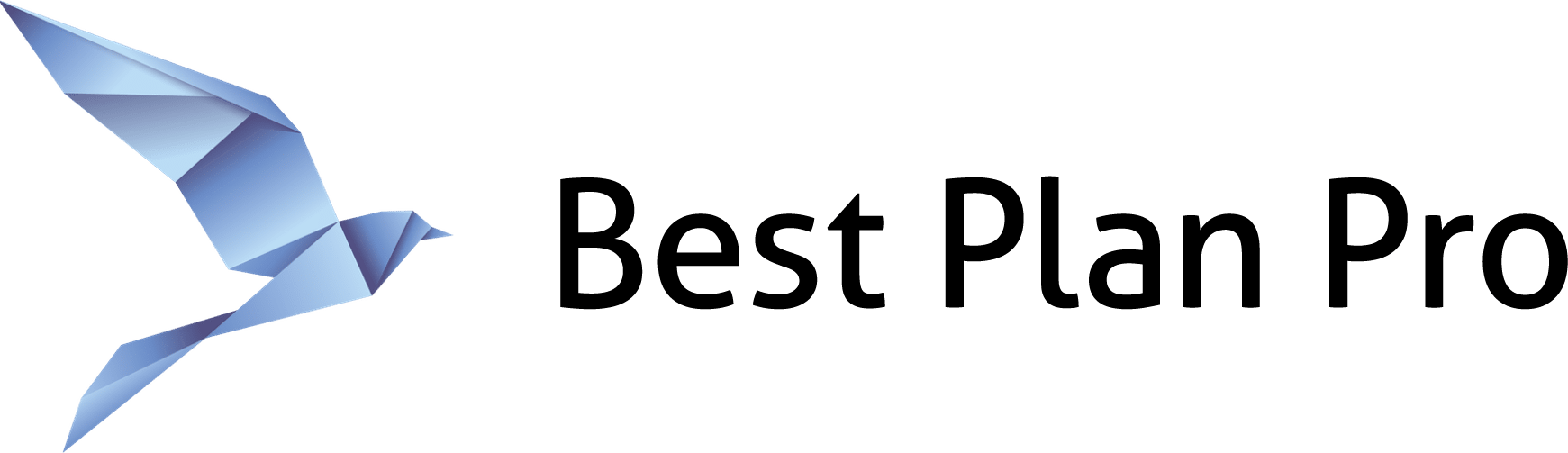
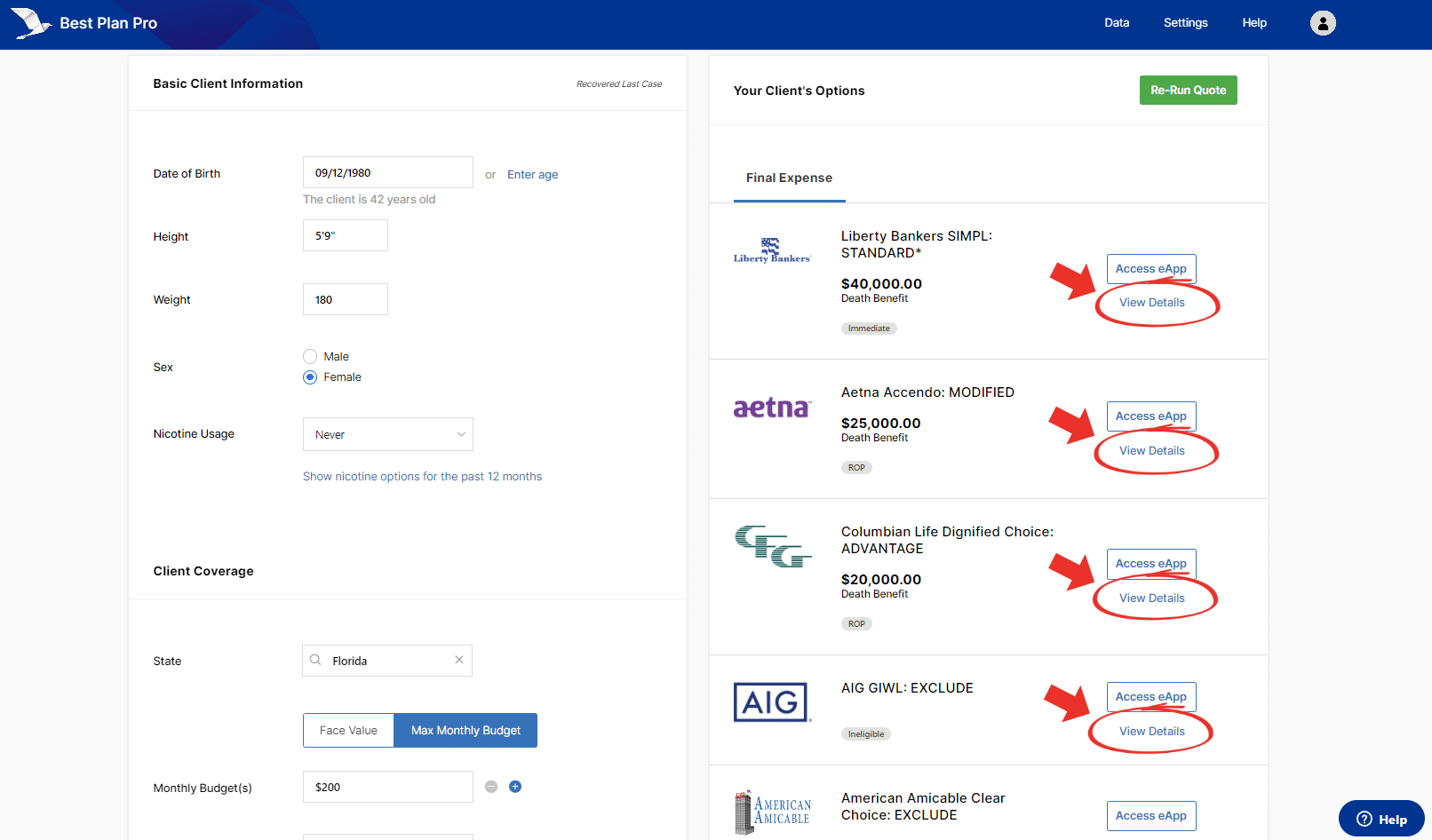
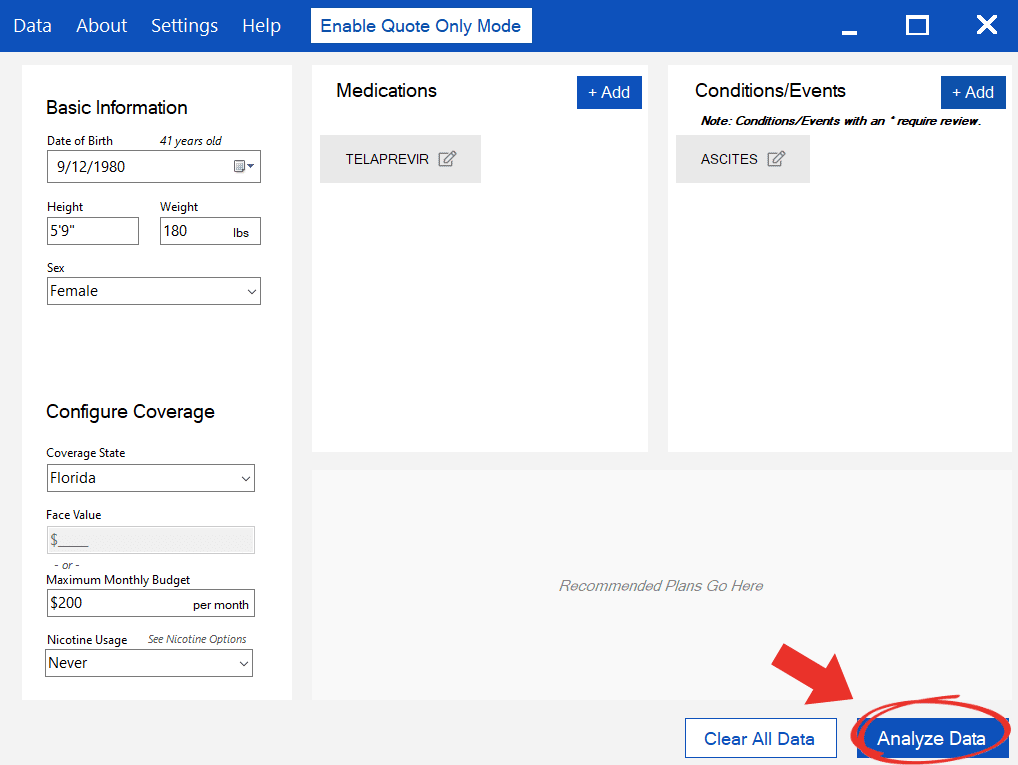
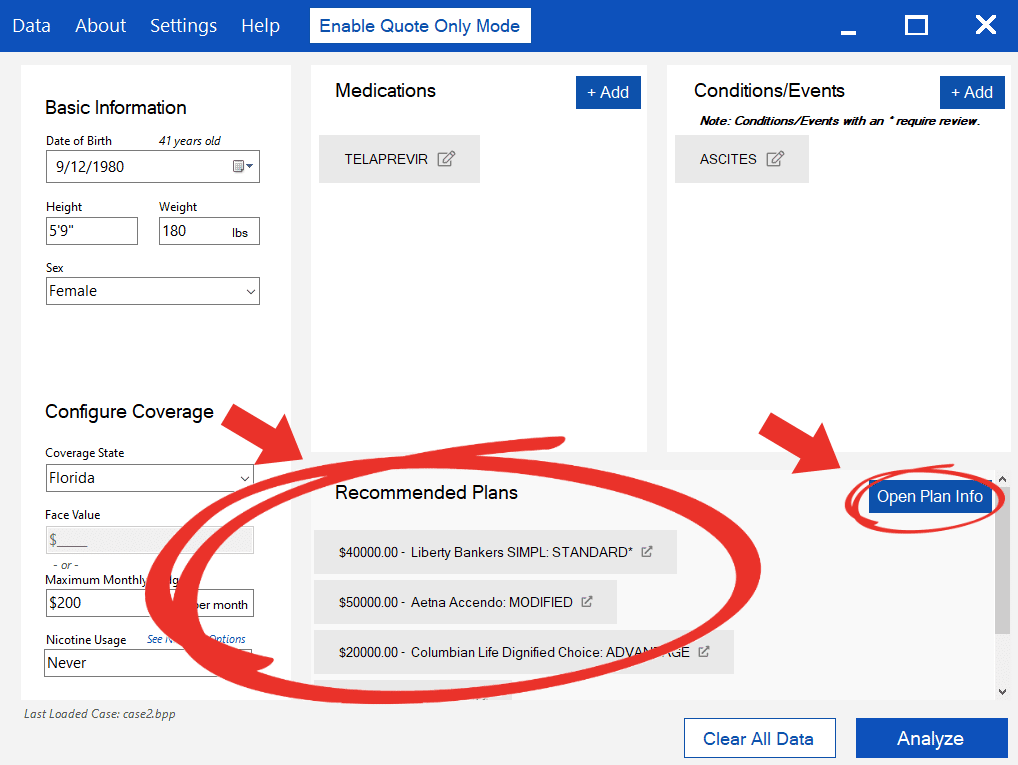
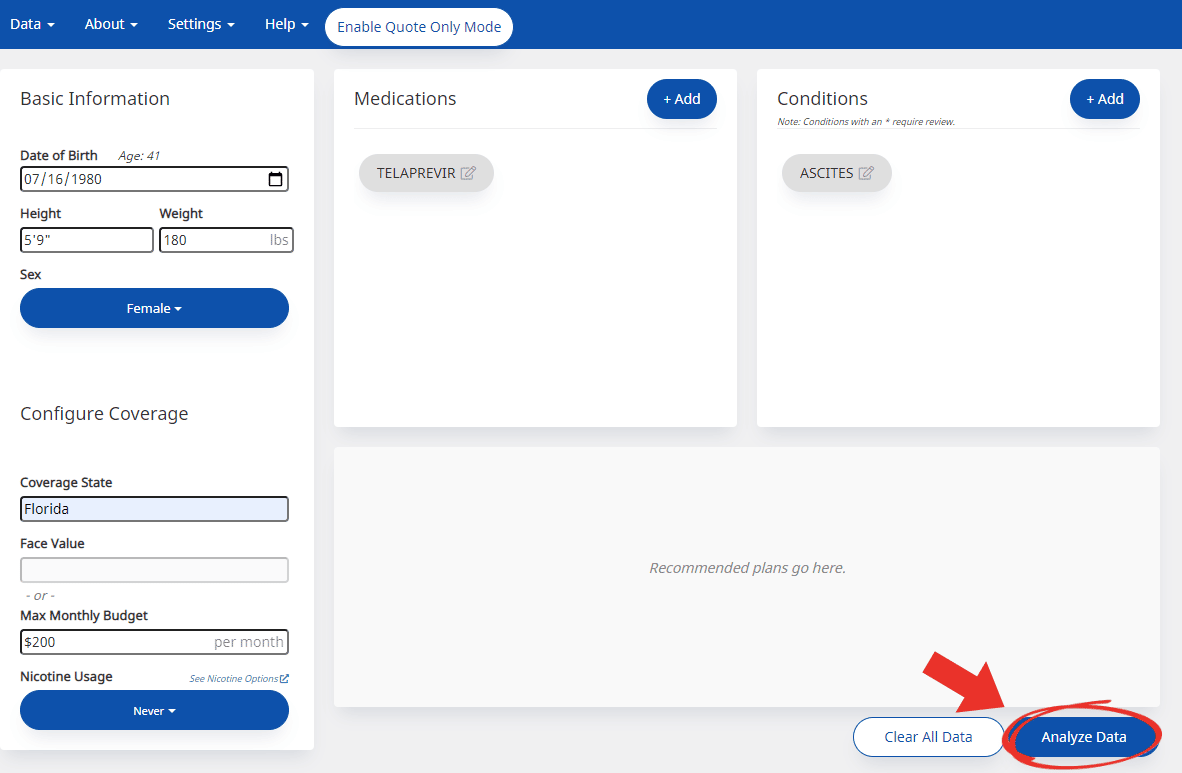
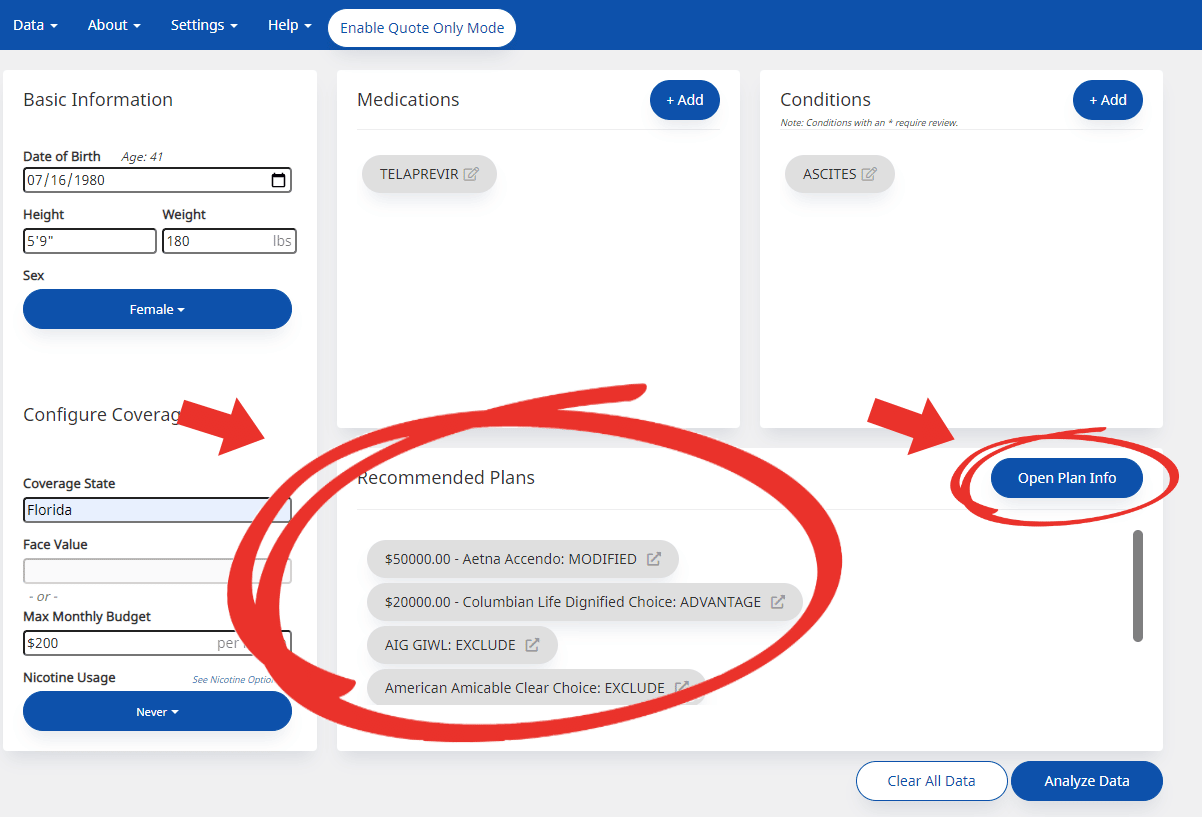

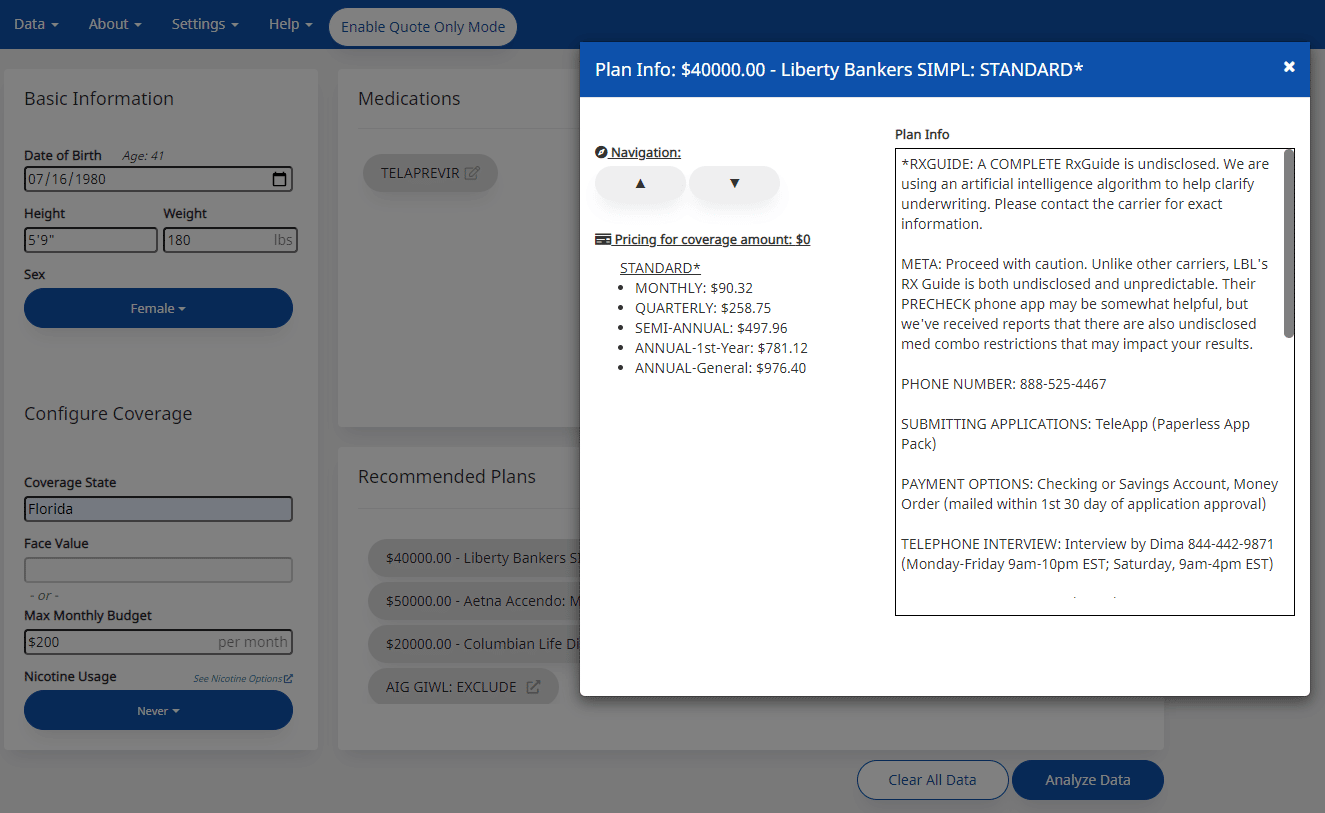
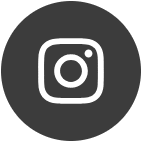
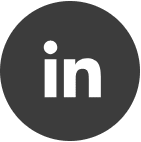
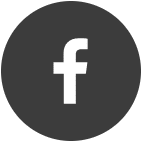
Leave a Reply